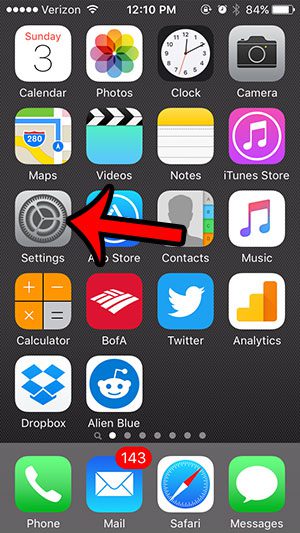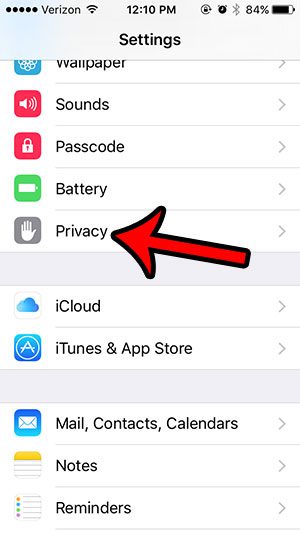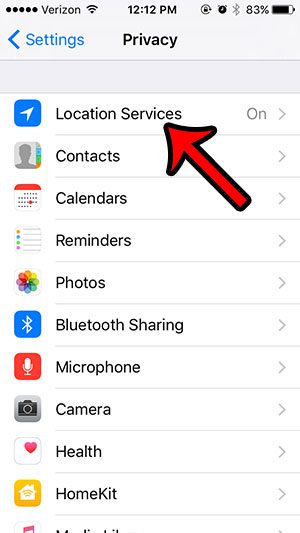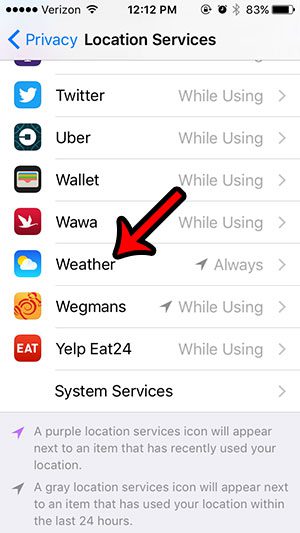There is a small arrow icon that will appear at the top of your iPhone screen from time to time. This lets you know that a feature or app on your iPhone is using your location in some way. One app that will periodically use your location is the Weather app. When active, the location tracking feature of the Weather app will automatically include information about your local weather in a couple of locations on your iPhone. This is one of the most important weather settings on an iPhone, as Location Services is the feature on the device that dictates any kind of location-based information. If you find that your local weather information is not being displayed, or if you would simply prefer that the Weather app not use your location, then you can toggle the setting on or off. Our tutorial below will show you how to find the location services setting for iPhone Weather so that you can change it as needed.
How to Change the Location Services Setting for the iOS 9 Weather App
The steps in this article will show you where to find the setting that controls the Weather app’s ability to use your location. The Weather app uses your location both in the Notification Center, where there is a brief description of the weather at your location, as well as in the Weather app itself. When location tracking is enabled for the Weather app, you will have a listing inside the app that shows your local weather. This cannot be deleted in the same manner as you would delete cities that have been added manually. Note that you will still be able to add new cities and get the weather for those locations, even if you follow the steps below to turn off location tracking for the app. Step 1: Open the Settings menu.
Step 2: Scroll down and open the Privacy menu.
Step 3: Select Location Services at the top of the screen.
Step 4: Scroll down and select the Weather option.
Step 5: Select the Never option if you do not want the Weather app to use your location, or select Always if you want it to use your location for certain weather features.
Summary – how to change the weather settings on an iPhone by enabling or disabling Location Services
Is your weather displaying in Celsius or Fahrenheit, but you would prefer to use the other unit of measurement? This article – https://www.solveyourtech.com/how-to-switch-from-celsius-to-fahrenheit-in-the-iphone-weather-app/ – will show you how to change the unit of temperature used by the Weather app. After receiving his Bachelor’s and Master’s degrees in Computer Science he spent several years working in IT management for small businesses. However, he now works full time writing content online and creating websites. His main writing topics include iPhones, Microsoft Office, Google Apps, Android, and Photoshop, but he has also written about many other tech topics as well. Read his full bio here.