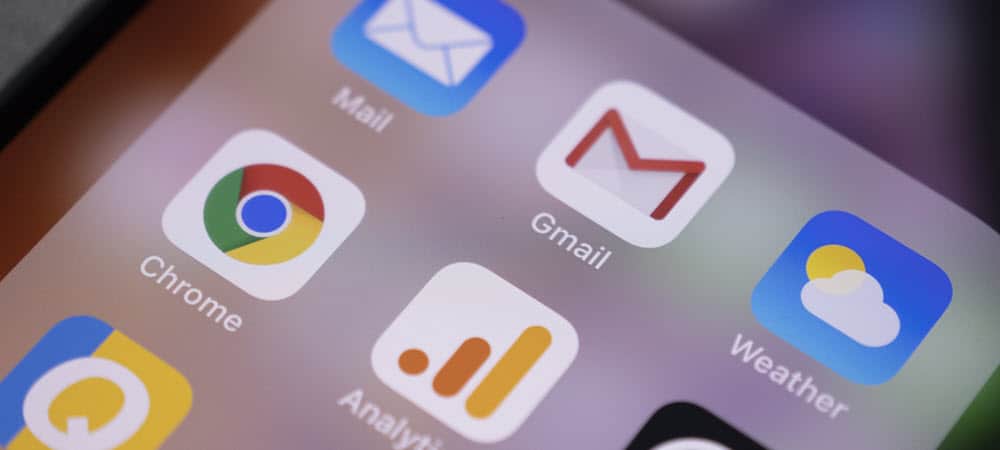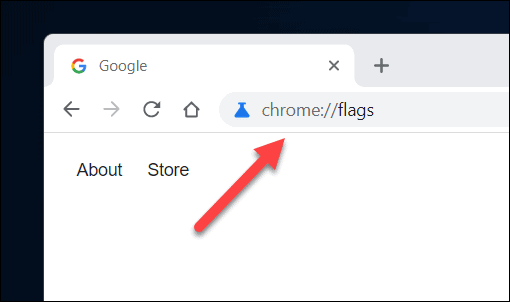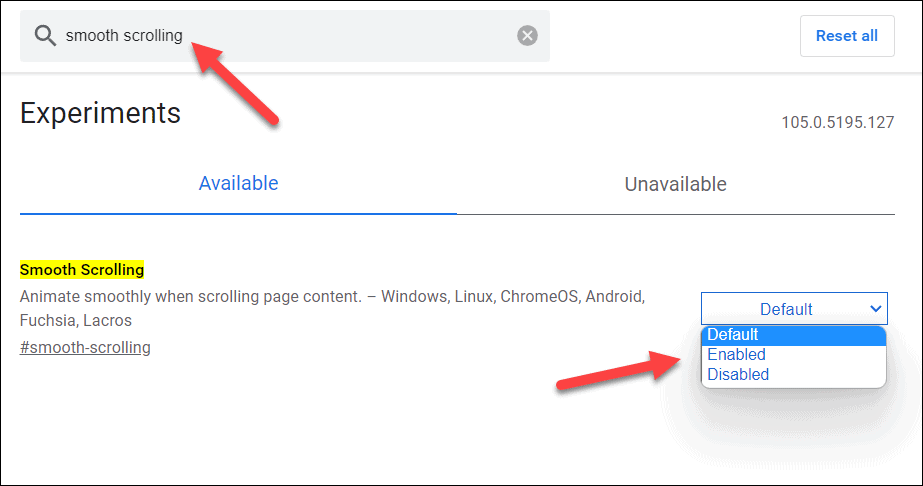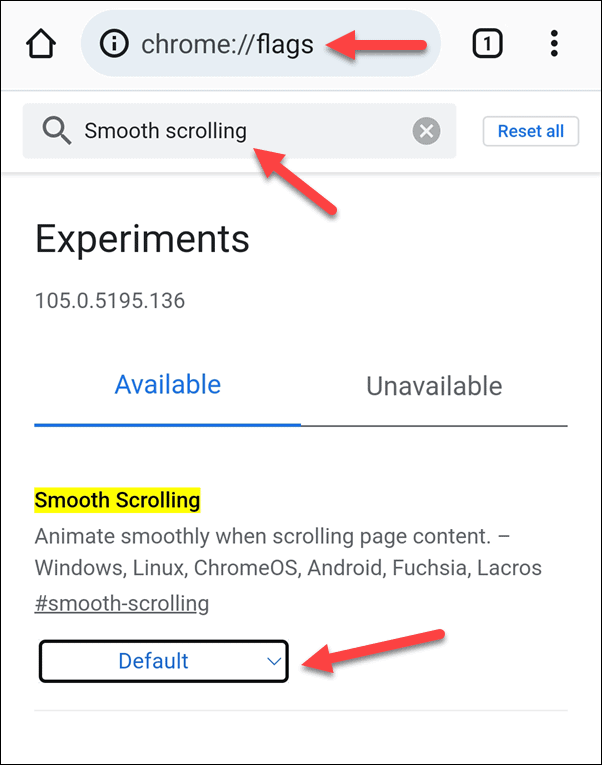The problem with smooth scrolling like this, however, is that it can be GPU intensive. If you’re on a lower-powered PC, you might want to switch features like this off to try and make Chrome run better. If you want to enable or disable smooth scrolling in Google Chrome, follow the steps below.
What is Smooth Scrolling in Chrome?
Smooth scrolling is an animation used in the Google Chrome web browser. When you load a webpage and scroll through it, smooth scrolling will make it much easier to work through. Instead of the page visibly rendering with each scroll, Chrome will instead adapt the page rendering to make it smoother. It’s visibly better to view and, in many cases, works well with a scroll wheel mouse. The problem with smooth scrolling is that, like any animation, it can cause issues. If Chrome is unstable (or your GPU is having problems), smooth scrolling can cause Chrome to crash. If that’s the case, you’ll want to troubleshoot the problem by switching it off.
How to Enable or Disable Smooth Scrolling in Chrome on PC and Mac
Smooth scrolling is enabled by default in Chrome. If you want to switch it off (or turn it back on again), you can do so easily on your PC or Mac using the Chrome flags menu. To enable or disable smooth scrolling in Google Chrome: Make sure to test the Chrome browser after switching this feature on or off. If you aren’t happy with Chrome with smooth scrolling disabled (or enabled), make sure to repeat these steps to revert the change. You can do this as many times as you like.
How to Enable or Disable Smooth Scrolling in Chrome on Mobile
Smooth scrolling is a feature available in Chrome on every platform, including mobile Chrome users on Android, iPhone, and iPad devices. If you want to enable or disable smooth scrolling in Chrome on mobile devices, you can follow these steps. To enable or disable smooth scrolling in Chrome on mobile: As with PC and Mac users, we recommend trying out your browser after changing this feature. If Chrome isn’t usable after disabling (or enabling) smooth scrolling, repeat these steps to change it back.
Configuring Google Chrome
Using the steps above, you can quickly enable or disable smooth scrolling in Google Chrome. This feature might seem harmless, but if you’re having browser instability (or your tabs keep crashing), you might want to switch it off and free up some memory for other tasks. Chrome is a great browser, but it isn’t without some faults. You can make Chrome faster by switching off other features and settings. If you’re worried about your privacy, you can also set Chrome to clear your browser history whenever you close it. Want to clear your settings entirely? You might want to consider removing a Google account you’re using in the Chrome browser. Comment Name * Email *
Δ Save my name and email and send me emails as new comments are made to this post.
![]()