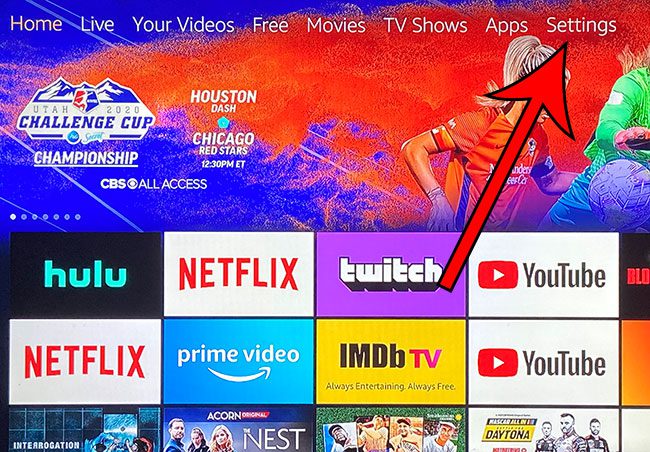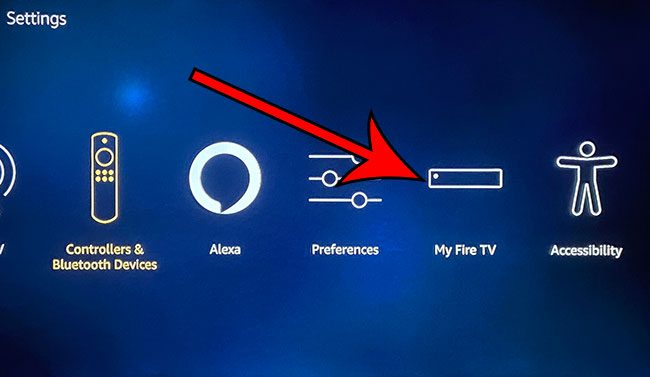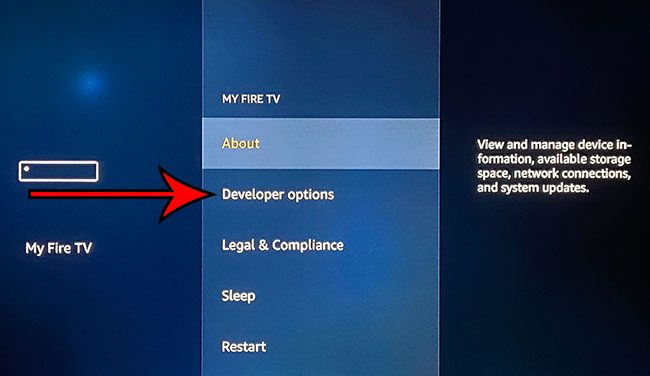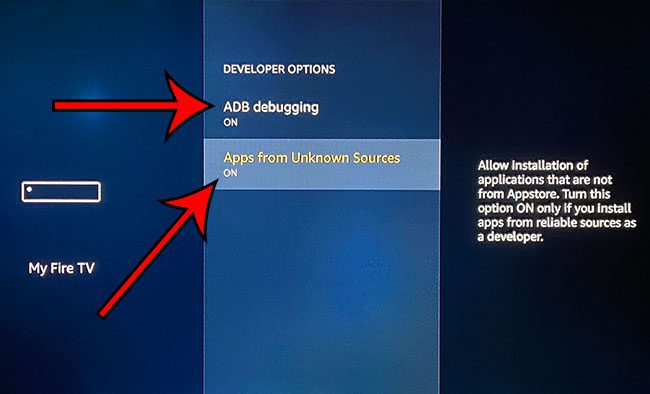If you are intending to install some apps that aren’t available in the device’s app store, then you can read our tutorial below on how to allow the installation of apps from unknown sources on the Fire TV Stick. For many people, the apps that are available in that location are perfectly fine to allow for the watching of popular streaming services like Netflix, Hulu, Disney Plus, and more. Though you might want to know how to delete apps on Firestick if there are some apps there you don’t want or need. But you may find that a specific app you want isn’t available. While some of these apps can’t be installed on the 4K Fire TV Stick, there are others that can be installed in a more complicated way. This is where sideloading comes into play. Sideloading allows you to install apps from other locations, such as the Downloader app that is available in the app store. Typically sideloading is disabled because it’s a potential security risk to install unapproved apps, but there are many apps that are perfectly safe that you can sideload to improve your 4K Fire Stick experience.
How to Allow Fire TV Stick 4K Sideloading (Guide with Pictures)
Note that some sideloaded apps can harm your device. If you elect to sideload an app on your Fire Stick, there is risk involved.
Step 1: Select the Settings option at the top of the screen.
Step 2: Scroll to the right and choose the My Fire TV option.
Step 3: Select the Developer options item.
Step 4: Turn on ADB Debugging and Apps from Unknown Sources.
You can then go ahead and install the desired app from its location. Once you’ve finished installing your app, you may want to come back here and turn these options back off. After receiving his Bachelor’s and Master’s degrees in Computer Science he spent several years working in IT management for small businesses. However, he now works full time writing content online and creating websites. His main writing topics include iPhones, Microsoft Office, Google Apps, Android, and Photoshop, but he has also written about many other tech topics as well. Read his full bio here.
You may opt out at any time. Read our Privacy Policy