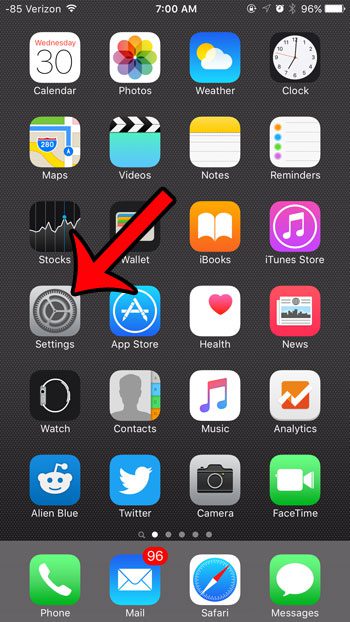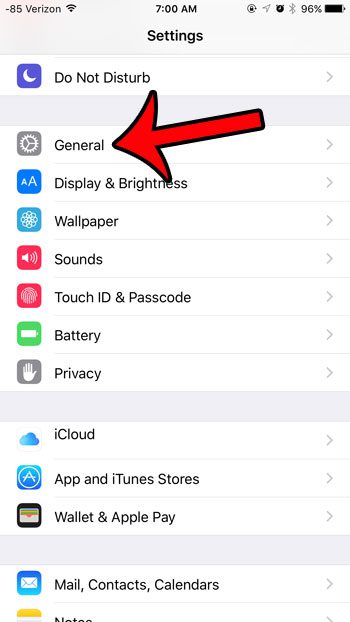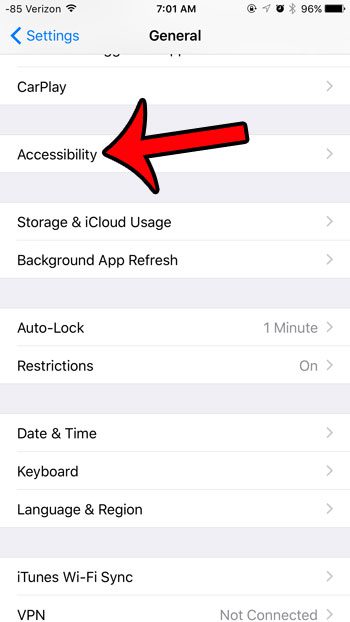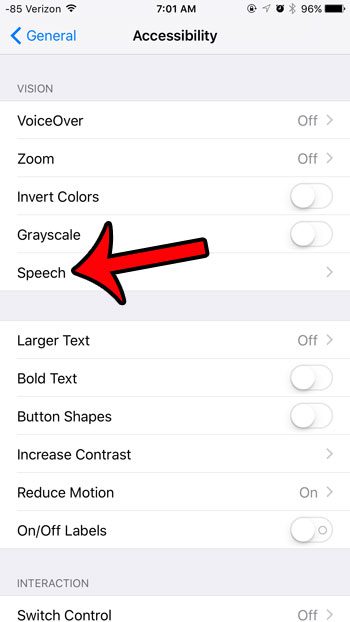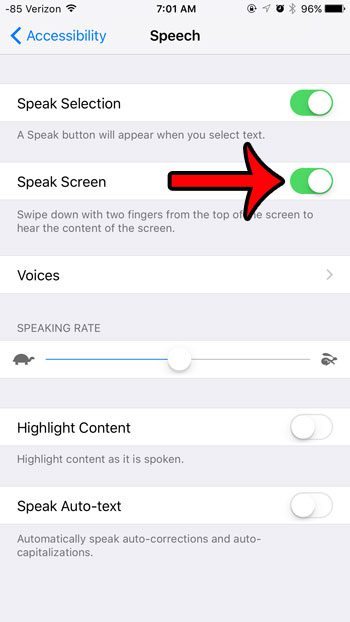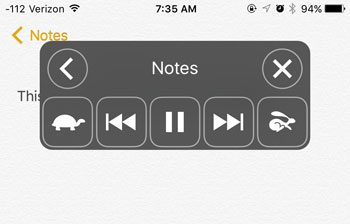But this setting can be turned on or off, so if you are trying to use it and are not able to, then it may currently be disabled. Our tutorial below will show you where to find this setting so that you can turn it on and start using it.
Turn On “Speak Screen” in iOS 9
The steps in this article were written using an iPhone 6 Plus, in iOS 9. To use the “Speak Screen” option, swipe down from the top of your screen with two fingers. Your iPhone will then start reading the contents of the screen, plus it will display a gray toolbox that includes options to change the speed of the speech, pause the speech, turn off the speech, and navigate between items. iOS 9 includes a number of other changes, such as one that applies to your keyboard. You may have noticed that the letters on the keyboard now switch between upper and lower case. If you would prefer that the letters always remain in upper case, as they had previously, then you can read this article to learn how to change that setting.
See also
How to delete apps on an iPhone 8How to check an iTunes gift card balance on an iPhoneWhat is a badge app icon on an iPhone?How to make your iPhone louder
After receiving his Bachelor’s and Master’s degrees in Computer Science he spent several years working in IT management for small businesses. However, he now works full time writing content online and creating websites. His main writing topics include iPhones, Microsoft Office, Google Apps, Android, and Photoshop, but he has also written about many other tech topics as well. Read his full bio here.