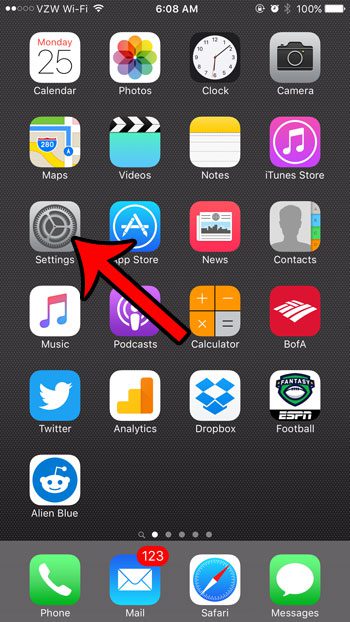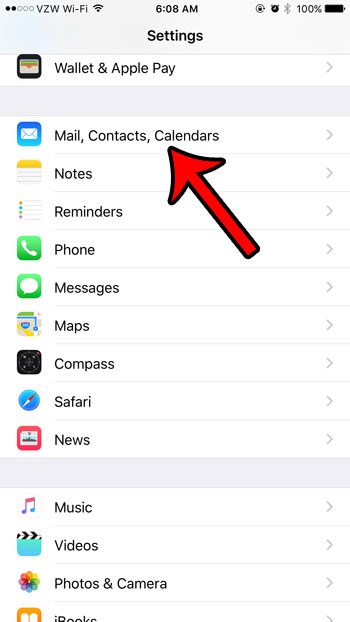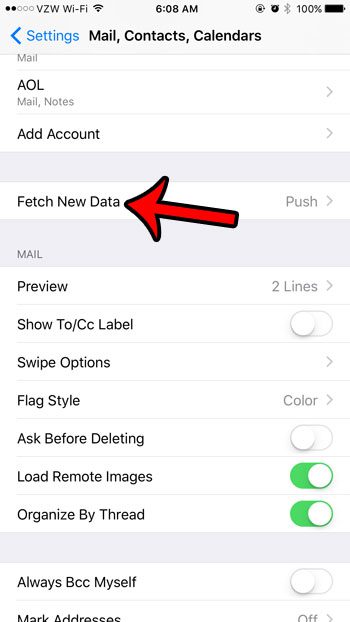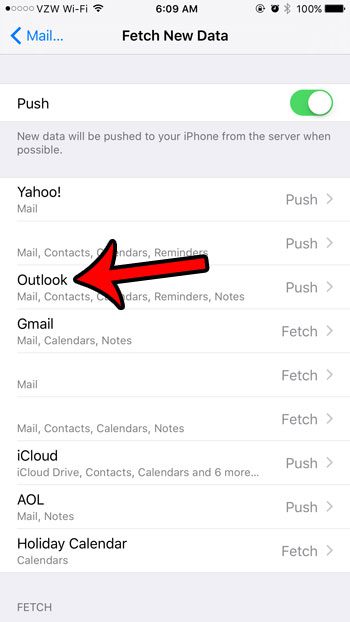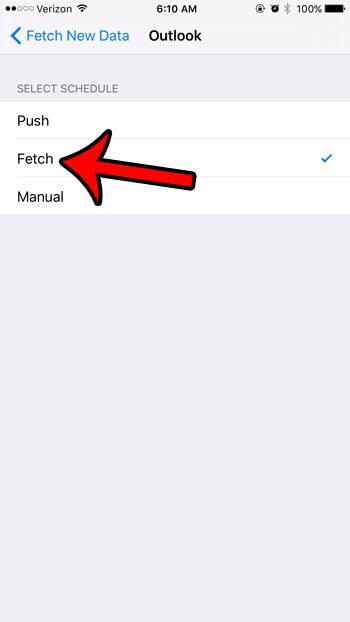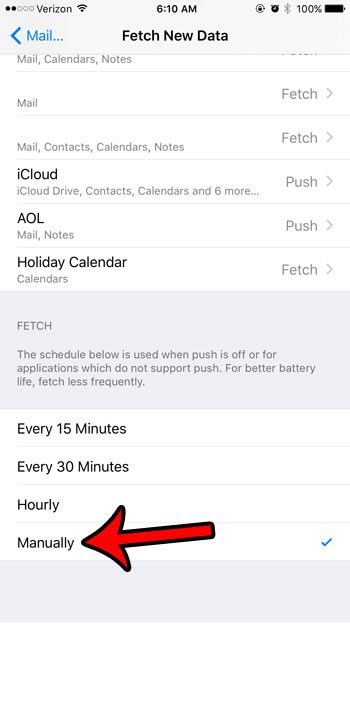But constantly checking for new email messages can drain your battery, so you may have heard of an option to fetch your email manually. Our guide below will show you how to configure this on your iPhone so that it only checks for new messages when you open the Mail app.
Here is how to enable manual fetching for email on your iPhone –
These steps are shown below with pictures – Step 1: Tap the Settings icon.
Step 2: Scroll down and tap the Mail, Contacts, Calendars option.
Step 3: Tap the Fetch New Data button.
Step 4: Tap the email account for which you wish to enable manual fetching.
Step 5: Tap the Fetch option, then tap the blue arrow at the top-left of the screen to return to the previous menu.
Step 6: Scroll down to the Fetch section of the menu, then tap the Manually option.
Note that if you have multiple email account on your iPhone and want to manually fetch for all of them, then you will need to change this setting for each account. Once manual fetch is enabled, your iPhone will not check for, nor download, new email until your open the Mail app. If your iPhone doesn’t seem to be checking for messages when you open the Mail app, then try swiping down from the top of the inbox. This should initiate a fetch request for your email account(s). If you are changing the fetch setting for your email because you are trying to improve your battery life, then click here to read about another option on your iPhone that can help to improve battery life. After receiving his Bachelor’s and Master’s degrees in Computer Science he spent several years working in IT management for small businesses. However, he now works full time writing content online and creating websites. His main writing topics include iPhones, Microsoft Office, Google Apps, Android, and Photoshop, but he has also written about many other tech topics as well. Read his full bio here.
You may opt out at any time. Read our Privacy Policy