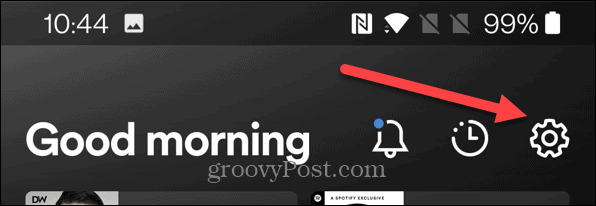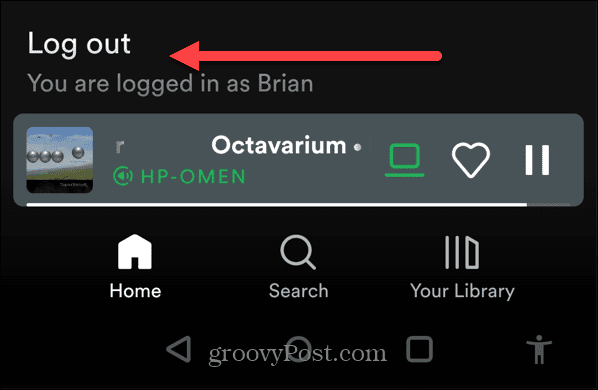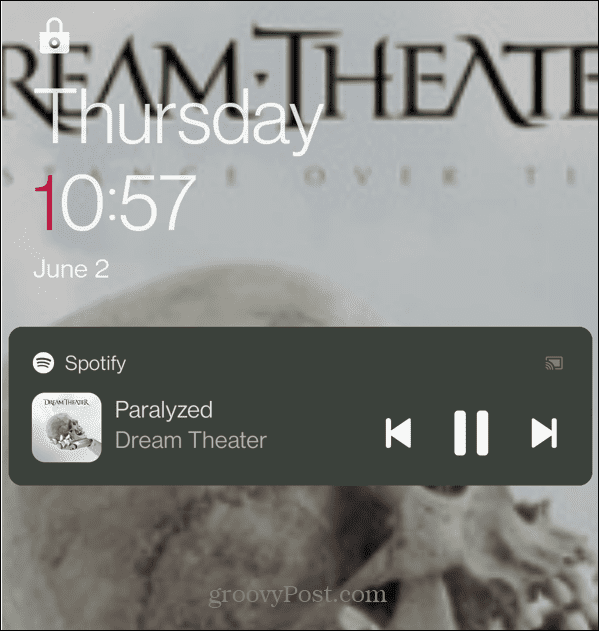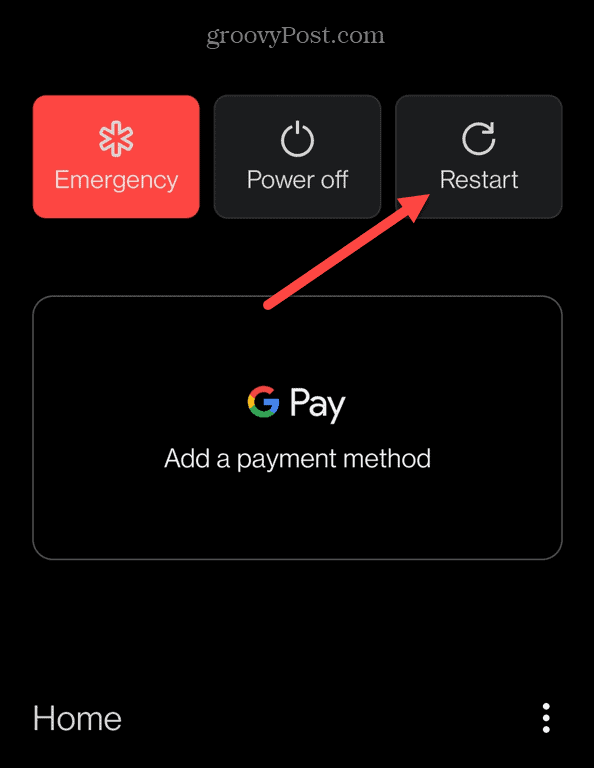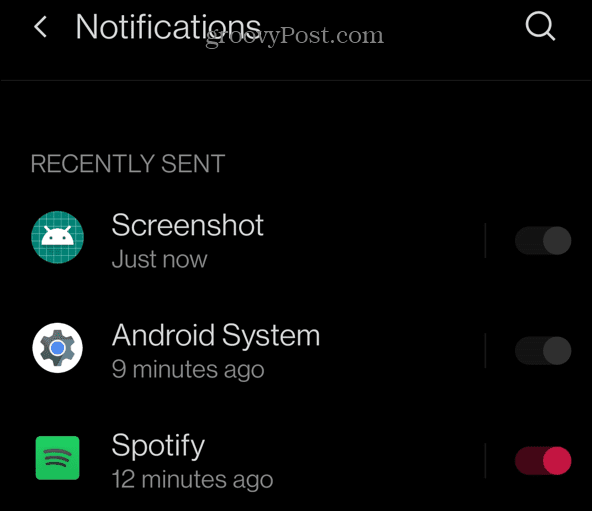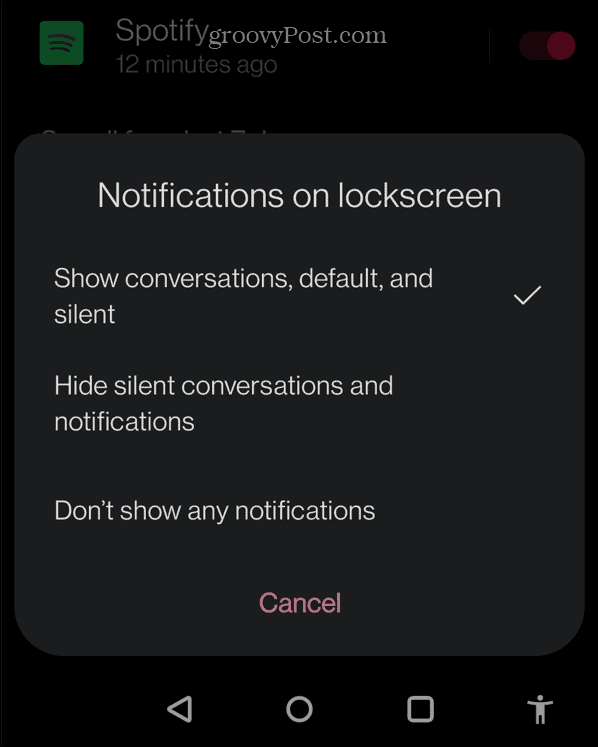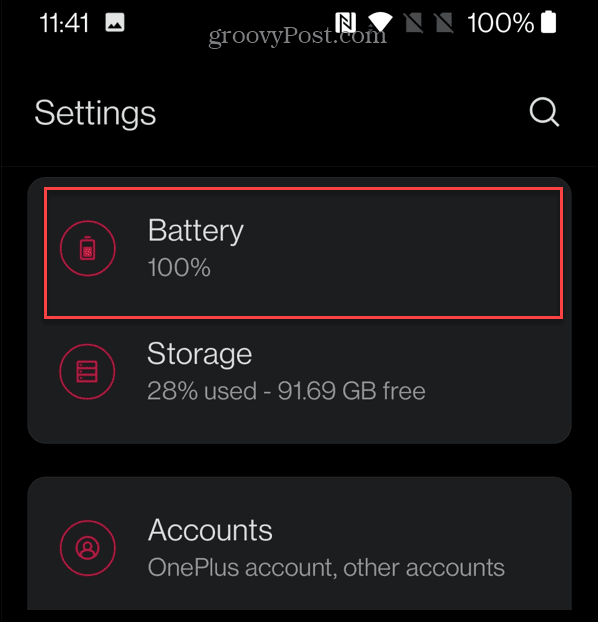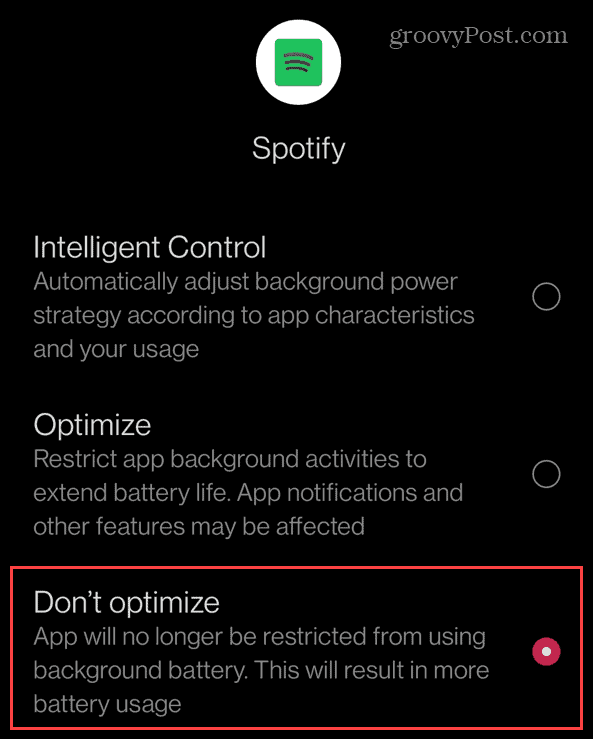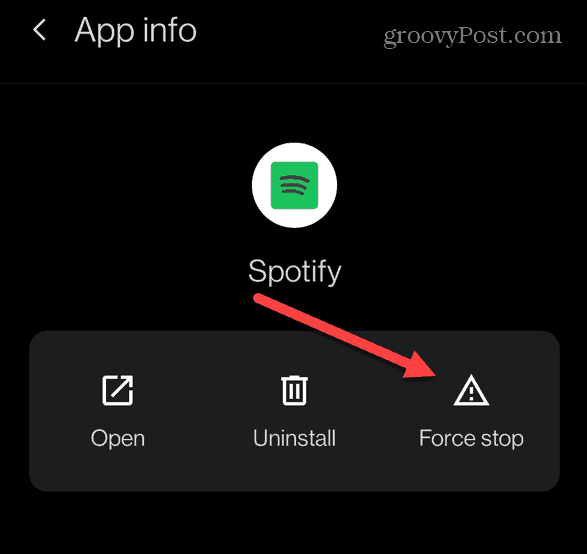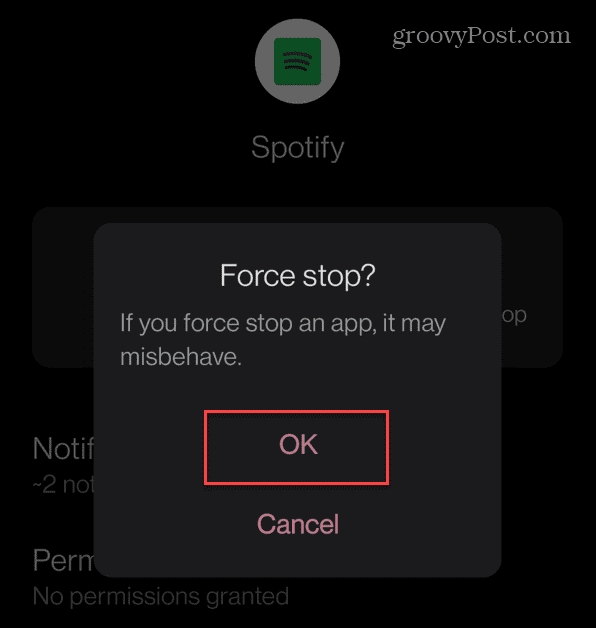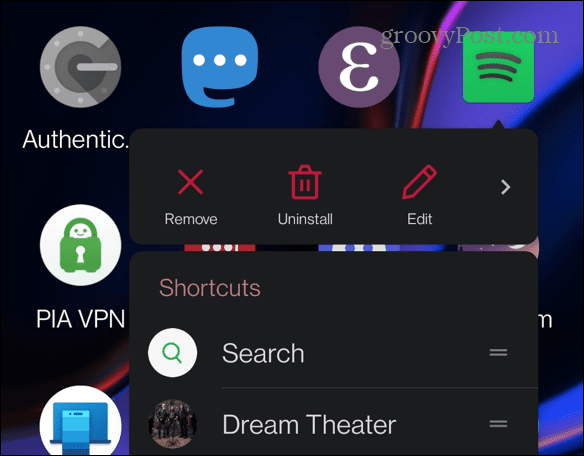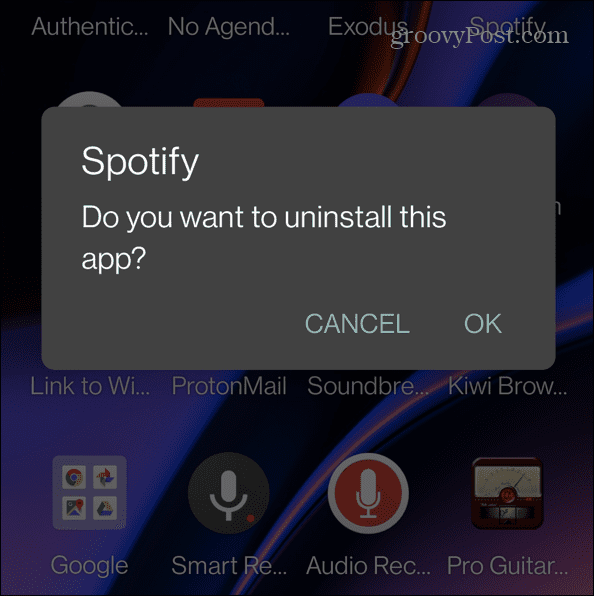Spotify should carry on playing with your screen locked, displaying a control panel widget for you to play, pause, or skip your current music. If you can’t see this panel, you’re at a disadvantage. Luckily, we have some fixes you can try to get Spotify on an Android lock screen. This guide will show you what to do next.
Log Out Of Spotify
One of the basic fixes you can start with is logging out and back into Spotify on your phone. To log out of Spotify and sign back in:
Restart Your Android Phone
Another straightforward action you can take is restarting your phone. Doing so will clear cache and any potentially conflicting apps with Spotify. It varies for each phone but is typically done by pressing the power button and one of the volume buttons. Depending on your device, you may need to hold the power button for a couple of seconds.
When the power options appear, tap the option to restart the phone. It can provide a fresh start and get Spotify on an Android lock screen.
Check Your Spotify Notification Settings
When you install the Spotify app (any app for that matter), it comes with notification settings. The settings dictate what happens when the phone is locked. Checking Spotify notification settings can get Spotify on an Android lock screen. To check your Spotify notifications on Android:
Check Power Saving Mode on Android
Power saving mode on Android is handy until it gets in the way of apps working correctly. It can prevent apps from consuming too many resources. However, turning it off for Spotify can fix it from not appearing on the lock screen. To check power saving mode on Android:
Reinstall Spotify
If the above options don’t work, it could be due to a corrupt installation of Spotify. Instead, you’ll need to uninstall and reinstall the Spotify app to fix it. To reinstall Spotify on aNDROID:
Fixing Spotify Issues
If you can’t get Spotify on an Android lock screen, using the troubleshooting steps above should get it working again. Having the Spotify widget on your home screen makes it easy to control your music without opening the app itself. Spotify is an excellent music streaming service, but it can have problems. For example, you might need to fix Spotify shuffle not working. You might also want to read about fixing Spotify not playing the current song. You can also read about 9 fixes when Spotify keeps stopping. Comment Name * Email *
Δ Save my name and email and send me emails as new comments are made to this post.
![]()