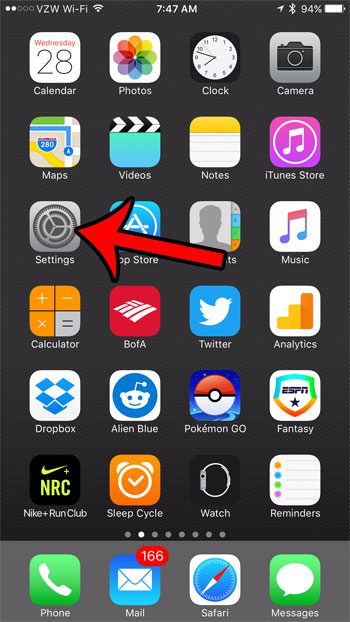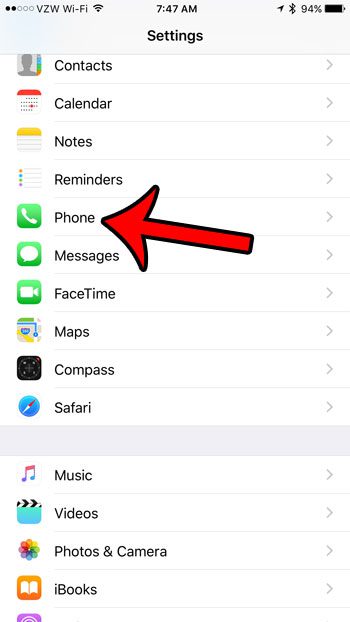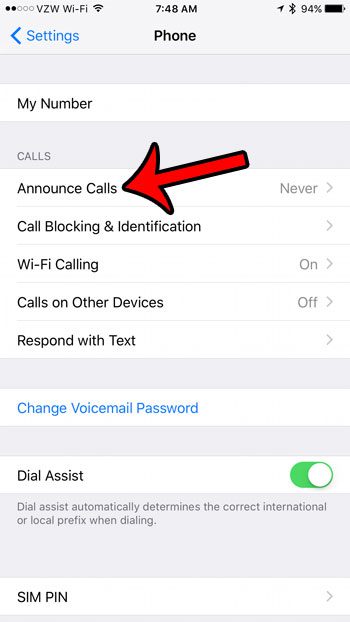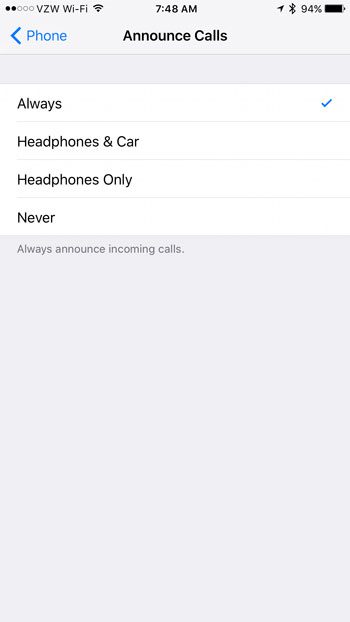How to Announce Calls on iPhone
Our guide continues below with additional information on how to speak the caller’s name or number on your iPhone, including pictures of these steps. Our guide on the iPhone blue clock can answer questions you might have about why you see that on your phone screen from time to time. When you receive a phone call on your iPhone, the call takes over the entire screen. You can view the identity of the caller at the top of the screen, and you can use the buttons at the bottom of the screen to either accept or reject the call. But if your iPhone is in your pocket, or you are otherwise unable to look at the screen, then you might be in search of an option that will audibly tell you who the caller is. Fortunately, this is an available setting on your iPhone 7 in iOS 10, and it is called “Announce Calls.” You have four different options from which you can choose for this setting, which allows you to control when your calls should be announced. Our tutorial below will show you how to find and use this option.
How to Enable the “Announce Calls” Setting in iOS 10 (Guide with Pictures)
The steps in this article were performed on an iPhone 7 Plus, in iOS 10. Once you have enabled this setting, your iPhone will say the name of the caller (if they are a stored contact), the phone number (if they are not a contact), or it will say “Unknown Caller” if the phone number cannot be identified. Find out how to remove moon on iPhone if you are seeing a crescent moon icon next to a text message.
Step 1: Tap the Settings icon.
Step 2: Scroll down and select the Phone option.
Step 3: Tap the Announce Calls button near the top of the screen.
Step 4: Select the option that you would like to use for your iPhone to announce calls.
We have selected Always in the image below, which means that the caller will always be announced. Now that you have set up your iPhone to be able to speak the caller’s name or number, you might want to look into getting headphones like the AirPods that integrate really well with the iPhone. Some of the icons at the top of your screen can be a little confusing. Our clock icon iPhone article will help to explain why you might be seeing a clock there. “Raise to Wake” is a new feature in iOS 10 that causes the screen to light up whenever you lift the iPhone. This article will show you how to adjust that setting if you would prefer that this not occur.
Additional Sources
After receiving his Bachelor’s and Master’s degrees in Computer Science he spent several years working in IT management for small businesses. However, he now works full time writing content online and creating websites. His main writing topics include iPhones, Microsoft Office, Google Apps, Android, and Photoshop, but he has also written about many other tech topics as well. Read his full bio here.
You may opt out at any time. Read our Privacy Policy