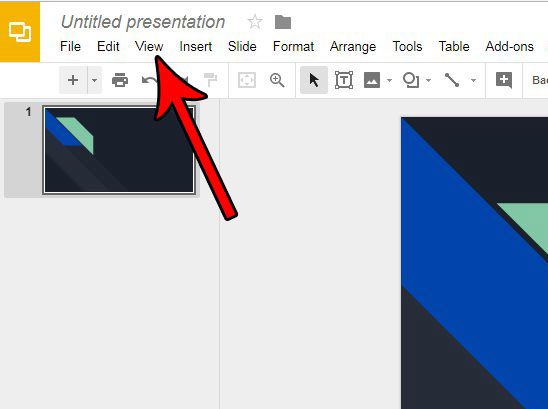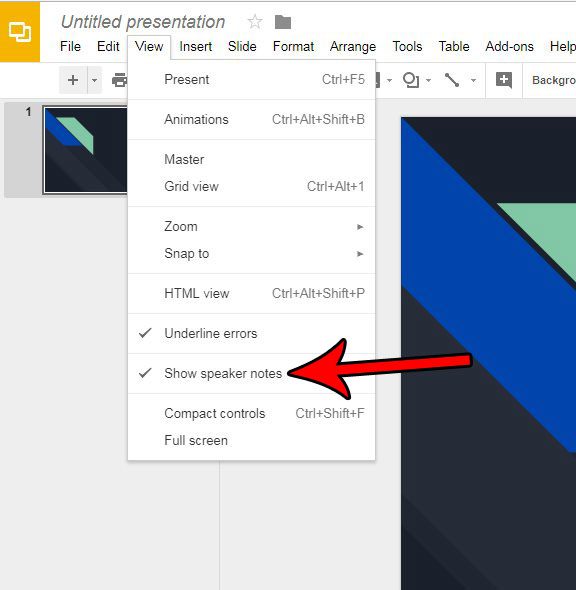But not everyone uses the speaker notes for a presentation, and it’s possible that the presence of that box is simply making your slides smaller. Fortunately, you are able to hide the speaker notes in Google Slides, which will expand the slide itself and provide you with a bigger working area.
How to Remove the Speaker Notes from the Screen in Google Slides
The steps in this article were performed in Google Chrome but will work for other desktop Web browsers as well. Note that this is only going to hide the speaker notes from view. This will not delete any content that you have added to the speaker notes field. Step 1: Go to your Google Drive at https://drive.google.com/drive/my-drive and open the presentation for which you want to hide the speaker notes. Step 2: Click the View tab at the top of the window. Step 3: Select the Show speaker notes option to remove the checkmark next to it and hide the speaker notes from the bottom of the window. If you’re working in Powerpoint, too, then you might be using speaker notes there. This article will show you how to print your speaker’s notes with your presentation so that you can have them at your disposal when you are presenting your work to an audience. After receiving his Bachelor’s and Master’s degrees in Computer Science he spent several years working in IT management for small businesses. However, he now works full time writing content online and creating websites. His main writing topics include iPhones, Microsoft Office, Google Apps, Android, and Photoshop, but he has also written about many other tech topics as well. Read his full bio here.