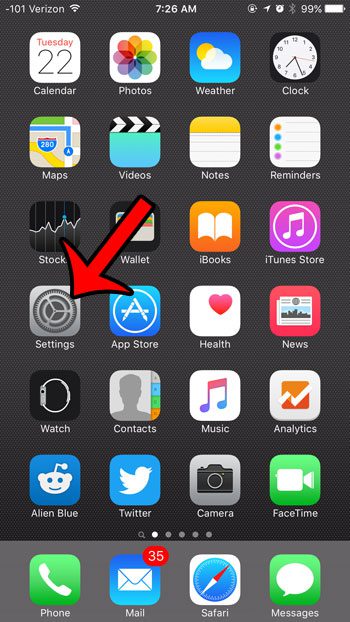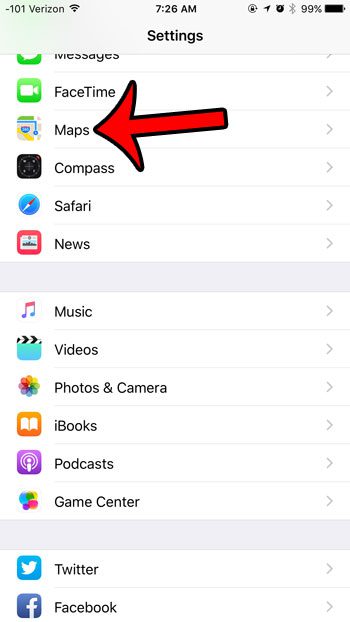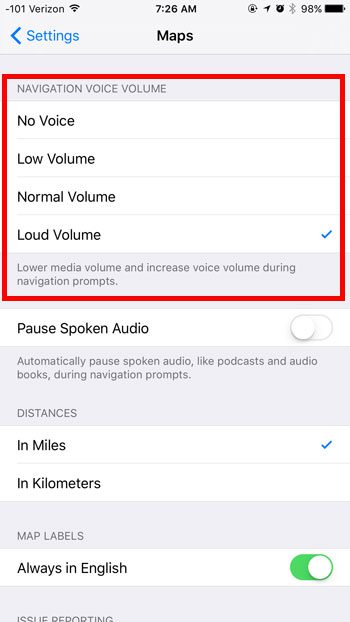You can adjust the volume level for these directions as the app is running, or you can go into the Maps settings menu and adjust the navigation volume there as well. Our guide below will show you where to find this setting on your iPhone.
Increase Volume for Directions in Maps in iOS 9
The steps below will show you how to increase the voice volume of the navigation prompts that play when you are using the Apple Maps app to give you directions. This only affects the default Maps app. It will not adjust the volume for other apps that give navigation, such as Google Maps. There are a lot of different sounds on your iPhone that indicate when something has occurred. Many of these sounds are very distinctive, and other people nearby who are familiar with the iPhone will know what you have just done on your phone by the sound that they hear. One such sound is the “swoosh” sound that plays when you send a message. If you dislike this sound, then you can learn how to turn it off and make it less obvious when you have sent a text message.
See also
How to delete apps on an iPhone 8How to check an iTunes gift card balance on an iPhoneWhat is a badge app icon on an iPhone?How to make your iPhone louder
After receiving his Bachelor’s and Master’s degrees in Computer Science he spent several years working in IT management for small businesses. However, he now works full time writing content online and creating websites. His main writing topics include iPhones, Microsoft Office, Google Apps, Android, and Photoshop, but he has also written about many other tech topics as well. Read his full bio here.