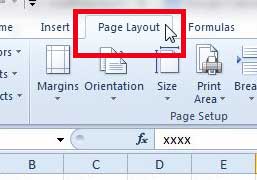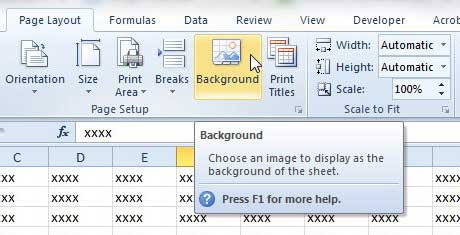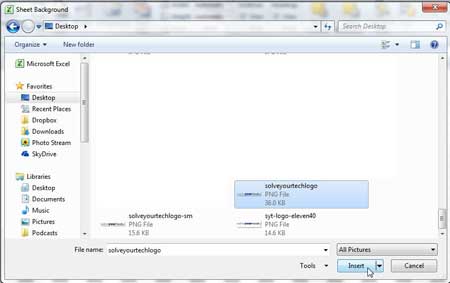How to Make a Picture a Background in Excel 2010
This process will assume that you already have the picture on your computer that you want to use as a background. It is also important to note that bright, vivid pictures are often not ideal for this task, as they can distract from the information in the spreadsheet. Additionally, the background image that you use is going to “tile,” which means that it will repeat over and over to fill the spreadsheet. If you are using a large image this is less of a problem, but smaller images will repeat a lot to fill the spreadsheet. Finally, the background picture is only visible when you are viewing the spreadsheet on a computer. It will not print. With these restrictions in mind, you can follow the steps below to add a background image to your Excel spreadsheet. Step 1: Open the spreadsheet in Excel 2010. Step 2: Click the Page Layout tab at the top of the window.
Step 3: Click the Background button in the Page Setup section of the ribbon.
Step 4: Browse to the image that you want to use for the background, then click the Insert button.
If you do a lot of work with images, then Photoshop is a very helpful program to have. Many people are initially put off by the cost of purchasing the program, but the subscription option can be a much more affordable option. Click here to learn more about Adobe Photoshop subscriptions. You can use fill colors for your cells if you are having trouble viewing some of your data over the background image. If you want to be able to print a background image, then you may be better off copying data from your spreadsheet and inserting it as a table in Word. Then follow the steps in this article to learn how to add a background image in Word. After receiving his Bachelor’s and Master’s degrees in Computer Science he spent several years working in IT management for small businesses. However, he now works full time writing content online and creating websites. His main writing topics include iPhones, Microsoft Office, Google Apps, Android, and Photoshop, but he has also written about many other tech topics as well. Read his full bio here.
You may opt out at any time. Read our Privacy Policy