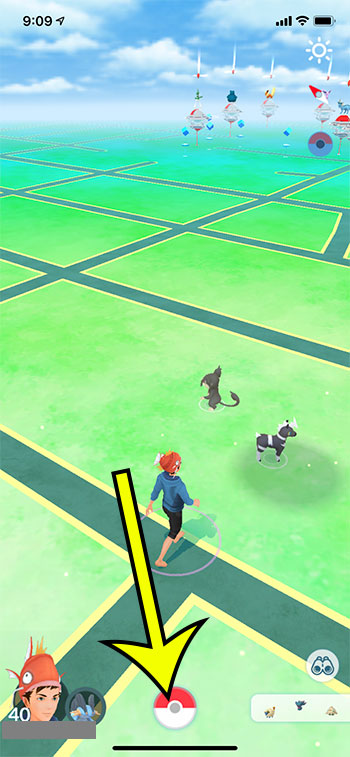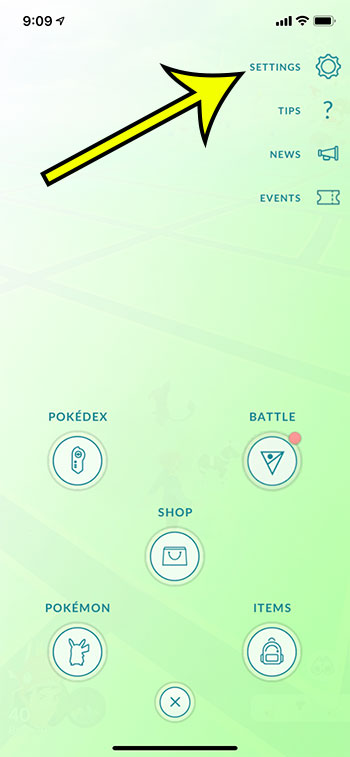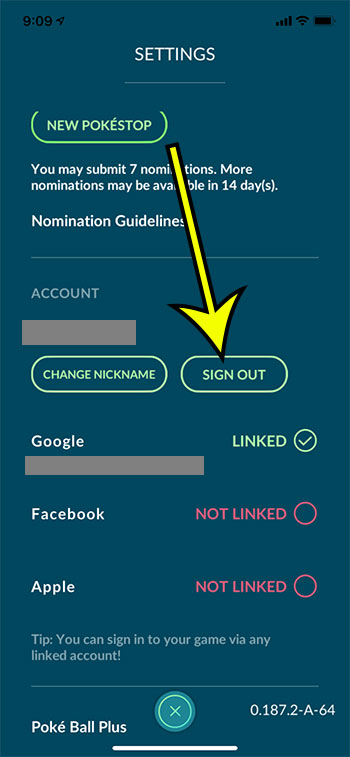Sometimes things go wrong with Pokemon Go and you need to take some steps ot try and resolve those issues. Or perhaps you share a device with a child or family member and you would like to be able to sign out of your account and sign into theirs. Regardless of the reason, you may need to know how to sign out of a Pokemon Go account. Our guide below will show you how to log out of Pokemon Go.
How to Sign Out of Pokemon Go
Our article continues below with additional information on how to sign out of the Pokemon Go app, including pictures of these steps.
How to Log Out of a Pokemon Go Account on an iPhone (Guide with Pictures)
The steps in this article were performed on an iPhone 11 in iOS 13.6.1, using the most current version of the Pokemon Go app.
Step 1: Open Pokemon Go.
Step 2: Touch the red and white Pokeball at the bottom of the screen.
Step 3: Select the Settings button at the top-right.
Step 4: Scroll all the way down to the bottom of the screen and tap the Sign Out button.
You will then be taken back to the initial login screen for Pokemon Go where you would be able to log into your account again or sign in with a different one. After you sign in again the game will reload and you will be able to start playing on whichever account you used to sign in. Note that signing out of Pokemon Go will cause some game settings to change, such as the sound and music. If you previously had those turned off then you will need to go back to the Settings menu and turn them off again. If you are using a Google account that has two factor authentication enabled, then you may need to complete that authentication if you sign back into the game again. Whether or not this happens will depend on your current Google settings for that device.
More Information on Signing Out of an Account
There are a handful of different ways that you can sign into an account. These include a Google account, a Pokemon Trainer Club account, Facebook, Apple ID, and more. Regardless of of the method that you use to sign into your account, you will be able to choose one of these options from the log in screen. Depending on the steps that you have previously taken in regards to saving your Google account information to your device, those credentials may or may not be automatically saved when you go to sign back in. If you are unsure of your password or email account for a particular Go account, then you may want to verify that you have this information before deciding to sign out of an account. You can be signed into the same account on multiple devices at the same time. However, Go applies some location information when you perform certain actions in game, like catching a Pokemon. If the next action that is performed is in a geographic location that couldn’t have been realistically reached in that timeframe, then you may encounter some problems. An example of this would be if you are signed into your account in New York and you catch a Pokemon. If a family member is also signed into your account in Los Angeles, and they try to catch a Pokemon 5 minutes after you did, then that Pokemon is going to flee. This is part of some anti-cheating measures that Niantic has added to the game. While you can sign in and out of multiple accounts on the same device, it won’t allow you to perform certain actions with multiple accounts, because those accounts will need to be actively signed in at the same time. Specifically this means that you can’t trade Pokemon between multiple accounts from the same device.
He specializes in writing content about iPhones, Android devices, Microsoft Office, and many other popular applications and devices. Read his full bio here.