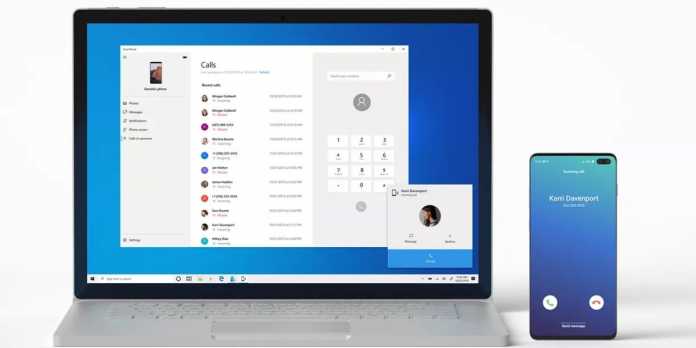Your Phone app by Microsoft enables users to not only route photos, displays incoming notifications, and text messages to the Windows 10 PC, it also has some new updates that enable users to make and receive calls on the PC, all without reaching for the phone. The app allows users to seamlessly transfer calls between the PC and phone so one can go mobile. The set-up is the easier part, once all the requirements are met on the PC. First, of course, is setting up any desktop or laptop that is x64 or ARM-based. The operating system needs to be Windows 10 version 1803 (or higher) and a phone with Android version 7.0 (or higher.)
How to Make Call from Windows 10 PC
Linking the Phone and PC
Having signed in on both devices, the setup is complete. One must ensure that the phone and PC are connected on the same Wi-Fi network, Then it is time to then boot the Your Phone app on the PC. There may appear a dialogue box asking users to select between Android and iOS; this means that the user hasn’t signed in with the same account on mobile and PC (or may have forgotten to log in on one of them). Once the phone and PC establish a link, there will be a persistent notification on the mobile. This will first ask to verify the permission to connect the two devices to occur. Tap on “Allow” here. Following this, the phone should show up in the Your Phone app on PC. This includes a dialer icon labeled “Calls” at the bottom of the list, under the name and image of the phone. This is where calls can be placed. Before making the call, users need to manually connect the phone via bluetooth to the PC. The Your Phone app has a streamlined method to get dialer access, but manual pairing of devices is the easier and faster way to do this.
Connecting the Devices Through Bluetooth
To connect the phone to the PC using bluetooth, enable pairing mode in the Android phone by pulling down the notification shade on the home screen, and then long-press on the Bluetooth icon. This opens the settings, where Bluetooth can be turned on and, and then tap “Pair new device” or any similar option on the phone. Same goes for the PC, one simply needs to tap the Windows key, type “Bluetooth” and follow the instructions. The phone and the PC at this point will display the same PIN. Tap ‘Connect’ on both to authenticate the connection. Finally, users can open the dialer section in the Your Phone app on the PC. At this point there will be notifications on the phone and PC. This is the basic setup for using the app that enables users to connect the phone to PC and make calls. One must ensure that the headset or speakers, whatever is being used is correctly configured to run the calls.
How to make and receive Android phone calls on Windows – Summary
The Your Phone app on The Windows 10 enables users to make and receive calls on Android phones.
- From Your Phone app, tap Calls in the left side panel.
- To make a call, one can search for contacts or simply use the on screen dialer.
- For incoming calls, a dialog box pops up that allows users to accept or decline a call, or even send a message if they are unable to answer.