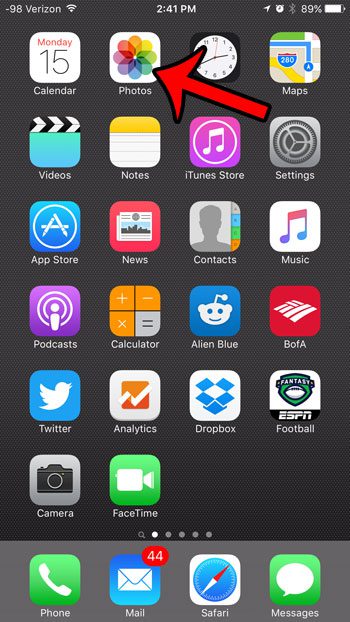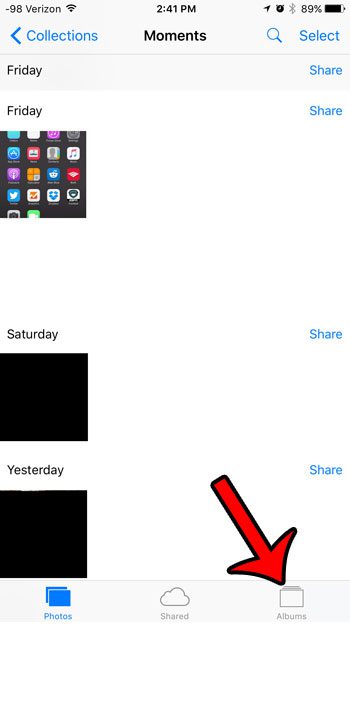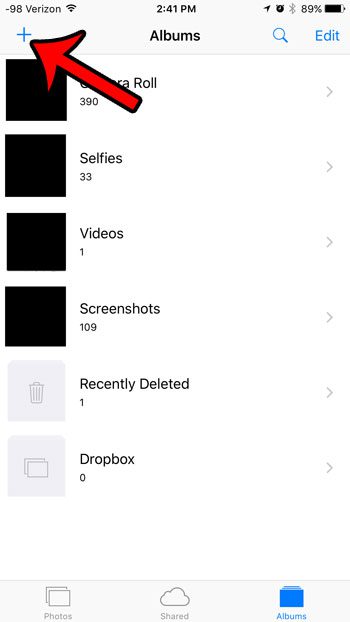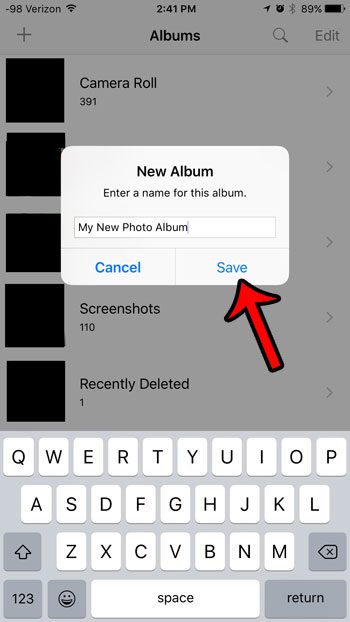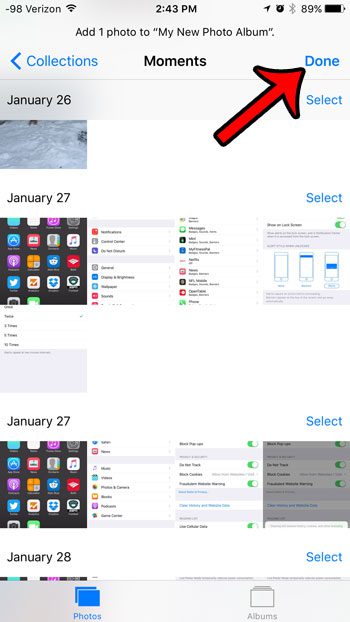But if you have some other way that you would like to sort your pictures, then a good option is to create your own photo folders. You can then select pictures that you want to include in those folders, allowing you to create a new way to browse through your picture library.
Making New Albums or Folders for Photos in iOS 9
The steps in this article were performed on an iPhone 6 Plus, in iOS 9.2. These same steps will work for other iPhone models running iOS 9 as well.
Here is how to create a photo folder in iOS 9 on an iPhone –
These steps are also shown below, with pictures – Step 1: Open your Photos app.
Step 2: Select the Albums tab at the bottom of the screen.
Step 3: tap the + button at the top-left corner of the screen.
Step 4: Enter the name that you wish to use for the new photo folder, then tap the Save button.
Step 5: Tap the pictures that you want to include in the folder. You can tap the Done button at the top-right corner of the screen when you have finished.
Note that deleting pictures from your custom photo folders does not delete them from the Camera Roll. if you want to delete a picture that you have added to one of your custom folders, then you will need to remove it from the Camera Roll as well. Did you delete some pictures from your Camera Roll, only to find that they were still there in the Recently Deleted folder? Learn how to empty that folder so that your deleted pictures are actually removed from your iPhone. After receiving his Bachelor’s and Master’s degrees in Computer Science he spent several years working in IT management for small businesses. However, he now works full time writing content online and creating websites. His main writing topics include iPhones, Microsoft Office, Google Apps, Android, and Photoshop, but he has also written about many other tech topics as well. Read his full bio here.
You may opt out at any time. Read our Privacy Policy