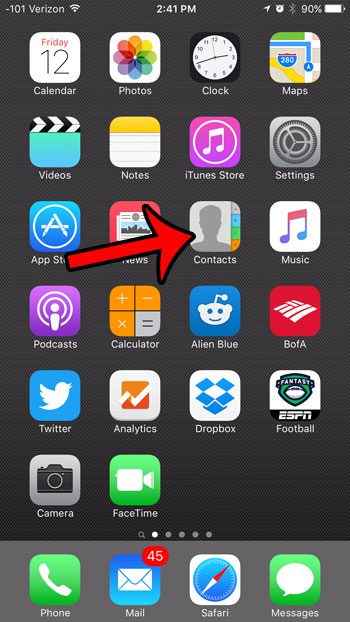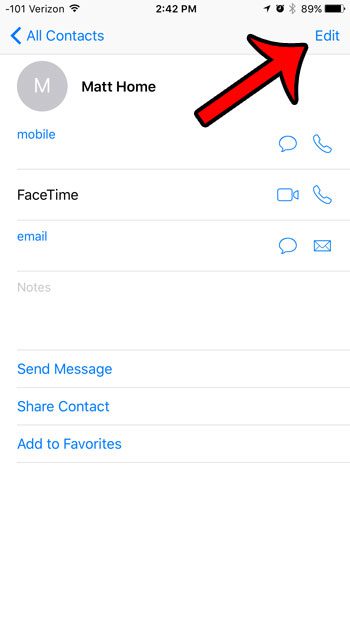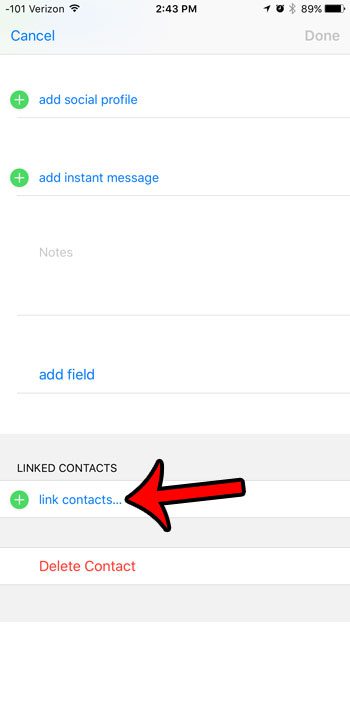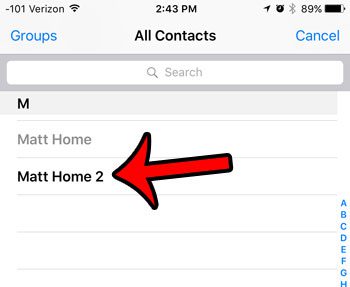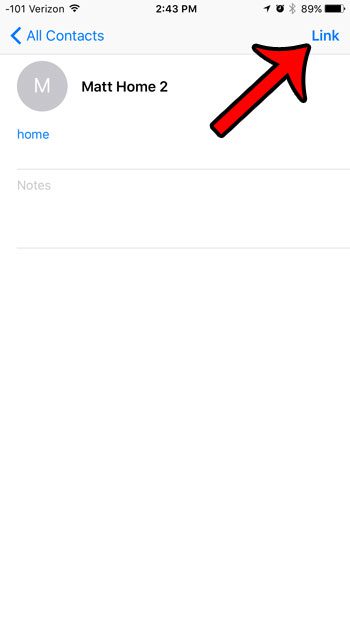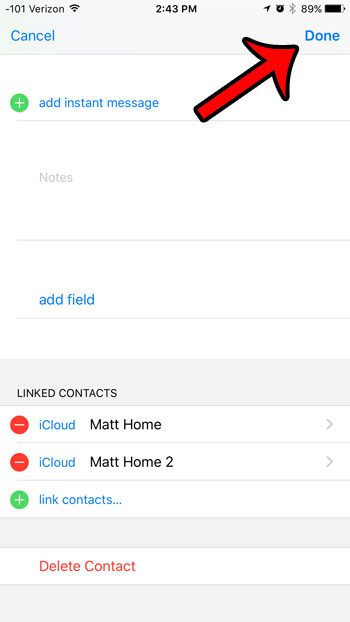One way to manage this “contact bloat” is to merge some of your contacts together. Our guide below will show you how to use the “link contacts” feature on your iPhone to merge multiple contacts into one.
Merging Two Contacts on an iPhone 6
The steps in this article were performed on an iPhone 6 Plus, in iOS 9.2. These steps will work for iPhone models using iOS 7 or higher. The result of merging these contacts is that both of the current contacts will be combined into one. The second contact that you select in the steps below will be removed from your contact list and combined with the first contact.
Here is how to merge two contacts on an iPhone 6 in iOS 9 –
These steps are shown below with pictures, too – Step 1: Tap the Contacts icon. If you don’t see the Contacts icon, then tap the Phone icon, and select the Contacts option at the bottom of the screen.
Step 2: Find the contact that you wish to keep as the primary contact in your list.
Step 3: Tap the Edit button at the top-right corner of the screen.
Step 4: Scroll to the bottom of the screen and tap the link contacts button.
Step 5: Find the contact that you wish to link.
Step 6: Tap the Link button at the top-right corner of the screen.
Step 7: Tap the Done button at the top-right corner of the screen.
Now the first contact should be the only one in your contact list. Is there a phone number or contact that keeps calling, texting, or FaceTiming you, and you would like it to stop? Learn how to block a caller on an iPhone 6 so that you aren’t bothered by that phone number on your iPhone anymore. After receiving his Bachelor’s and Master’s degrees in Computer Science he spent several years working in IT management for small businesses. However, he now works full time writing content online and creating websites. His main writing topics include iPhones, Microsoft Office, Google Apps, Android, and Photoshop, but he has also written about many other tech topics as well. Read his full bio here.
You may opt out at any time. Read our Privacy Policy