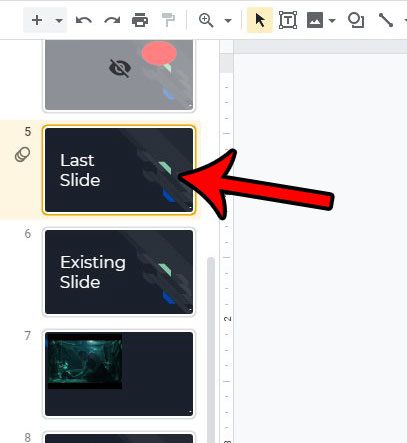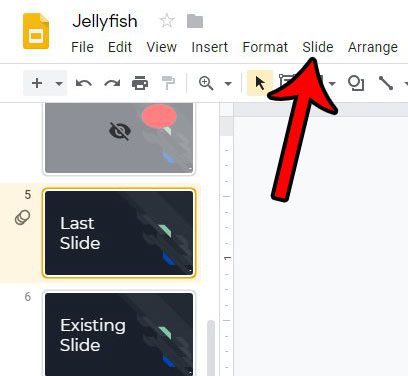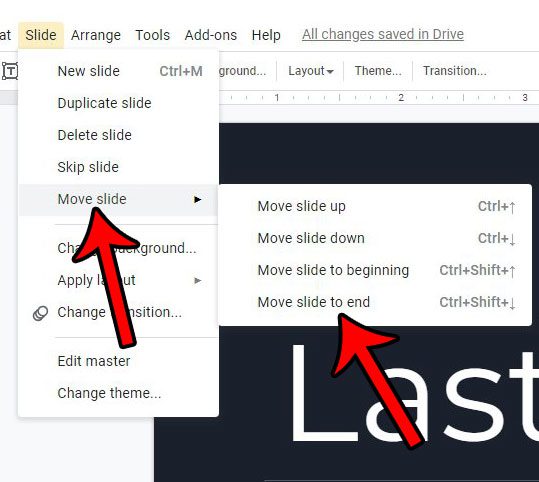You may have already found that you can simply click on a slide and drag it to the desired location, but this can be tedious if the slide is added near the beginning of the presentation and needs to go at the end of it. Fortunately there is an option in Google Slides that lets you quickly move the current slide to the end of the presentation. Want to use Google Slides to edit Powerpoint files? Our change Powerpoint to Google Slides article can walk you through the conversion process.
How to Move to the End in Google Slides
The steps in this guide were performed in the desktop version of the Google Chrome browser, but will also work in Firefox and Edge. This guide assumes that you already have a slideshow with a slide that you wish to put at the end of the presentation. Step 1: Sign into your Google Drive at https://drive.google.com and open the presentation with the slide to move to the end. Step 2: Select the slide to move to the end from the list of slides at the left side of the window. Step 3: Click the Slides tab at the top of the window. Step 4: Choose the Move slide option, then click Move slide to end. Note that you can also move the slide to the end of the presentation using the keyboard shortcut Ctrl + Shift + down arrow. Would you like to quickly apply a default format to one of your new slides? Find out how to use the Google Slides default layouts and choose from a number of default slide templates. After receiving his Bachelor’s and Master’s degrees in Computer Science he spent several years working in IT management for small businesses. However, he now works full time writing content online and creating websites. His main writing topics include iPhones, Microsoft Office, Google Apps, Android, and Photoshop, but he has also written about many other tech topics as well. Read his full bio here.