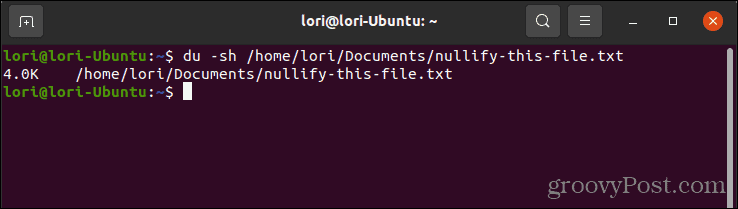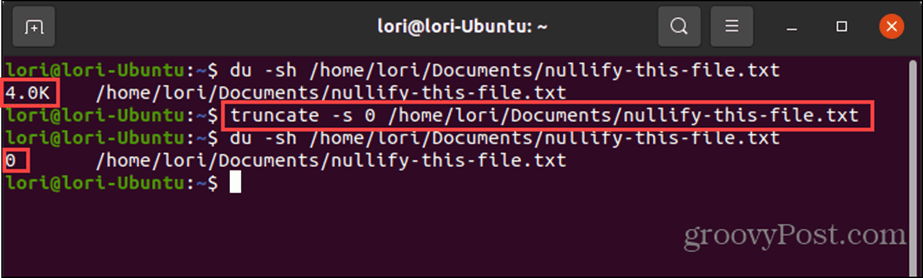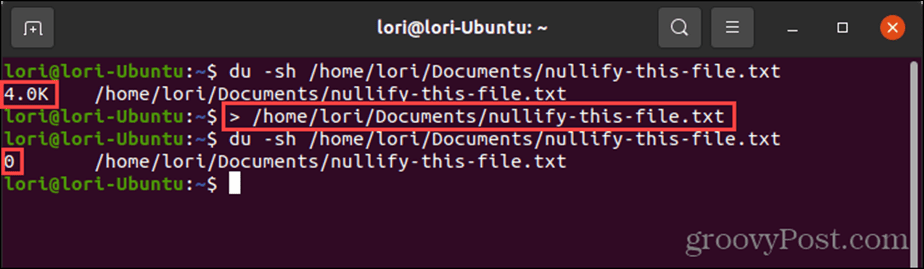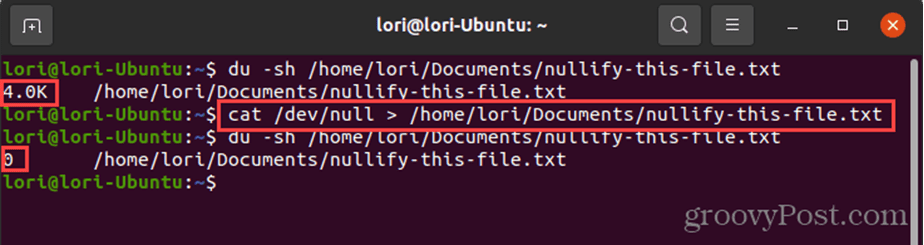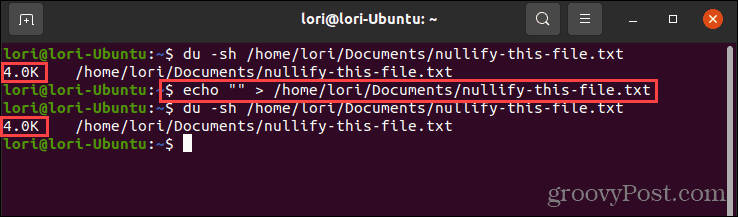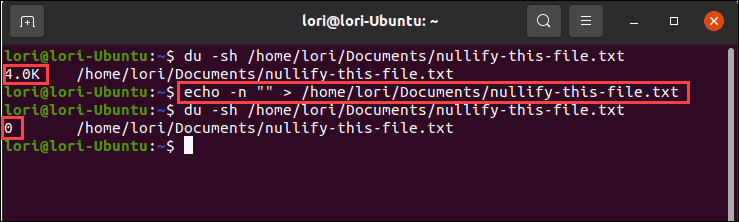For example, the operating system and some programs may use log files to track activity and issues. These files can grow large over time, and you may not need to keep all the previous content. Instead of opening the file and selecting all the content to delete it, you can use various command-line tools to nullify a file quickly and easily. If you want to know how to nullify a file in Linux, follow our guide below.
How to Check the Size of a File in Linux
Throughout the following procedures, we use a command to check the size of the file we want to nullify. You can use this command to see the size of the file before and after nullifying a file. To check the size of a file in Linux, follow these steps:
How to Nullify a File in Linux Using the truncate Command
One easy way to nullify a file in Linux is using the truncate command. This command allows you to shrink or extend the size of a file to a specific size. To nullify a file using the truncate command in Linux, follow these steps:
How to Nullify a File in Linux by Redirecting to Null
Another easy way to nullify a file in Linux is to redirect the file to null (a non-existent object). To nullify a file by redirecting it to null in Linux, follow these steps:
How to Nullify a File in Linux Using the cat Command with /dev/null
/dev/null is a virtual device available in every Linux system. This device provides data for applications. But instead of the data coming from a physical device, like a hard drive, the data comes from the operating system itself. The /dev/null (or null) device is used for writing instead of reading. Writing /dev/null to a file clears all the content of that file. To nullify a file using the cat command with the /dev/null device in Linux, follow these steps:
How to Nullify a File in Linux Using the echo Command
The echo command is a simple command that prints, or echoes, what you give it to display. You can use the echo command with an empty string and redirect it to the file you want to nullify. To nullify a file using the echo command, follow these steps:
How to Nullify a File in Linux Using the touch and mv Commands
You can also use the touch and mv commands to create an empty file and replace the file you want to nullify with the empty file. To nullify a file using the touch and mv commands in Linux, follow these steps:
Nullify a File in Linux Quickly and Easily Using the Command Line
The command line in Linux provides a quick and easy way to perform tasks—like nullifying a file. Of course, you could also open the file in a text editor like gedit, select all the text, delete it, and save the file. The terminal provides a quicker way to do this, however. If you want to delete a file that contains sensitive information instead of just nullifying a file, you can securely delete the file so it’s not recoverable. Comment Name * Email *
Δ Save my name and email and send me emails as new comments are made to this post.
![]()