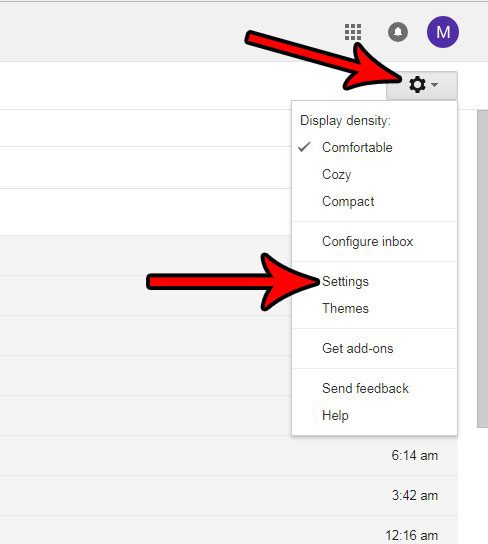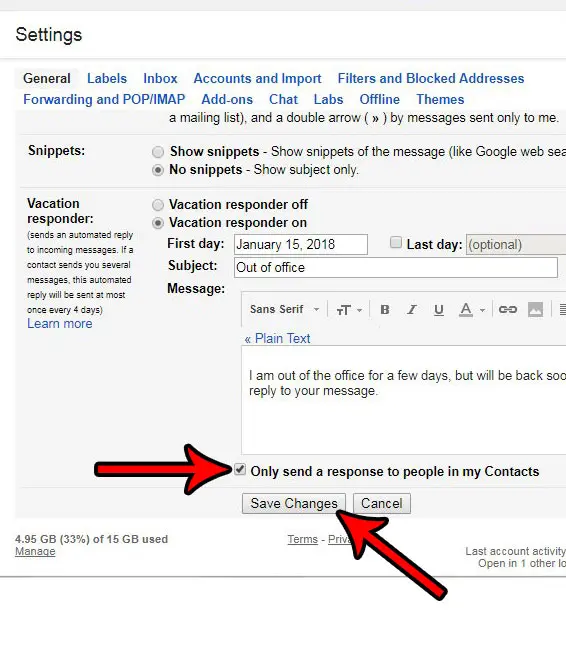But the way that these vacation responses work means that it will be sent to anyone that emails you, which may not be something that you want to occur, especially if you are concerned that their knowledge of your absence could have negative repercussions. Fortunately you can modify the way your Gmail vacation responses work so that they are only sent to the people in your contact list.
Limit Vacation Responses to Contacts in Gmail
The steps in this article were performed in Google Chrome, but will also work for other desktop and laptop Web browsers. This will change the behavior of the vacation responses sent from your Gmail account so that those responses only go to people that you have saved as a contact in your account. Step 1: Sign into your Gmail account at https://mail.google.com/mail/u/0/#inbox. Step 2: Click the gear icon at the top-left of the window, then select the Settings option.
Step 3: Scroll down to the Vacation responder section of the menu and check the box to the left of Only send response to people in my contacts. You can then confirm that all of your vacation response settings are correct, then click the Save Changes button to apply these settings to your Gmail account.
Do you see people’s contact pictures when they email you, and you would like to set that up for yourself? Find out how to set a contact picture in Gmail so that your recipients can see your image, too, depending on the email provider they use. After receiving his Bachelor’s and Master’s degrees in Computer Science he spent several years working in IT management for small businesses. However, he now works full time writing content online and creating websites. His main writing topics include iPhones, Microsoft Office, Google Apps, Android, and Photoshop, but he has also written about many other tech topics as well. Read his full bio here.
You may opt out at any time. Read our Privacy Policy