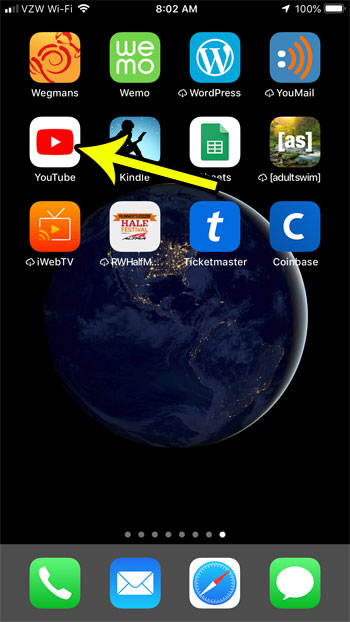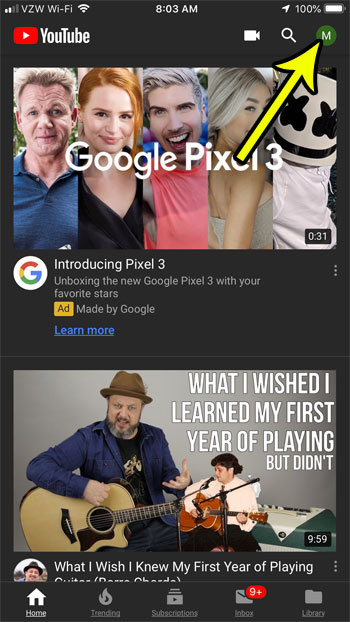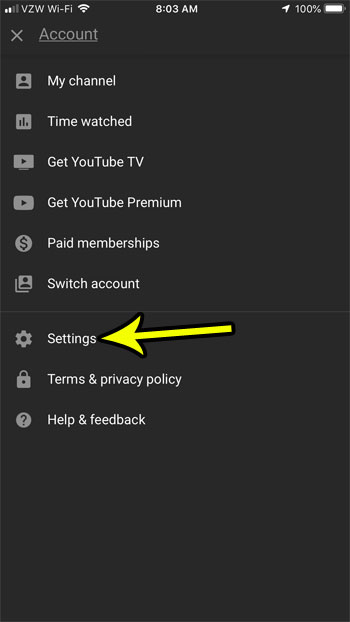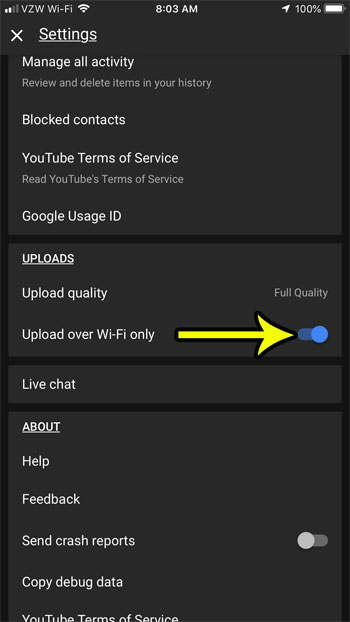But videos can have very large file sizes, and uploading them to YouTube from your phone over a cellular network can use a lot of data. If you are worried about your data usage and have noticed that YouTube is using a lot of it, then it may be due to uploading videos when you aren’t on Wi-Fi. Our tutorial below will show you how to change this setting so that uploads can only occur over Wi-Fi, thereby helping to minimize your data usage.
Only Allow YouTube Uploads Over Wi-Fi
The steps in this article were performed on the most current version of the YouTube app, on an iPhone 7 using iOS 12. By completing these steps you will change the YouTube app’s settings so that you can only upload videos to YouTube when you are connected to a Wi-Fi network. Step 1: Open the YouTube app.
Step 2: Select your profile picture at the top-right corner of the screen.
Step 3: Choose the Settings option.
Step 4: Scroll down and tap the button to the right over Upload over Wi-Fi only. I have enabled the setting in the picture below.
Now your phone should not allow you to upload videos to YouTube unless you are on Wi-Fi. Do you have a lot of subscriptions in YouTube, and dislike the red circle with the number that appears on the app letting you know about new activity? Find out how to remove that circle by changing a notification setting for the YouTube app. He specializes in writing content about iPhones, Android devices, Microsoft Office, and many other popular applications and devices. Read his full bio here.