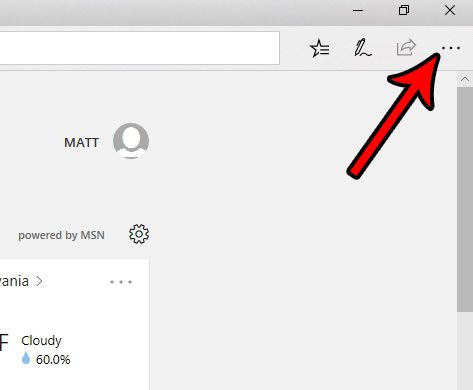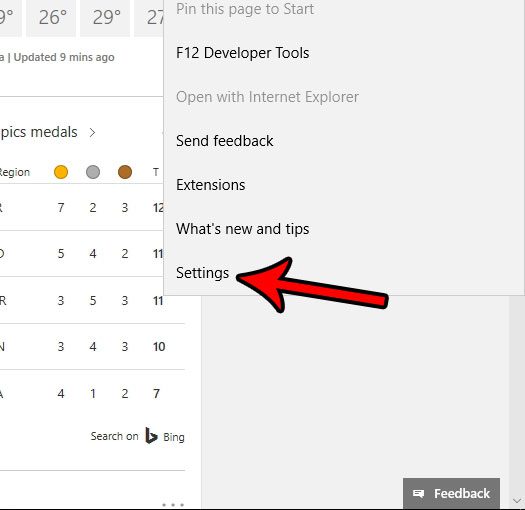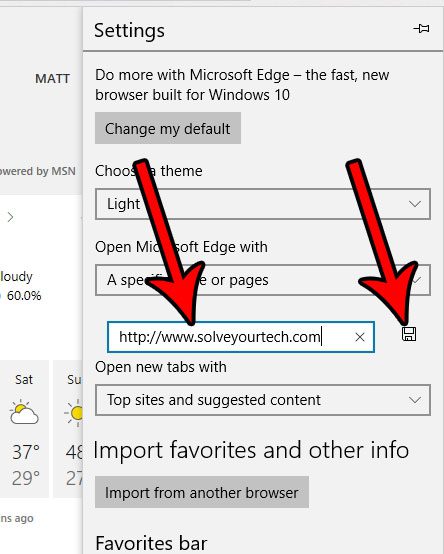Fortunately most of the browser settings that you are accustomed to adjusting can still be changed, including the page that is shown by default when you first open the browser. Our tutorial below will show you where to find and change that option.
How to Set a Start Page in Microsoft Edge
The steps in this article were performed in the Microsoft Edge Web browser, in Windows 10. By following the steps in this guide you will change a setting that determines which page you see when you first open the Edge browser. You can set this to be either a blank tab, the Edge start page, a single Web page of your choosing, or a set of Web pages of your choosing. Step 1: Open the Microsoft Edge Web browser. Step 2: Select the Settings and more button at the top-right of the window.
Step 3: Choose the Settings option near the bottom of this menu.
Step 4: Select the Open Microsoft Edge with dropdown menu, then click the A specific page or pages option.
Step 5: Type the URL of the Web page that you want to show when you open Edge, then click the Save button.
Note that if you would like to open with another tab as well, an Add new page button will appear below the first link and you can click that to add another URL. Are you having trouble printing in Microsoft Excel because the program is printing, or isn’t printing, the lines that separate your cells? Find out how to change the gridline setting in Excel to fix this problem. After receiving his Bachelor’s and Master’s degrees in Computer Science he spent several years working in IT management for small businesses. However, he now works full time writing content online and creating websites. His main writing topics include iPhones, Microsoft Office, Google Apps, Android, and Photoshop, but he has also written about many other tech topics as well. Read his full bio here.
You may opt out at any time. Read our Privacy Policy