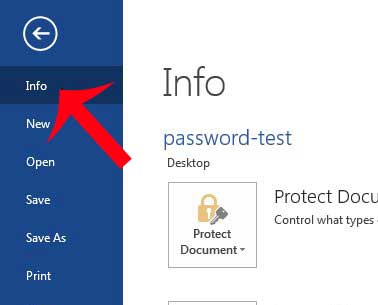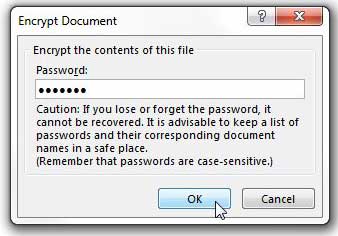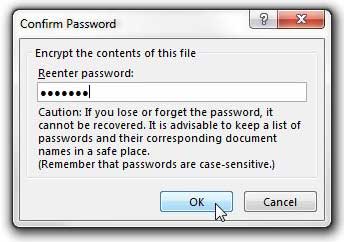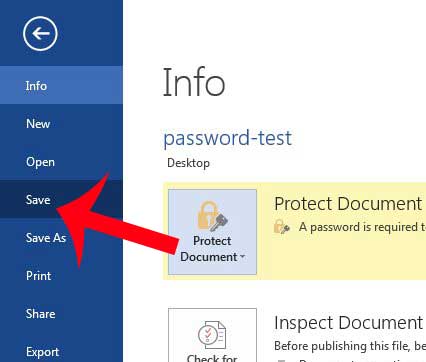So if you have created a document with sensitive information for your job, or if you have created something that contains a lot of personal information, then requiring a password before it can be read will give you a level of security that you would not have otherwise had. You can follow our tutorial below to learn how to add password protection to a Word document on your computer.
Adding a Password to a Document in Word 2013
The steps below are specifically meant for documents that you want to password protect in Word 2013. You can read this article if you want to learn about password protection in Word 2010. Note that the steps provided below are going to teach you how to configure your document so that it requires a password before the document can be read. This means that you will need to provide the password to anyone with whom you share the document. Step 1: Open your document in Word 2013. Step 2: Click the blue File tab at the top-left corner of the window.
Step 3: Click the Info tab at the left side of the window.
Step 4: Click the Protect Document button, then click the Encrypt with Password option.
Step 5: Enter the password that you want to use to open the document, then click the OK button.
Step 6: Re-enter the password, then click the OK button.
Step 7: Click the Save button at the left side of the window to save the document with the password that you just created.
You can also visit Microsoft’s site to read more about document password protection. You can use a similar method to password protect a spreadsheet in Excel 2013. These are great options if you share a computer with someone else and want to keep the information in some of your documents private. After receiving his Bachelor’s and Master’s degrees in Computer Science he spent several years working in IT management for small businesses. However, he now works full time writing content online and creating websites. His main writing topics include iPhones, Microsoft Office, Google Apps, Android, and Photoshop, but he has also written about many other tech topics as well. Read his full bio here.