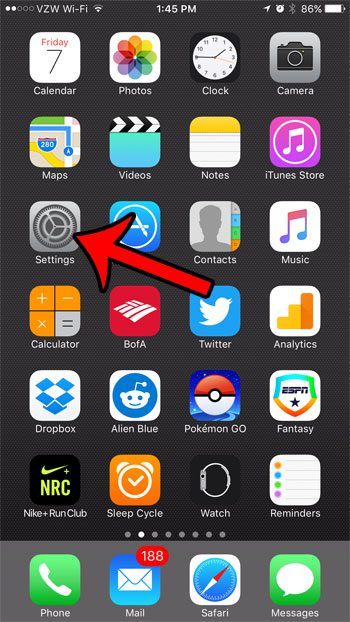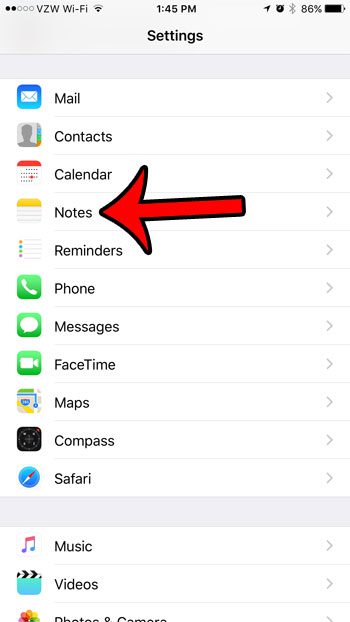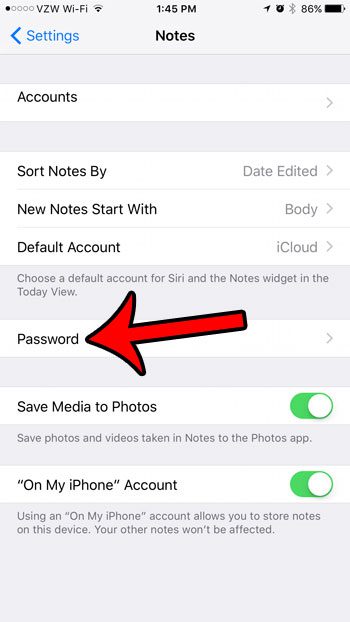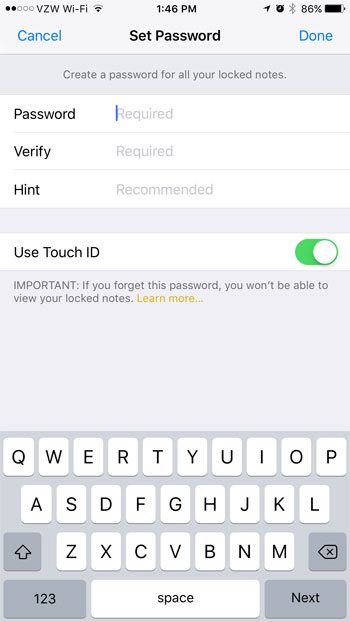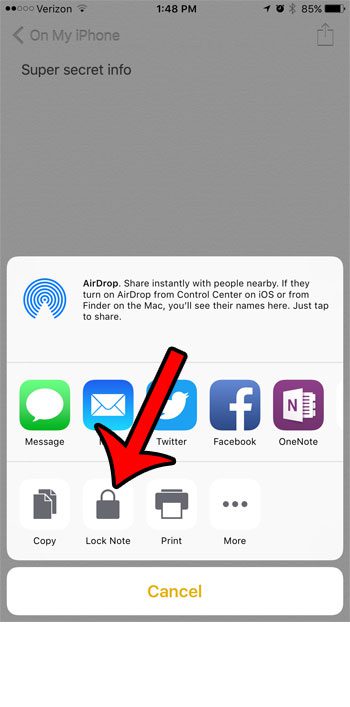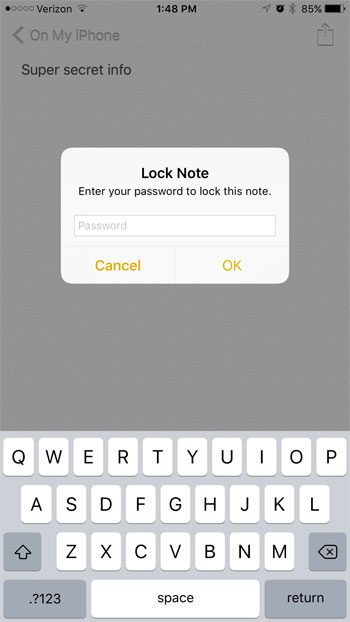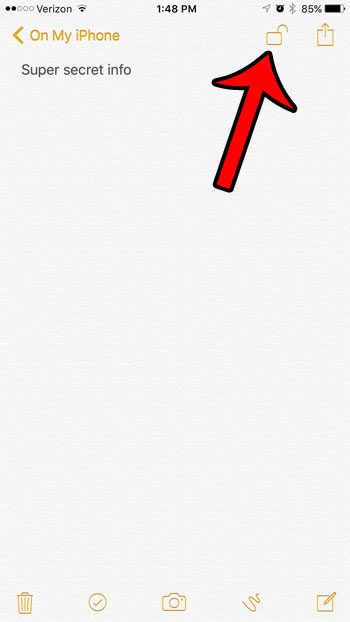Our tutorial below will show you how to set a password for the Notes app, then how to lock a note so that the password must be entered before the note can be viewed.
Create a Password for Locked Notes on an iPhone 7
The steps in this article are going to show you how to create a password for your notes. Once you have completed these steps, you will be able to individually lock any not in the Notes app. We will show you how to do this at the end of the article. Step 1: Tap the Settings icon.
Step 2: Scroll down and tap the Notes option.
Step 3: Tap the Password button.
Step 4: Type a password into the Password field, then retype it into the Verify field. You can add a hint if you would like, and choose whether or not to allow the Touch ID to open the note. You can then tap the Done button at the top-right of the screen.
You can lock a note on your iPhone by opening the note, then tapping the Share icon at the top of the screen.
Tap the Lock Note icon.
Enter the password that you just created, then tap OK.
You can lock the note by other locking your device, or by tapping the padlock icon at the top of the screen.
Do you have a lot of notes on your iPhone, and it’s becoming difficult to find the ones you need? Learn how to sort your notes alphabetically to add a different way to find what you are looking for. After receiving his Bachelor’s and Master’s degrees in Computer Science he spent several years working in IT management for small businesses. However, he now works full time writing content online and creating websites. His main writing topics include iPhones, Microsoft Office, Google Apps, Android, and Photoshop, but he has also written about many other tech topics as well. Read his full bio here.