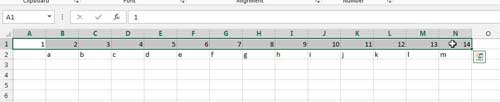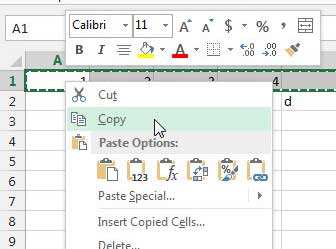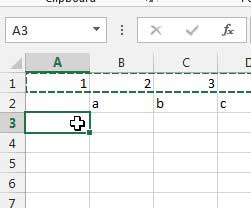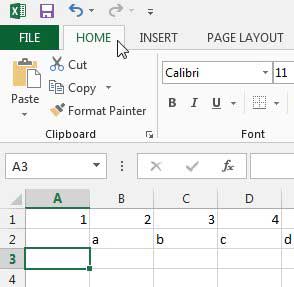How to Paste Data Vertically When it is Copied Horizontally in Excel
One important tool in Excel 2013 that we will be using is the Paste Special utility. Microsoft understands that copying and pasting is not always as simple as moving data, and that sometimes you just want the values from a group of cells and you do not want to paste everything exactly as it was originally copied. So once you have followed the steps below to learn how to paste your horizontal data into a vertical area, you should explore the Paste Special options a bit to see if they can help you. Step 1: Open your spreadsheet in Excel 2013 Step 2: Highlight the horizontal data that you want to paste into a vertical location.
Step 3: Right-click the highlighted data, then select Copy.
Step 4: Click in the top cell where you want the vertically pasted data to begin.
Step 5: Click the Home tab at the top of the window.
Step 6: Click the Paste drop-down menu in the Clipboard section of the ribbon, then click the Transpose option.
Your copied horizontal data will now be displayed vertically. This procedure also works with multiple rows of data at once. Note, however, that it does not work if you use the Cut command. You will need to go back and cut or delete the original data once you have correctly converted it to display vertically. Office 2013 is also available as a subscription. If you need to install it on more than one computer it can be an economical choice. You can also read here to learn about other reasons you might want to consider an Office subscription. Printing your data correctly in Excel can be a bit of a hassle, but one useful setting is the ability to print all of your columns on one page. This can be helpful if you are printing a large report and a few columns keep printing on separate pages. After receiving his Bachelor’s and Master’s degrees in Computer Science he spent several years working in IT management for small businesses. However, he now works full time writing content online and creating websites. His main writing topics include iPhones, Microsoft Office, Google Apps, Android, and Photoshop, but he has also written about many other tech topics as well. Read his full bio here.
You may opt out at any time. Read our Privacy Policy