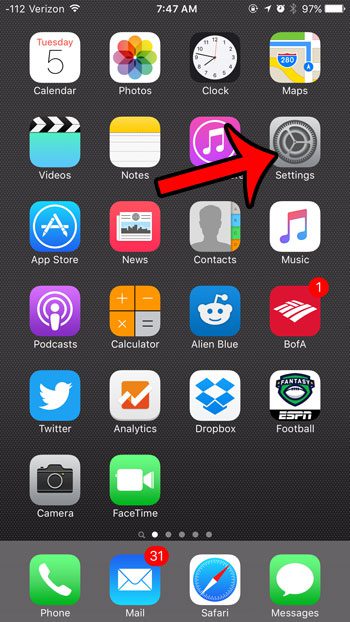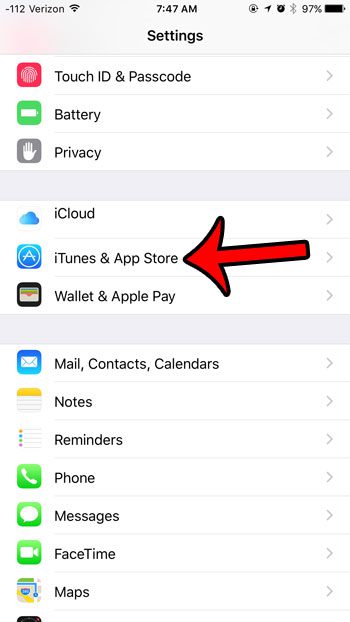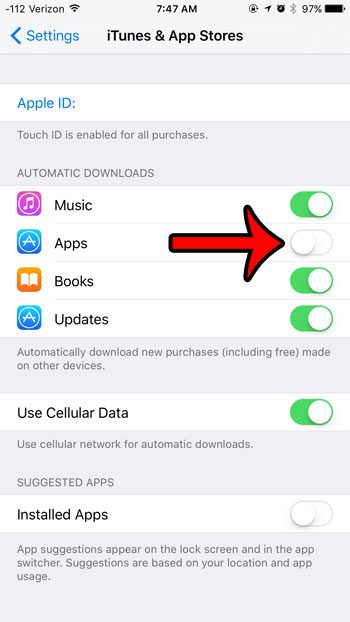This is particularly noticeable when you purchase or install an app on one device, then find later that it has automatically downloaded to the other device. Our guide below will show you the setting to disable so that this automatic downloading of apps does not occur. You can use a similar method as the one described below to automatically install available app updates on your iPhone.
Preventing Automatic App Downloads in iOS 9
The steps in this article were performed on an iPhone 6 Plus, in iOS 9.2. These steps will assume that you have multiple iOS devices (such as an iPhone and an iPad) that share the same Apple ID. The behavior that this guide will stop is when you purchase or download an app on one device, then it automatically downloads to the other device. Here is how to prevent automatic app downloads in iOS 9 – These steps are shown below with pictures – Step 1: Tap the Settings icon.
Step 2: Scroll down and select the iTunes & App Store option.
Step 3: Tap the button to the right of Apps to turn it off. You will know that automatic app download on this device has been disabled when there is no green shading around the button. The setting is disabled in the picture below.
Note that this will not affect the setting on the other device. If you wish to prevent apps from downloading automatically on the other device, then you will need to complete this process there as well. Are you trying to free up space on your iPhone by deleting unused apps, but find that some of them cannot be deleted? Find out more about apps that you cannot uninstall on your iPhone. After receiving his Bachelor’s and Master’s degrees in Computer Science he spent several years working in IT management for small businesses. However, he now works full time writing content online and creating websites. His main writing topics include iPhones, Microsoft Office, Google Apps, Android, and Photoshop, but he has also written about many other tech topics as well. Read his full bio here.
You may opt out at any time. Read our Privacy Policy