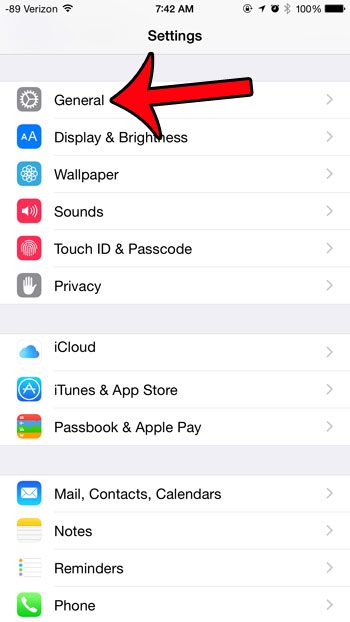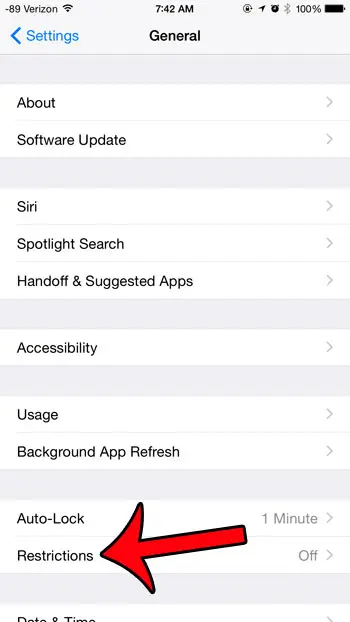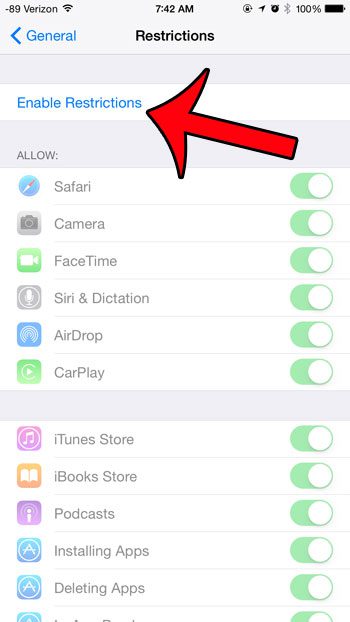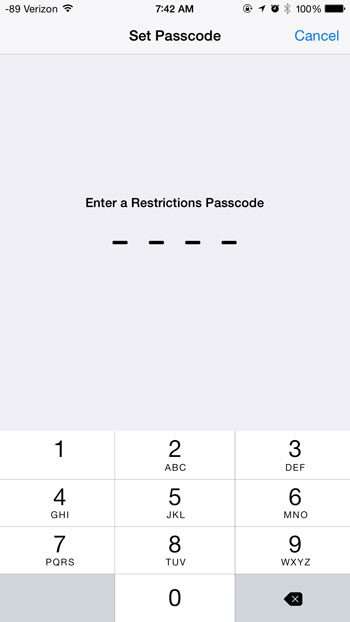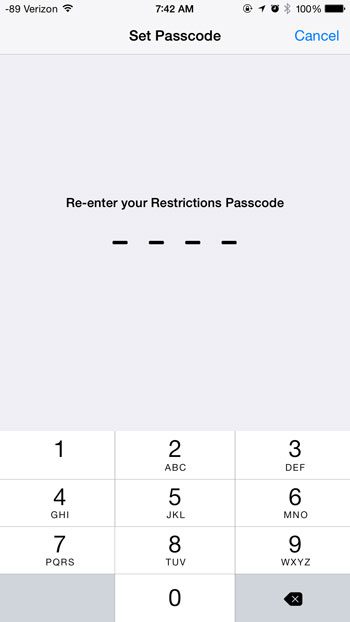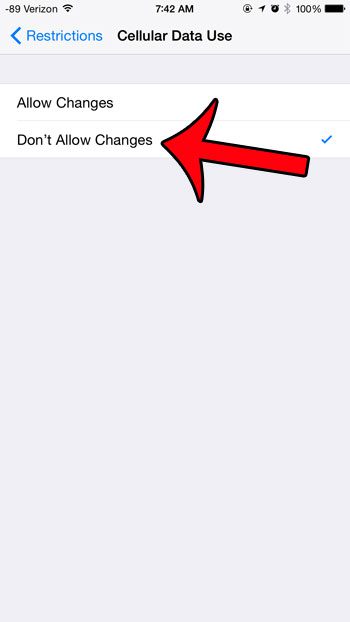So while turning off cellular data may be a good solution for an adult, it might not be adequate for a child that wants to watch Netflix or listen to Spotify with cellular data. Fortunately you can configure the settings on an iPhone so that cellular data settings cannot be changed. The option for doing so is found in the Restrictions menu, and our guide below will show you how to turn it on.
Block Cellular Data Use Changes in iOS 8
The steps in this guide were performed using an iPhone 6 Plus, in iOS 8. These steps will also work for other devices using iOS 8. Once you have completed these steps, the cellular data settings on the device cannot be changed by anyone that does not have the Restrictions passcode. So apps that are currently set to use cellular data will continue to do so, while those apps for which cellular data usage is turned off will not be able to access the Internet on a cellular network. If you want to change the cellular data settings for something on your iPhone, then you will need to return to the restrictions menu and switch the Cellular Data Use option to Allow Changes instead of Don’t Allow Changes. Note that all apps can access the Internet when connected to Wi-Fi. Step 1: Tap the Settings icon. Step 2: Scroll down and select the General option. Step 3: Tap the Restrictions button. Step 4: Touch the Enable Restrictions button. Step 5: Create a passcode for access to the Restrictions menu. Note that this can be different than the passcode that you currently use to unlock your device. Step 6: Re-enter the passcode that you just created. Step 7: Scroll down and touch the Cellular Data Use button. Step 8: Touch the Don’t Allow Changes button. If you want to change the cellular data settings for a specific app after switching to the Allow Changes setting, then this article will show you how. After receiving his Bachelor’s and Master’s degrees in Computer Science he spent several years working in IT management for small businesses. However, he now works full time writing content online and creating websites. His main writing topics include iPhones, Microsoft Office, Google Apps, Android, and Photoshop, but he has also written about many other tech topics as well. Read his full bio here.
You may opt out at any time. Read our Privacy Policy