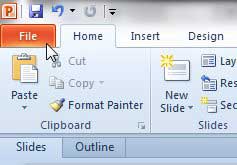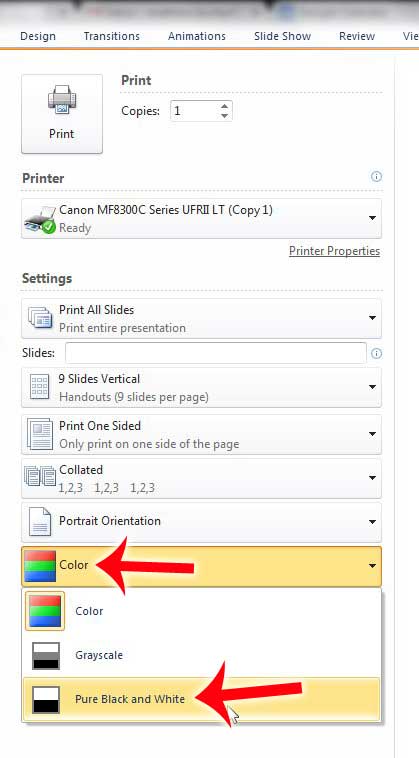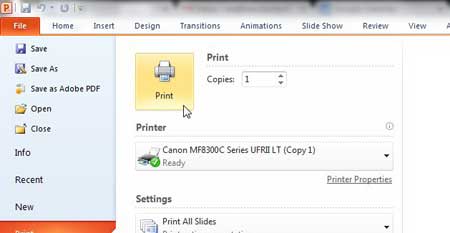Printing in black and white can also help you to focus on the content of the presentation, as it should be less aesthetically pleasing and allow you to focus on the words and information contained within the slides of the presentation.
Black and White Printing in Powerpoint 2010
The tutorial below uses a setting within the Powerpoint 2010 program. You will not need to make any adjustments to your printer or printer settings. Note, however, that this may not be a solution for you if your printer is currently not printing documents because you are low on an ink color. Many printers will not print at all if you are out of an individual color of ink, even if you are printing in black and white. Step 1: Open your presentation in Powerpoint 2010. Step 2: Click the File tab at the top-left corner of the window.
Step 3: Click Print in the column at the left side of the window.
Step 4: Click the Color button at the bottom of the center column, then click the Pure Black and White option. You can also try the Grayscale option if you want to keep the visual style of the slideshow intact, as the Pure Black and White option will not print any shades of gray. you can always check the Print Preview at the right side of the window to see how the slideshow will print with your current setting.
Step 5: Click the Print button at the top of the window to print the document.
Note that this setting will not carry over as you open new presentations in Powerpoint 2010. you will need to make this selection for any additional Powerpoint slideshow that you want to print in black and white. Do you need to only print the speaker notes in Powerpoint 2010? This article will show you how. After receiving his Bachelor’s and Master’s degrees in Computer Science he spent several years working in IT management for small businesses. However, he now works full time writing content online and creating websites. His main writing topics include iPhones, Microsoft Office, Google Apps, Android, and Photoshop, but he has also written about many other tech topics as well. Read his full bio here.
You may opt out at any time. Read our Privacy Policy