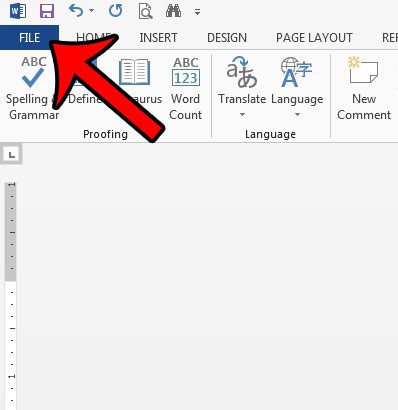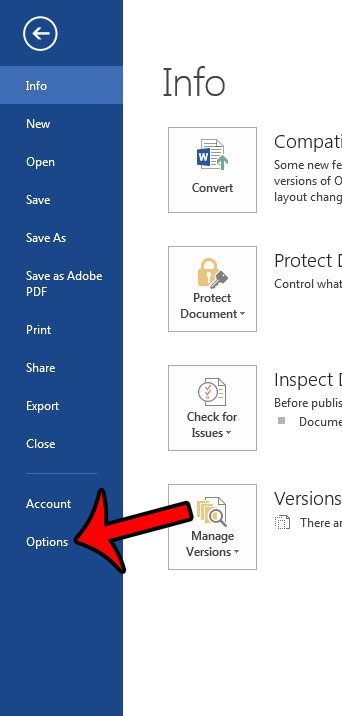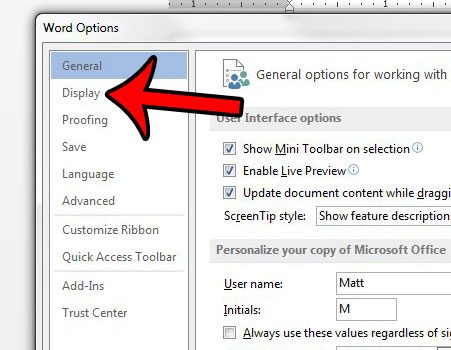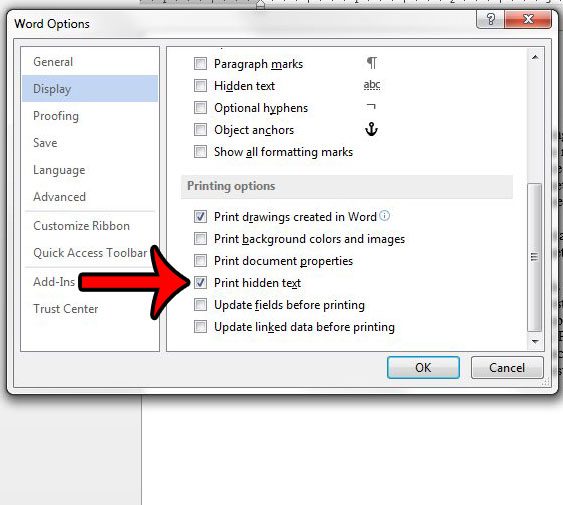But if you are in an environment where hidden text is used a lot and you find that you often need to include that hidden text when you print a document, then you can use an option in the Word menu which will automatically print any hidden text in a document. Our guide below will direct you to the location of that setting so that you can turn it on or off as needed.
Printing Hidden Text in Microsoft Word 2013
The steps in this article will change the settings in Word 2013 so that any hidden text that is included with your document will be printed.
It is important to remember that this setting is turned on, especially if you use hidden text in a lot of your documents. This is a setting for the Word 2013 application, which means that it will print the hidden text of any document that you open in the program until you turn this option back off. Are you working on a document that has a lot of formatting that you need to remove? It can be very frustrating to attempt to find each formatting option that has been set, which is why it can often be easier to simply clear all of the formatting from an entire document instead. After receiving his Bachelor’s and Master’s degrees in Computer Science he spent several years working in IT management for small businesses. However, he now works full time writing content online and creating websites. His main writing topics include iPhones, Microsoft Office, Google Apps, Android, and Photoshop, but he has also written about many other tech topics as well. Read his full bio here.
You may opt out at any time. Read our Privacy Policy