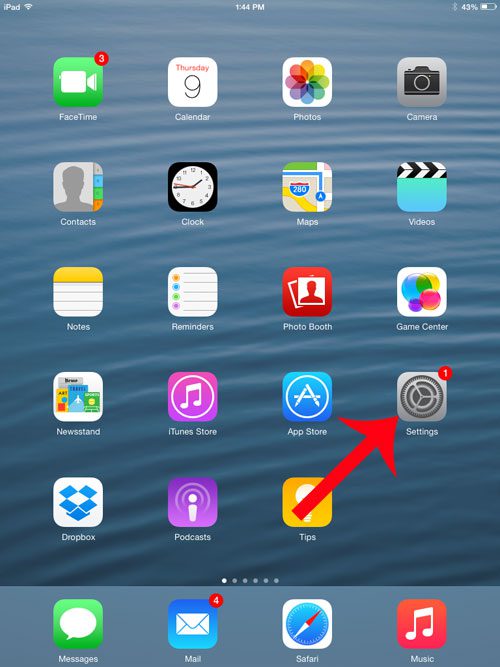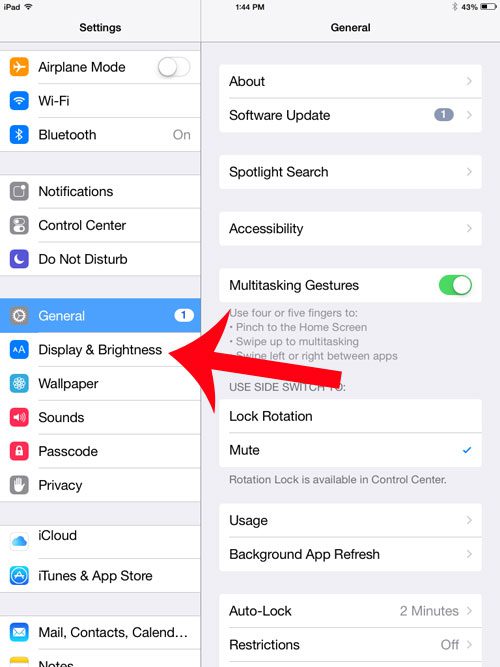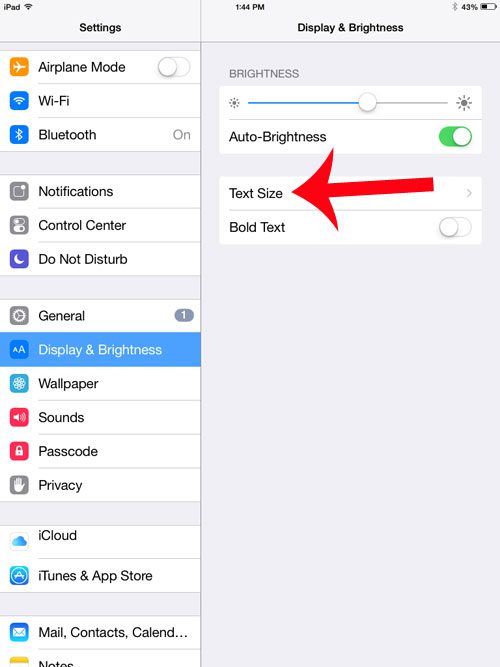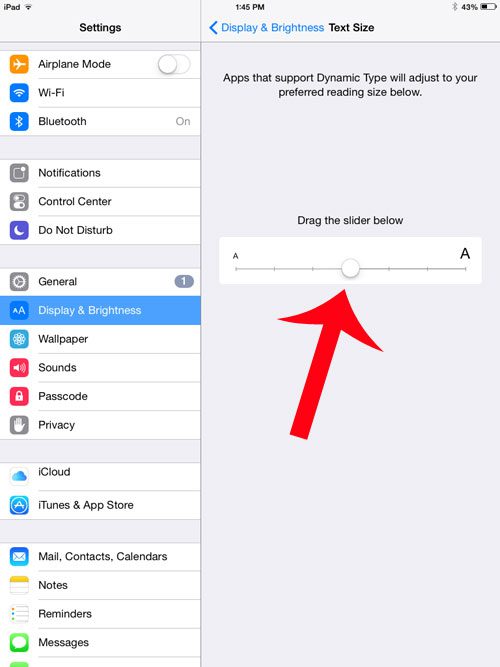If someone else was using your iPad and increased the text size, or if you have simply always thought the text was too large, then you may find the smaller amount of information that fits on the device screen to be a problem. Fortunately you can reduce the text size on your iPad 2 to a level that is best for you.
Make Text Smaller on the iPad
The steps in this article were performed in iOS 8, on an iPad 2. Steps may vary for earlier versions of the operating system. Note that modifying the text size will only affect apps that rely on the text size set by the iPad. Many third-party apps will not be affected by an adjustment to the text size below. Step 1: Open the Settings menu.
Step 2: Select Display & Brightness from the column at the left side of the screen.
Step 3: Select the Text Size option at the right of the screen.
Step 4: Drag the slider at the right side of the screen until you reach your desired text size. Note that the middle option is the default setting.
Do you want to put a different picture on your iPad’s lock screen? This article will teach you how. After receiving his Bachelor’s and Master’s degrees in Computer Science he spent several years working in IT management for small businesses. However, he now works full time writing content online and creating websites. His main writing topics include iPhones, Microsoft Office, Google Apps, Android, and Photoshop, but he has also written about many other tech topics as well. Read his full bio here.
You may opt out at any time. Read our Privacy Policy