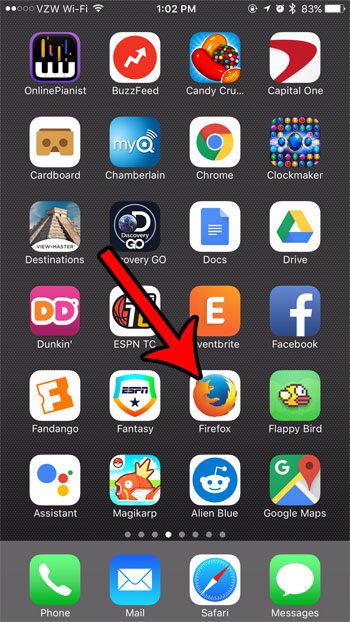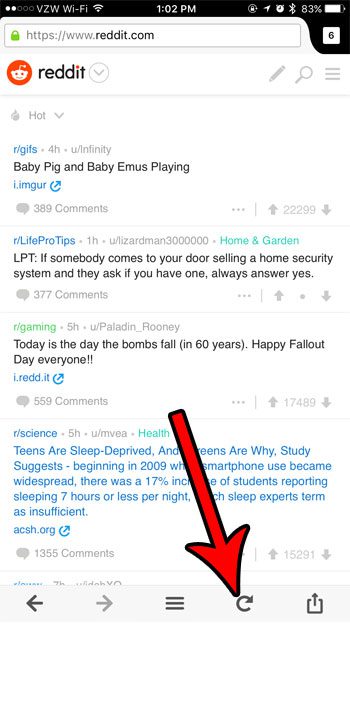On a desktop computer you can typically reload a page by clicking a “Reload” or “Refresh” button, or you can press the F5 key on your keyboard. But mobile Web browsers look and work a little differently, so you may be wondering how to refresh a page in the Firefox app on your iPhone. Our guide below will show you where to find the Refresh button in the iPhone version of the Firefox browser.
How to Refresh a Page in Firefox on an iPhone
The steps in this article were performed on an iPhone 7 Plus in iOS 10.3.3. The version of the iPhone Firefox app being used was the most current version available when the article was written. Note that reloading a page will often remove any information that you have entered into fields on the page, and have not saved. Step 1: Open the Firefox app.
Step 2: Navigate to the Web page that you would like to refresh. Step 3: Swipe down on the screen to open the bottom menu (if it’s not already visible) then tap the arrow button that is shaped like a circle.
You can press that button again to refresh the page additional times if the refresh has not resolved the issue that you were having. If you are experiencing strange behavior in Firefox that page refreshes aren’t fixing, then you should consider deleting history and cookies as well. Strange web page behaviors are often caused by cookies or saved data, so deleting that information from your phone can often fix these types of problems. After receiving his Bachelor’s and Master’s degrees in Computer Science he spent several years working in IT management for small businesses. However, he now works full time writing content online and creating websites. His main writing topics include iPhones, Microsoft Office, Google Apps, Android, and Photoshop, but he has also written about many other tech topics as well. Read his full bio here.
You may opt out at any time. Read our Privacy Policy