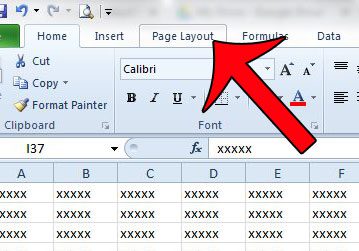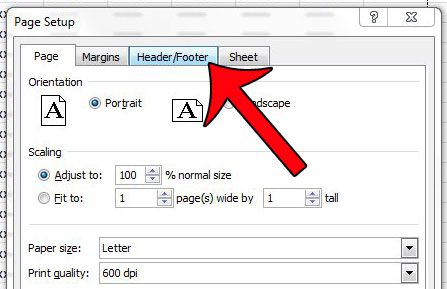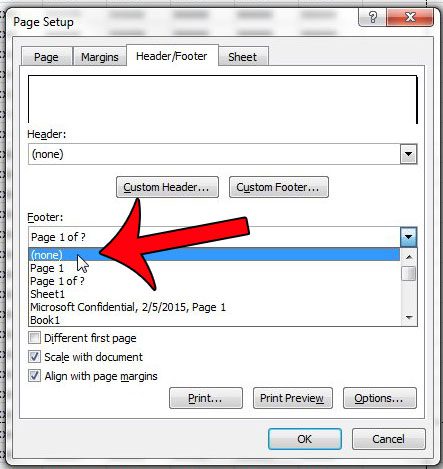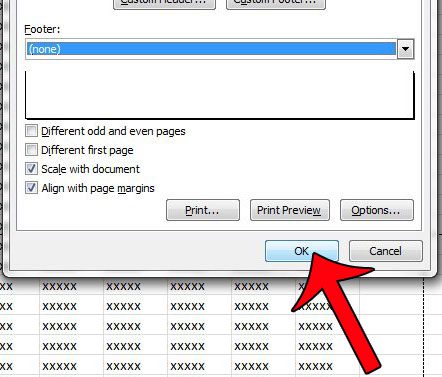Fortunately the footer section of a spreadsheet can be edited, but the location where this can be accomplished might be difficult to find. Out short tutorial below will teach you how to completely remove a footer from an Excel 2010 spreadsheet with just a couple button clicks.
Delete a Footer from an Excel 2010 Worksheet
The steps in this article were performed in Excel 2010. Steps for other versions of Excel may vary slightly. Step 1: Open your spreadsheet in Excel 2010. Step 2: Click the Page Layout tab at the top of the window.
Step 3: Click the Page Setup button at the bottom-right corner of the Page Setup section of the navigational ribbon.
Step 4: Click the Header/Footer tab at the top of the window.
Step 5: Click the drop-down menu under Footer, then scroll to the top of the list of options and select the (none) option.
Step 6: Click the OK button at the bottom of the window to apply your changes.
Does your Excel window look strange because you can see the header and footer? Learn how to get out of header and footer view to return to the default Normal view. After receiving his Bachelor’s and Master’s degrees in Computer Science he spent several years working in IT management for small businesses. However, he now works full time writing content online and creating websites. His main writing topics include iPhones, Microsoft Office, Google Apps, Android, and Photoshop, but he has also written about many other tech topics as well. Read his full bio here.
You may opt out at any time. Read our Privacy Policy