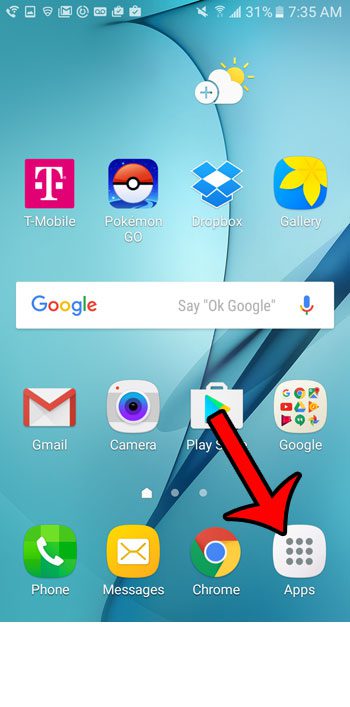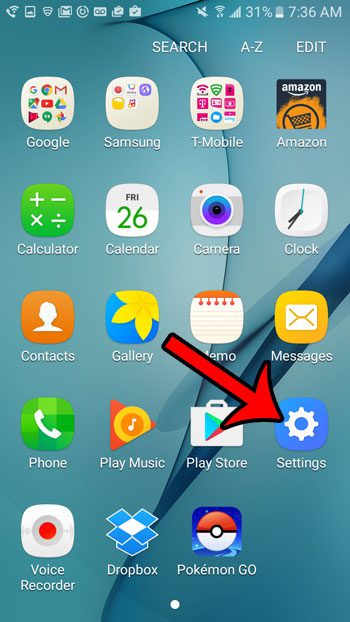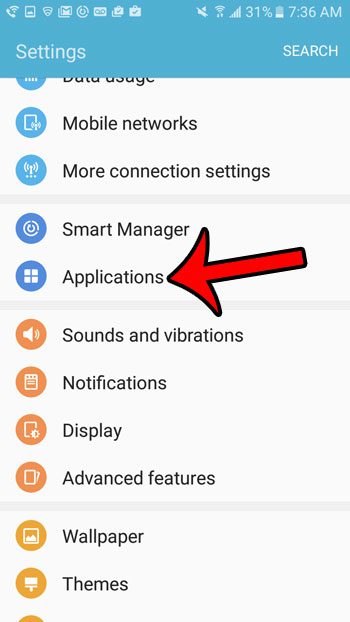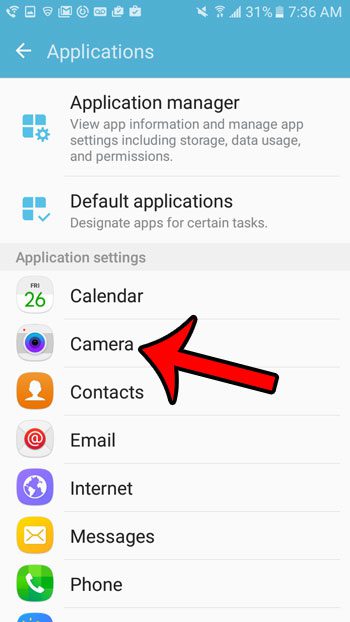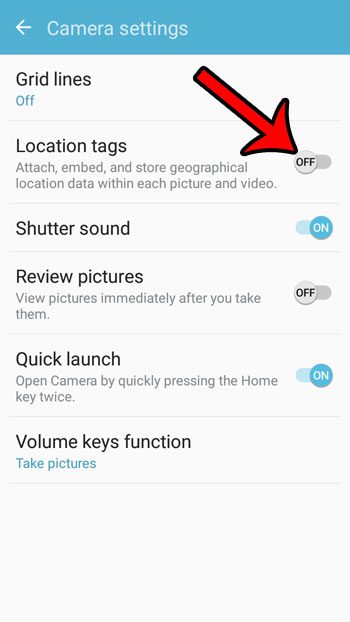Our guide below will show you the menu containing your camera settings, which includes the option to either tag your camera pictures with location information, or to prevent that information from being included. This setting is called Location tags on the Android operating system, and it is something over which you have control.
How to Turn Off Location Tags on the Galaxy On5
The steps in this article were performed on the Galaxy On5, in Android 6.0.1 (Marshmallow). This will remove the location information metadata from pictures that you take in the future. It will not remove that information from pictures that you have already taken, which are stored in the Gallery app. This will also not affect any of the other location usage or information on the device. Step 1: Open the Apps folder.
Step 2: Select the Settings icon.
Step 3: Tap the Applications button.
Step 4: Select Camera.
Step 5: Tap the button to the right of Location tags to turn it off.
Note that you can also access the Camera Settings menu by opening the Camera app, then touching the gear icon at the top-left corner of the screen. You probably already know how to use the camera app on the Galaxy On5, but did you know that you can also take pictures of your screen without downloading any additional apps? Learn about screenshots on the Galaxy On5 and see how you can start capturing screen images on your device so that they can be shared with your contacts. After receiving his Bachelor’s and Master’s degrees in Computer Science he spent several years working in IT management for small businesses. However, he now works full time writing content online and creating websites. His main writing topics include iPhones, Microsoft Office, Google Apps, Android, and Photoshop, but he has also written about many other tech topics as well. Read his full bio here.
You may opt out at any time. Read our Privacy Policy