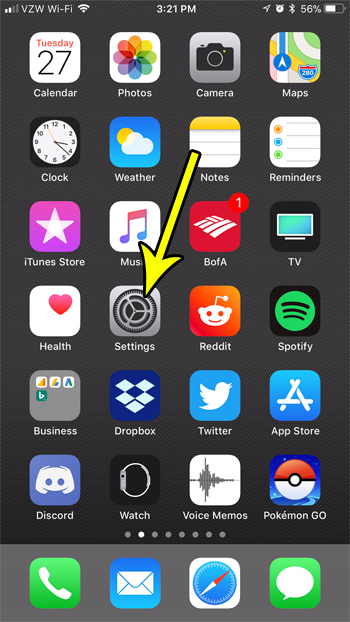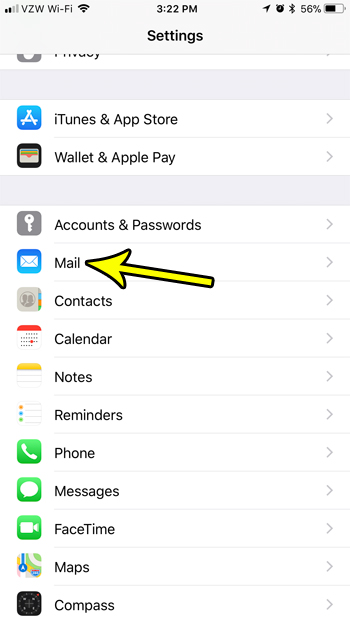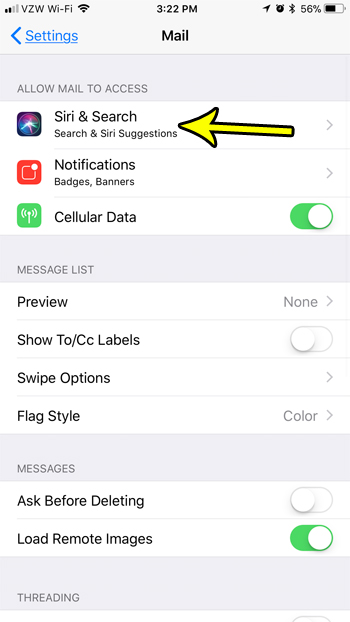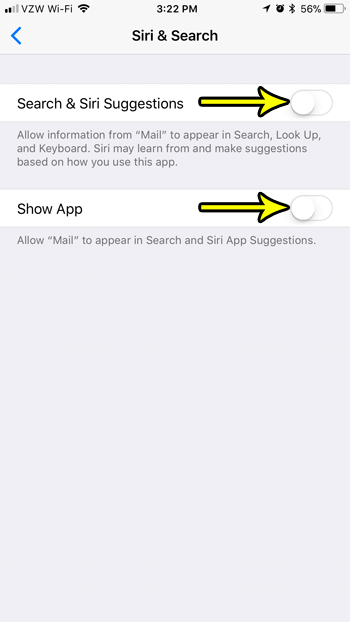But you may not like the fact that information from your emails is included in some of these search results, and that you would prefer to hide it when using Siri or search. Luckily this is a setting over which you have control, and you can turn it off without compromising any of the other apps that you might want to consider searching through. Our tutorial below will show you where to find this setting to turn off email from Siri and search suggestions.
How to Stop Siri and Search from Using Email Information
The steps in this article were performed on an iPhone 7 Plus in iOS 11.2.2. By completing the steps in this guide you will be turning off the setting that lets email information appear in Siri and search suggestions on your iPhone. If you find later that you relied on this feature more than you realized, you can always come back here and turn this setting back on. Step 1: Open the Settings menu.
Step 2: Scroll down and choose the Mail option.
Step 3: Touch the Siri & Search option at the top of the menu.
Step 4: Tap the button to the right of Search & Siri Suggestions to turn it off. You can also elect to turn off the Show App option underneath it if you would like to stop the app itself from appearing here as well.
Do you dislike seeing the red circle with a number on it atop your Mail app? Find out how to turn off this badge app icon if you would prefer not to see how many unread messages you have in your email accounts. He specializes in writing content about iPhones, Android devices, Microsoft Office, and many other popular applications and devices. Read his full bio here.