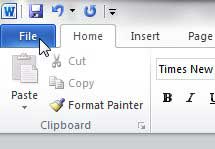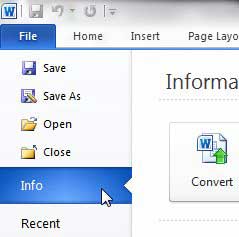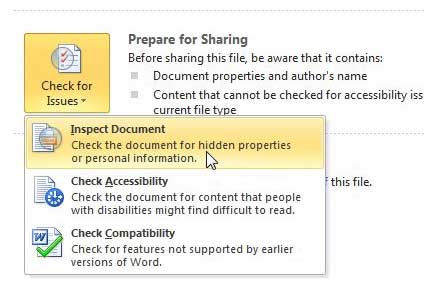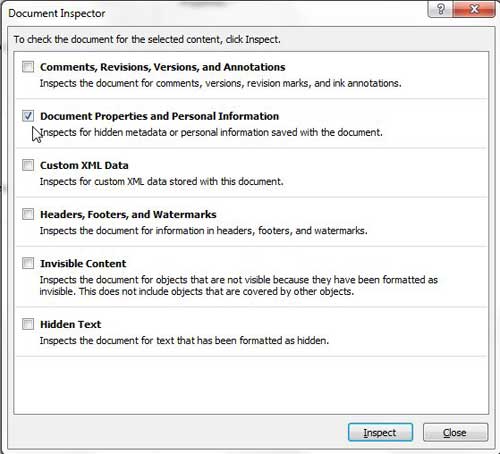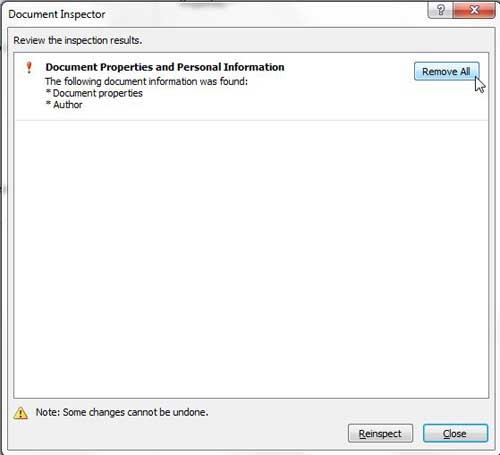Removing Name and Initials form a Word 2010 File
When we talk about the author name and initials in a Word 2010 document, we are talking about the ones that you entered when first installing Microsoft Word 2010. You can read more about them and how to change them in this article. This information is typically displayed when you hover over a Word file, or if you open the Properties menu for the file and click the Details tab. But you can follow the instructions below to remove that personal information from the Word 2010 file. Step 1: Open the Word document from which you wish to remove your personal information. Step 2: Click the File tab at the top-left corner of the window. Step 3: Click Info in the column at the left side of the window. Step 4: Click the Check for Issues drop-down menu, then click Inspect Document. Step 5: Check the Document Properties and Personal Information box (you can uncheck the rest of the options), then click the Inspect button. Step 6: Click the Remove All button at the top of the window, then click the Close button. Be sure to save the document after making all of your changes.
See also
How to insert a check mark in Microsoft WordHow to do small caps in Microsoft WordHow to center text in Microsoft WordHow to merge cells in Microsoft Word tablesHow to insert a square root symbol in Microsoft Word
After receiving his Bachelor’s and Master’s degrees in Computer Science he spent several years working in IT management for small businesses. However, he now works full time writing content online and creating websites. His main writing topics include iPhones, Microsoft Office, Google Apps, Android, and Photoshop, but he has also written about many other tech topics as well. Read his full bio here.
You may opt out at any time. Read our Privacy Policy