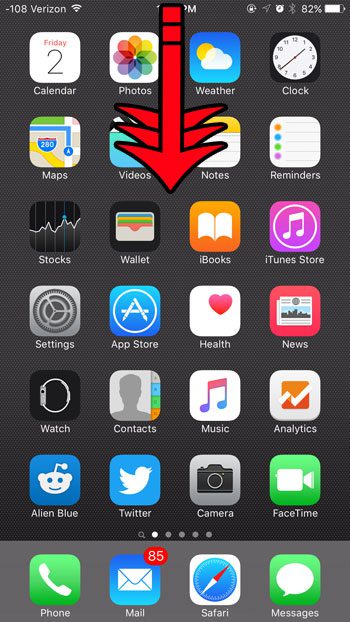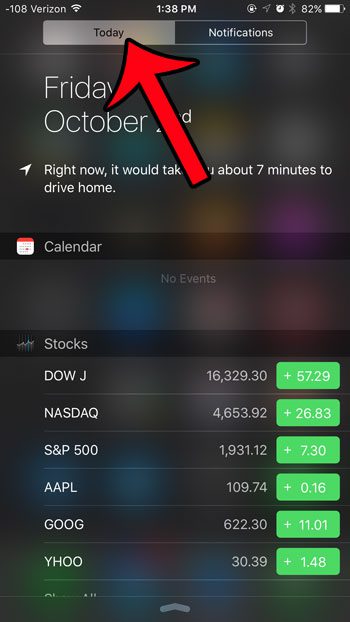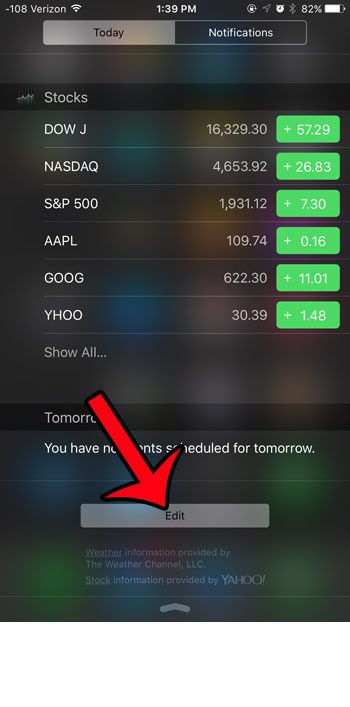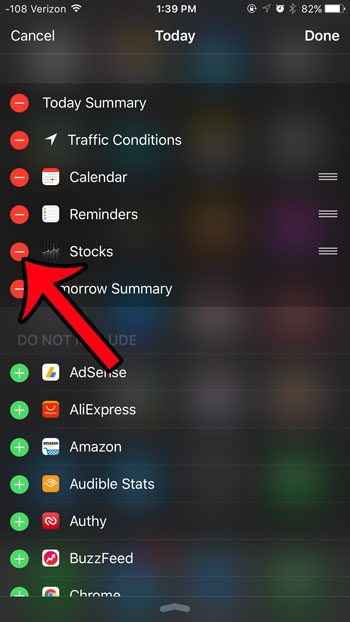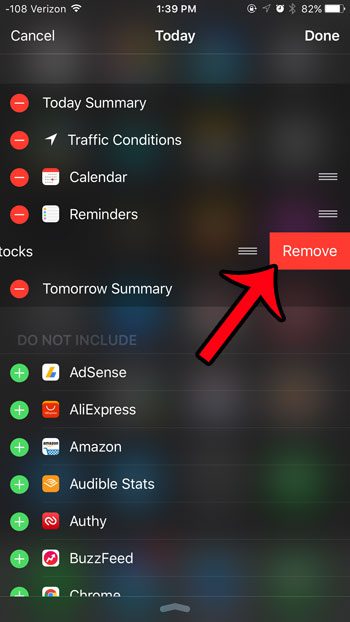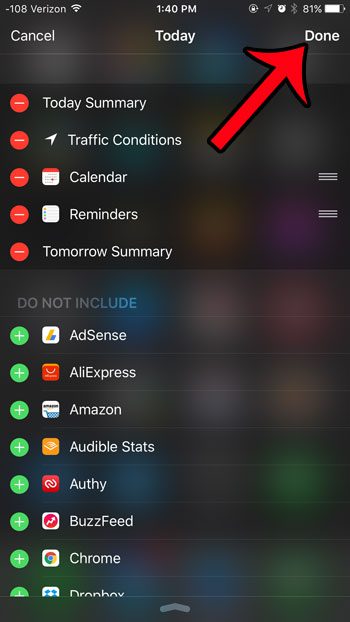Fortunately you can add and delete widgets at will from the Notification Center, including the Stocks widget. This widget is included by default for many iPhone users, and takes up a lot of space in the Notification Center. Our guide below will show you how you can remove it from that location and streamline your notifications to only include the information that is most important to you.
Removing the Stocks Widget from the iPhone Notification Center
The steps in this article were written using an iPhone 6 Plus, in iOS 9. These same steps will work for other iPhone models using the same version of iOS, as well as iPhones running iOS 8. These instructions are specifically meant to remove the Stocks widget from the Notification Center, but can be used for any of the other widgets that you would like to remove as well. Would you like to change the way that your calendar notifications work on your iPhone? You can modify most of these settings, including whether or not your calendar notifications appear on the lock screen. Notifications can be annoying when they occur too often, but luckily most of them can be adjusted or completely turned off.
See also
How to delete apps on an iPhone 8How to check an iTunes gift card balance on an iPhoneWhat is a badge app icon on an iPhone?How to make your iPhone louder
After receiving his Bachelor’s and Master’s degrees in Computer Science he spent several years working in IT management for small businesses. However, he now works full time writing content online and creating websites. His main writing topics include iPhones, Microsoft Office, Google Apps, Android, and Photoshop, but he has also written about many other tech topics as well. Read his full bio here.
You may opt out at any time. Read our Privacy Policy