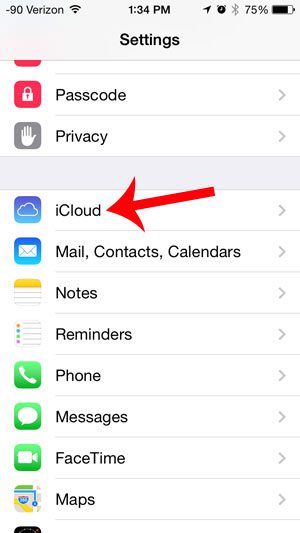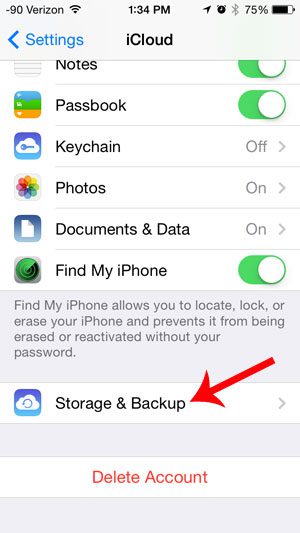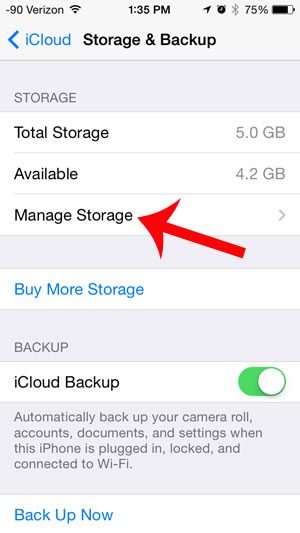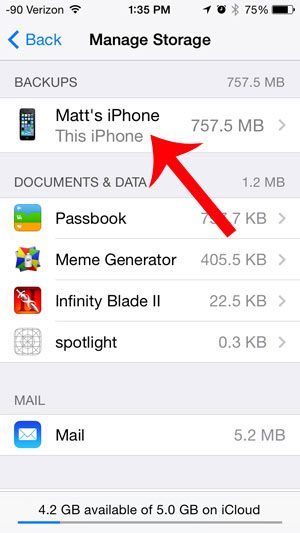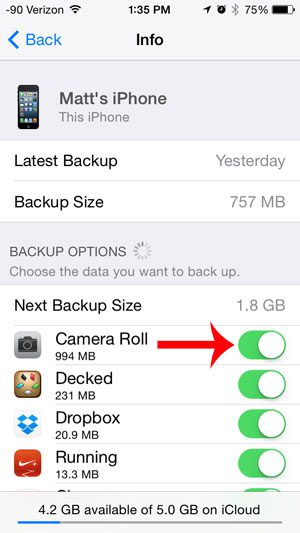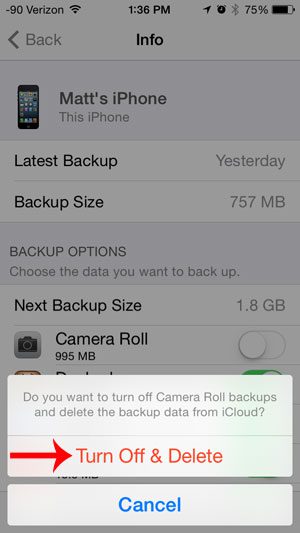Fortunately it is possible to customize the items that are included in your iCloud backup, and you can remove the Camera Roll from the list of items included when an iCloud backup is created.
How to Stop Backing Up the Camera Roll on the iPhone 5
The steps in this article were performed on an iPhone 5 using the iOS 7 operating system. These steps will assume that you have already configured iCloud on your iPhone and are currently using the iCloud Backup feature. Note that this will not delete your Camera Roll from your iPhone. It will simply stop backing up your Camera Roll to iCloud. This also means that you will not have a backup of the pictures on your iPhone, so you might want to consider an alternative solution, such as Dropbox. Step 1: Touch the Settings icon.
Step 2: Scroll down and select the iCloud option.
Step 3: Scroll down and select the Storage & Backup option.
Step 4: Select the Manage Storage option at the center of the screen.
Step 5: Select your iPhone backup at the top of the screen.
Step 6: Touch the button to the right of Camera Roll. There will be green shading around the button if your pictures are currently being backed up to iCloud, as in the image below.
Step 7: Touch the Turn Off & Delete button. As mentioned previously, this will not delete the pictures from your Camera Roll. It will only delete the Camera Roll data that is backed up to iCloud, and will no longer back up the Camera Roll when an iCloud backup is created.
Are you taking advantage of the Find My iPhone feature of iCloud? This is the option that will allow you to locate your iPhone if it is lost or stolen. After receiving his Bachelor’s and Master’s degrees in Computer Science he spent several years working in IT management for small businesses. However, he now works full time writing content online and creating websites. His main writing topics include iPhones, Microsoft Office, Google Apps, Android, and Photoshop, but he has also written about many other tech topics as well. Read his full bio here.
You may opt out at any time. Read our Privacy Policy