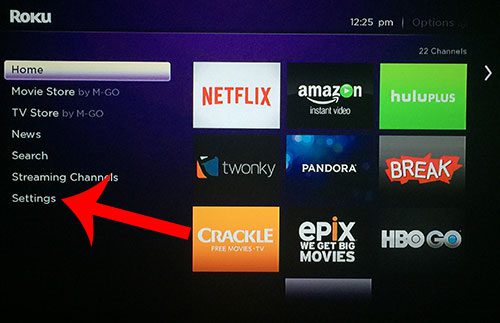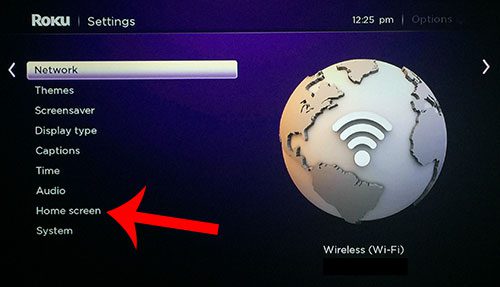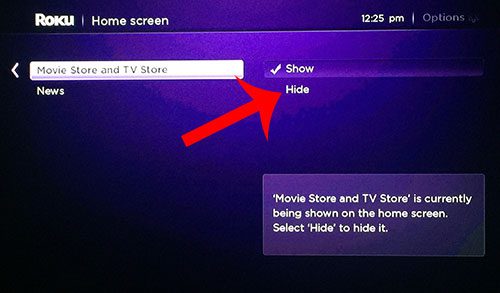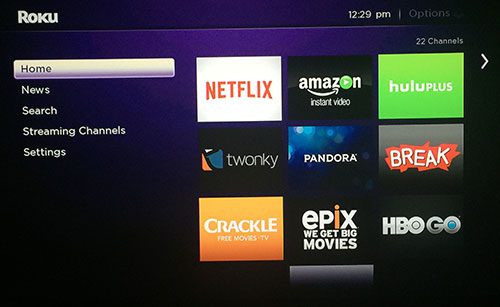If you do not use either of these options, or if you have a child that you do not want to be able to use them, then you might be looking for a way to remove them. Fortunately both of the store options can be hidden from the Home screen by following our short guide below.
Hiding the Movie Store and TV Store on the Roku 3
The steps in this article will show you how to hide the Movie Store and the TV Store that are visible on the Roku 3 Home screen. Step 1: Navigate to the Roku 3’s Home screen, then select the Settings option from the menu at the left side of the screen.
Step 3: Scroll down and select the Home Screen option.
Step 3: Select the Hide option at the right side of the screen.
You should now be able to return to the Roku 3’s Home screen and see that both of the store options are no longer visible. If you decide that you want to restore these options, simply follow these same steps again, but select the Show option in Step 3 instead.
If you get a new router, or if you change the name of your wireless network, then your Roku 3 might stop working. Follow these steps to change the wireless network to which your device is connecting. After receiving his Bachelor’s and Master’s degrees in Computer Science he spent several years working in IT management for small businesses. However, he now works full time writing content online and creating websites. His main writing topics include iPhones, Microsoft Office, Google Apps, Android, and Photoshop, but he has also written about many other tech topics as well. Read his full bio here.
You may opt out at any time. Read our Privacy Policy