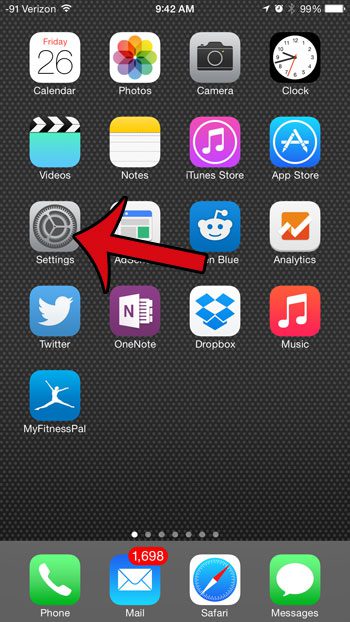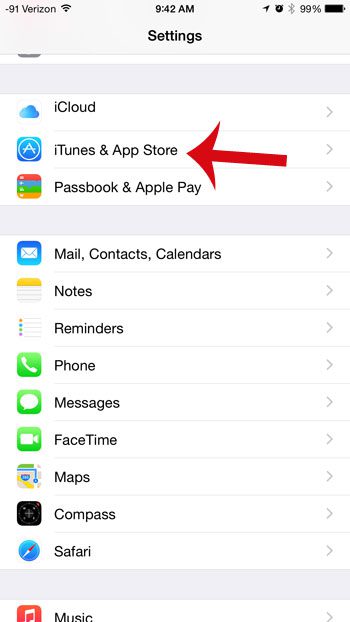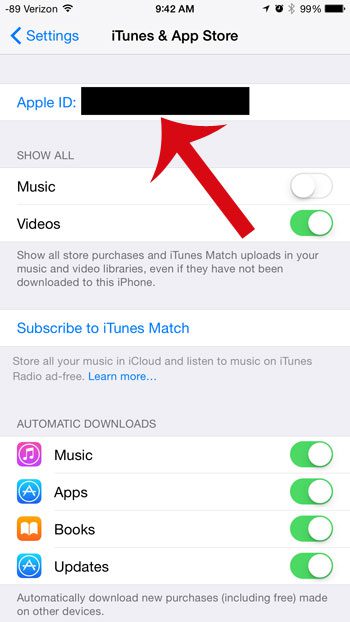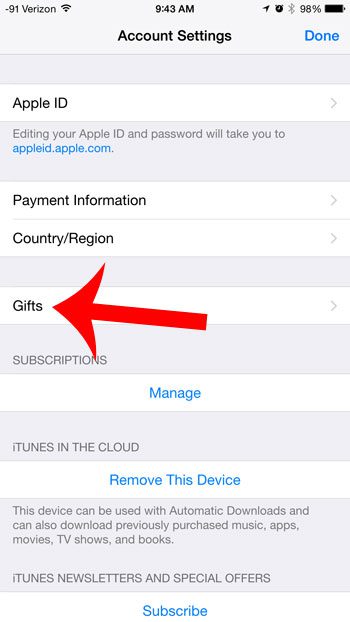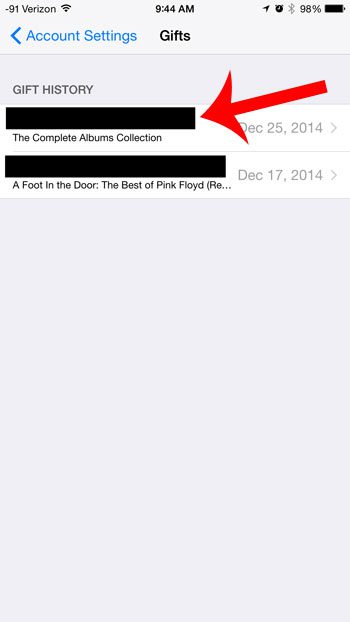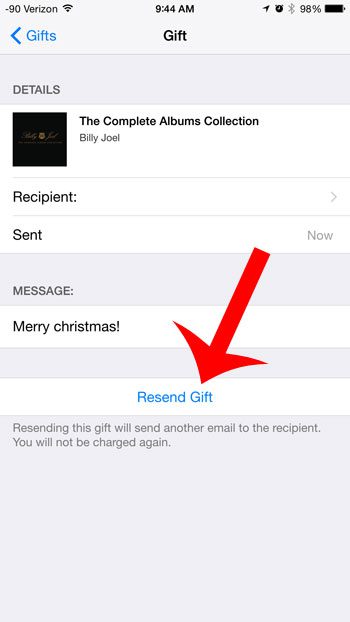You can resend a gift email from your device, but the way to do so requires you to locate an option that is only accessible on a menu that you may not have used before. So follow the steps in our guide below to learn how to resend an iTunes gift from your iPhone.
Resend iTunes Gift Email on an iPhone 6 Plus
The steps in this article were performed on an iPhone 6 Plus, in iOS 8. The steps may be different on devices using versions of iOS prior to iOS 8. Once the recipient has successfully applied the gift card to their account, let them know how to check their iTunes gift card balance, too. This article will assume that the Apple ID on your iPhone is the same Apple ID that you used to purchase the gift. Step 1: Tap the Settings icon. Step 2: Scroll down and select the iTunes & App Store option. Step 3: Select your Apple ID at the top of the screen. Step 4: Select the View Apple ID option, then enter your Apple ID password. Step 5: Select the Gifts option. Step 6: Select the gift that you want to resend. Step 7: Tap the Resend Gift button. Your recipient will then be sent another email notifying them of the gift. Would you like to be able to manually manage the date and time on your iPhone? Read this article to learn how. After receiving his Bachelor’s and Master’s degrees in Computer Science he spent several years working in IT management for small businesses. However, he now works full time writing content online and creating websites. His main writing topics include iPhones, Microsoft Office, Google Apps, Android, and Photoshop, but he has also written about many other tech topics as well. Read his full bio here.
You may opt out at any time. Read our Privacy Policy