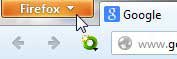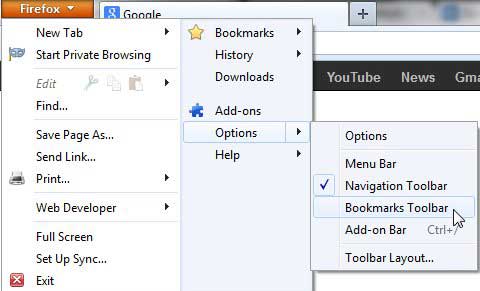Display the Firefox Bookmarks Toolbar
Bookmarks are a crucial element of using any Web browser, which is why every major browser has some sort of method in place for quickly accessing, backing up or editing your bookmarks. So if you have come to rely upon the links in your Firefox bookmarks toolbar, then your entire Firefox experience will be downgraded until that means of navigation has been restored. Thankfully it is a simple process, so just follow the steps below to restore that bookmark toolbar and start browsing as usual. Step 1: Launch Firefox. Step 2: Click the Firefox tab at the top-left corner of the window.
Step 3: Click Options, then click Bookmarks Toolbar.
You should now be able to access your Firefox bookmarks using the various links contained in that toolbar. Did you know that you can also set up Firefox to open with the windows and tabs that were open the last time that you were using the browser? This article will teach you how to do just that. This is a great way to use Firefox if you find that you accidentally close your browser a lot, or if you don’t really have a preferred site that you want to set as your home page. Are you looking for a new laptop? Dell sells some great ones for very cheap prices. For example, this laptop has an Intel i5 processor, 1 TB of hard drive space, 6 GB of RAM and can typically be had for less than $600. After receiving his Bachelor’s and Master’s degrees in Computer Science he spent several years working in IT management for small businesses. However, he now works full time writing content online and creating websites. His main writing topics include iPhones, Microsoft Office, Google Apps, Android, and Photoshop, but he has also written about many other tech topics as well. Read his full bio here.
You may opt out at any time. Read our Privacy Policy