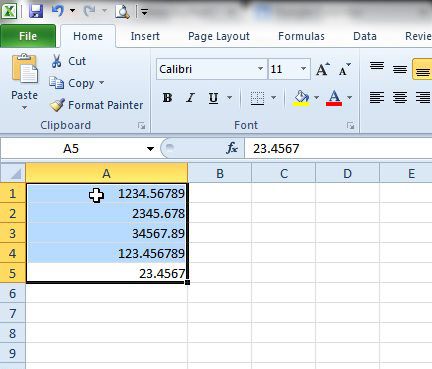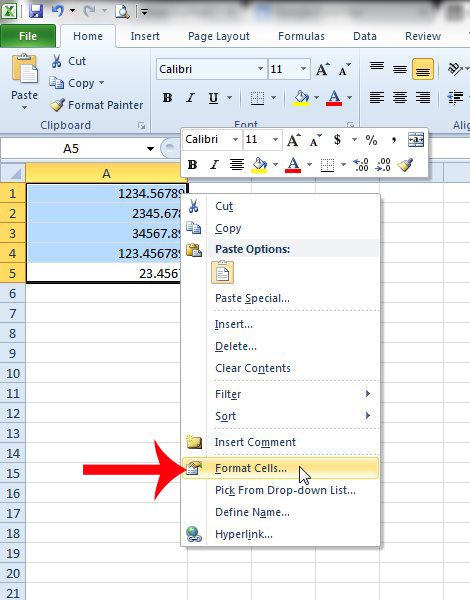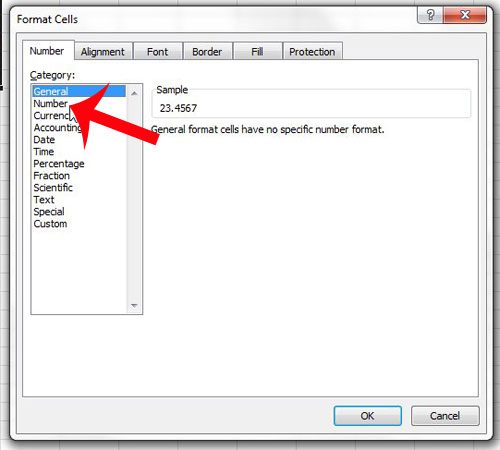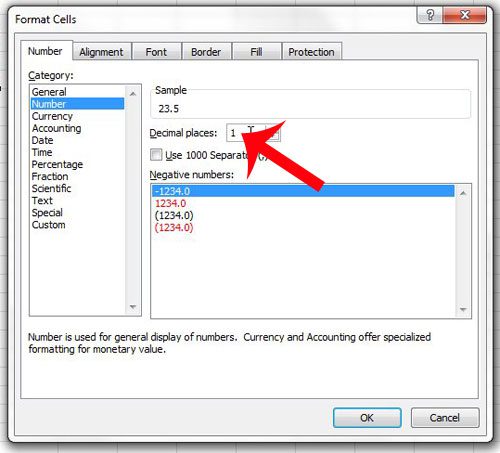You might also run into a situation where you need to know how to convert text to numbers in Excel when they have the wrong format in your spreadsheet. You can format your cells and specify the maximum number of decimal places that are displayed. By electing to display only one place after the decimal point, Excel will automatically round your numbers to that one decimal place, thereby achieving your desired result.
Round to One Decimal Place in Excel 2010
The steps below will only change the way that the value in your cell is displayed. It will still keep the full number stored in the cell, with the full number of decimal places. This is beneficial if you later need to adjust your cell formatting to display additional decimal places. When you’re done learning about cell formatting, check out this guide on using formulas to subtract in Excel. The steps below will only round numbers to one decimal place for the cells that you select. This will not apply to cells that are not selected, nor will it carry over to other workbooks. Step 1: Open the spreadsheet containing the cells that you want to round to one decimal place. Step 2: Select the cells that you want to modify. Note that you can select an entire column or row by clicking the column letter at the top of the sheet or the row number at the left of the sheet. You can also select an entire sheet by clicking the cell between the “1” and the “A” at the top-left of the sheet. Step 3: Right-click one of the selected cells, then click the Format Cells option. Step 4: Click Number from the list at the left side of the window. Step 5: Change the value in the Decimal Places field to 1, then click the OK button at the bottom of the window. Numbers in Excel can be formatted in other ways as well, such as if you wanted to automatically add a number sign in front of certain cells. This is helpful when working with reports that contain numbers that represent both dollar amounts and non-dollar amounts, as it will make it easier to distinguish between the two. After receiving his Bachelor’s and Master’s degrees in Computer Science he spent several years working in IT management for small businesses. However, he now works full time writing content online and creating websites. His main writing topics include iPhones, Microsoft Office, Google Apps, Android, and Photoshop, but he has also written about many other tech topics as well. Read his full bio here.
You may opt out at any time. Read our Privacy Policy