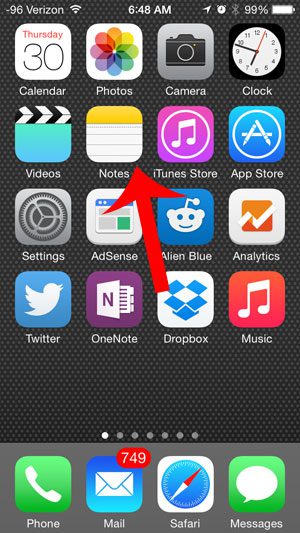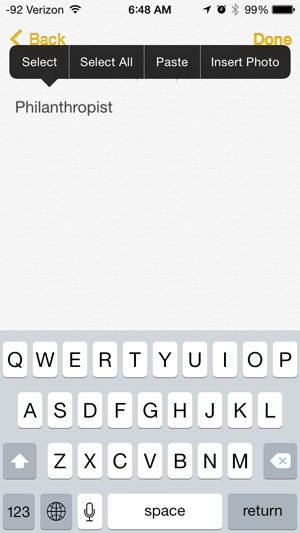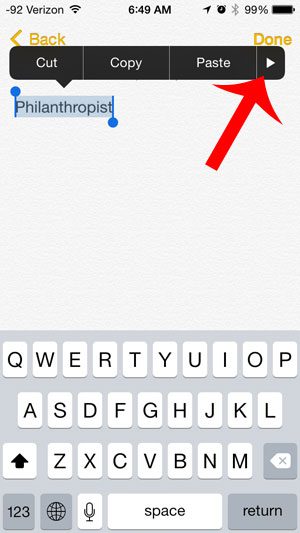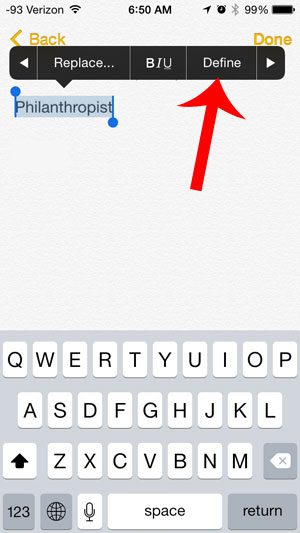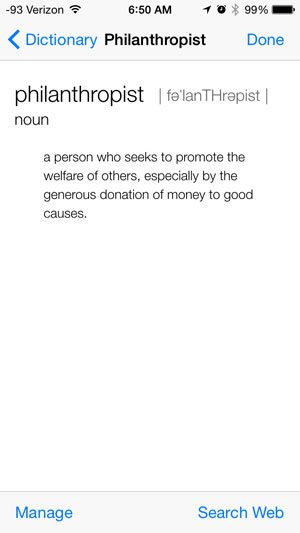Our tutorial below will show you how to select a word inside an app, then find the button to press which will display the definition of that word for you.
Define a Word on Your iPhone
The steps below were performed on an iPhone 5, in iOS 8. Steps and screenshots may be slightly different for earlier versions of iOS. This article was written using a word in the Notes app. These steps may vary slightly for other apps, such as Safari, but the same general process will be followed. Step 1: Open the app containing the word that you want to define.
Step 2: Tap the word once, then tap the Select option to select it.
Step 3: Touch the arrow at the right side of the list of options.
Step 4: Tap the Define option.
This will bring up the definition of the word. You can touch the Done button to return to the previous screen when you are finished reading the definition.
Did you know that you can have your iPhone read you text as well? Read here to learn how to enable this option. After receiving his Bachelor’s and Master’s degrees in Computer Science he spent several years working in IT management for small businesses. However, he now works full time writing content online and creating websites. His main writing topics include iPhones, Microsoft Office, Google Apps, Android, and Photoshop, but he has also written about many other tech topics as well. Read his full bio here.
You may opt out at any time. Read our Privacy Policy