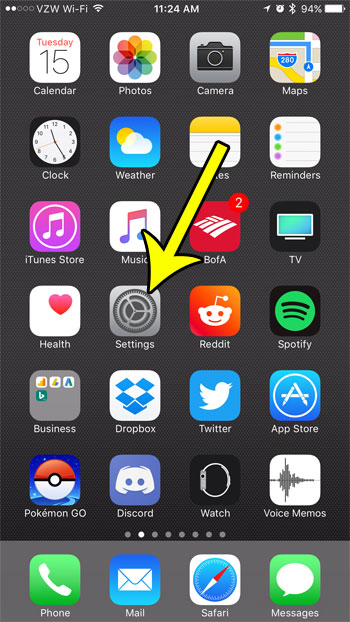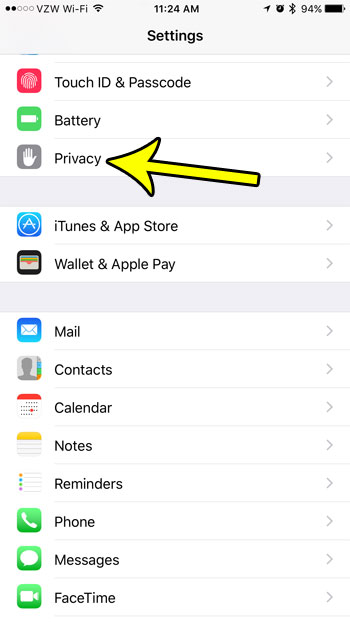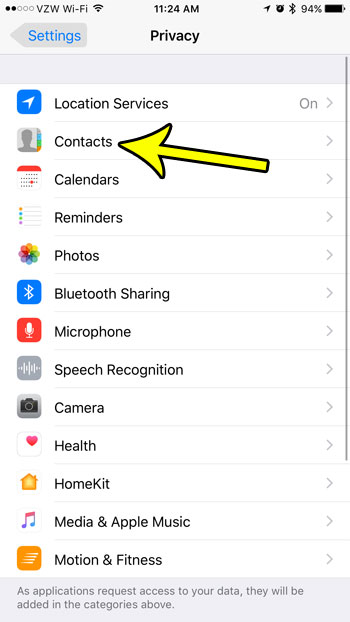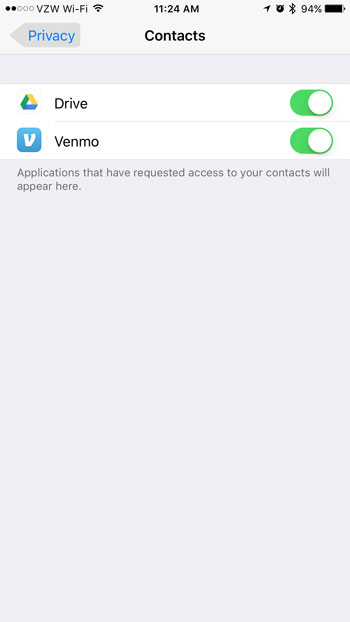But you may have granted contact permissions to an unwanted app by mistake, or you are simply curious about which apps have the ability to view your contact information. Our guide below will show you where to go on your iPhone to discover which apps have been granted these permissions. You can even revoke those permissions, if you would like.
How to View Contact Permissions in iOS 10
The steps in this article were performed on an iPhone 7 Plus in iOS 10.3.3. Following these steps will allow you to see which apps on your iPhone have been given permission to access your contacts. You will be able to revoke this access for any of the apps shown on the final screen. Step 1: Open the Settings menu.
Step 2: Scroll down and select the Privacy option.
Step 3: Touch the Contacts button.
Step 4: The apps shown on this screen have permission to access your contact information. You can tap the button to the right of any app for which you would like to revoke this access. Note that revoking contact access for an app that relies on that data can result in a worse experience with that app.
Would you like a separate way to access your contacts without going through the Phone app each time? Learn how to find and move the iPhone Contacts icon to your Home screen so that you can view your contacts with the touch of a button. He specializes in writing content about iPhones, Android devices, Microsoft Office, and many other popular applications and devices. Read his full bio here.