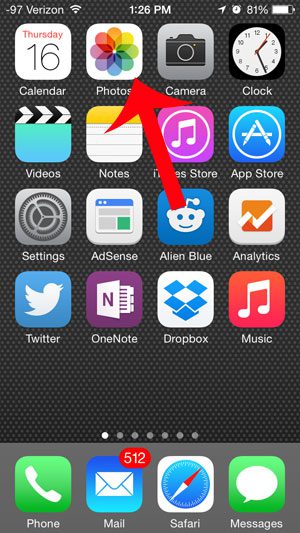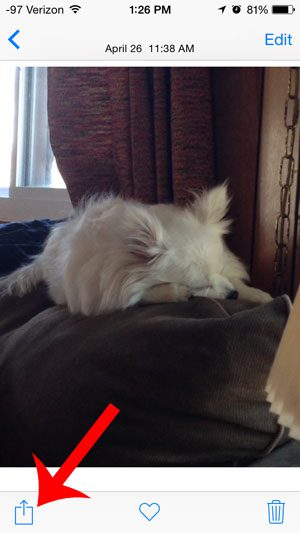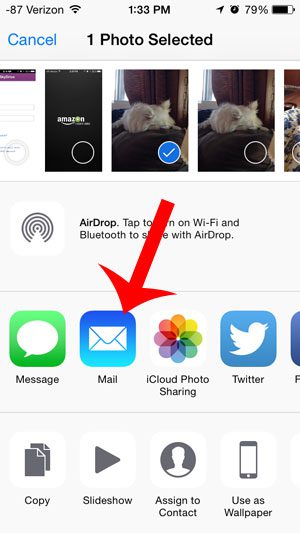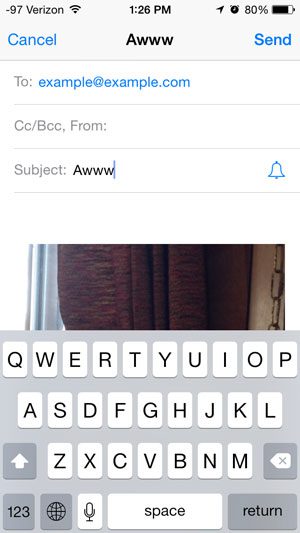As long as you have configured your iPhone 5 with at least one email account, then you can take advantage of the way that the account in integrated among all of the different apps on your device. You can even send a picture through email in just 5 simple steps.
Emailing a Picture on the iPhone 5
The steps below were performed on an iPhone 5, in iOS 8. This tutorial will assume that you have already set up your email account on your iPhone. If not, then you can set up Gmail, Hotmail, or AOL email accounts on your iPhone with just a few simple steps. Step 1: Open the Photos app on your iPhone 5.
Step 2: Locate the picture that you want to send via email. Step 3: Touch the Share icon at the bottom-left corner of the screen.
Step 4: Tap the Mail icon.
Step 5: Enter the email address of your recipient into the To field at the top of the screen, enter a subject, then touch the Send button.
After receiving his Bachelor’s and Master’s degrees in Computer Science he spent several years working in IT management for small businesses. However, he now works full time writing content online and creating websites. His main writing topics include iPhones, Microsoft Office, Google Apps, Android, and Photoshop, but he has also written about many other tech topics as well. Read his full bio here.
You may opt out at any time. Read our Privacy Policy