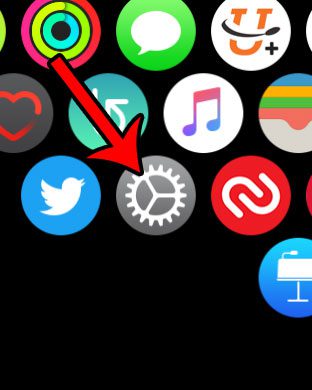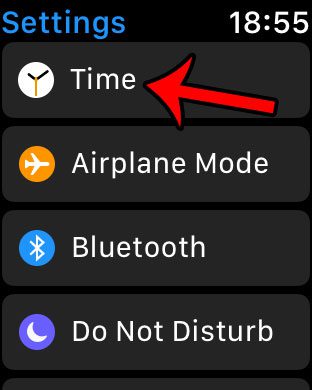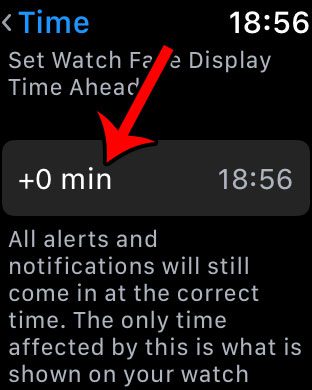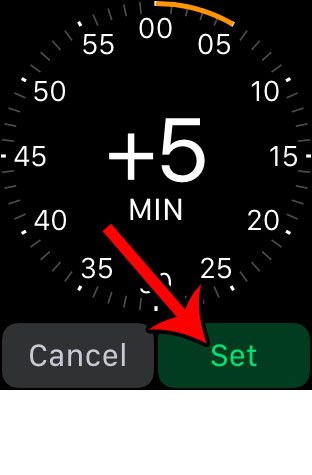Our guide below will show you how to accomplish this by changing a setting on the Apple Watch itself. You will be able to specify a number of minutes by which you want to set your watch time ahead. I will be using 5 minutes in this example, but you can choose any number of minutes between 1 and 59.
How to Set the Time Forward on an Apple Watch
The steps below were performed on an Apple Watch 2, in Watch OS 3.1.3. These steps will show you how to adjust the time displayed on the Apple Watch, relative to the current time. You can choose any number of minutes, between 1 and 59, by which you would like to set the watch time ahead. Step 1: Open the Settings app on the watch.
Step 2: Select the Time option at the top of the menu.
Step 3: Tap the gray button that says +o min.
Step 4: Twist the crown on the side of the watch to select the number of minutes that you want to set the watch ahead. Tap the Set button when you are done.
Would you like to change the time on your iPhone as well? Learn how to adjust the time settings on the iPhone either by using an automatic time option, or by manually configuring it yourself. After receiving his Bachelor’s and Master’s degrees in Computer Science he spent several years working in IT management for small businesses. However, he now works full time writing content online and creating websites. His main writing topics include iPhones, Microsoft Office, Google Apps, Android, and Photoshop, but he has also written about many other tech topics as well. Read his full bio here.
You may opt out at any time. Read our Privacy Policy