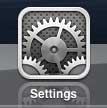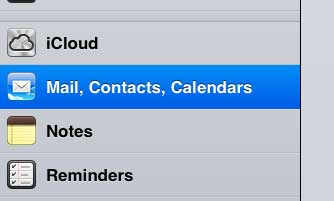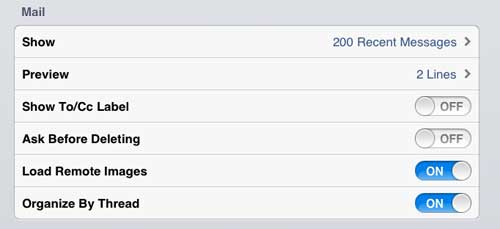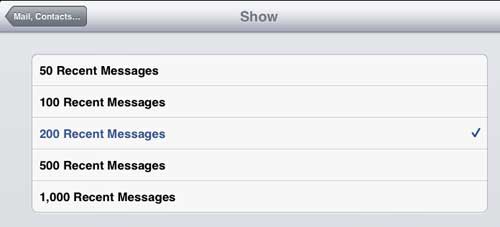Adjust the Number of Messages Displayed in your iPad Inboxes
It is important to note that increasing the number of messages on your iPad can affect the amount of storage being used by the Mail application. This is particularly important if you are managing multiple email accounts on your iPad that all receive a high volume of emails. Additionally, this setting will be applied to each Mail inbox. So if you set your iPad to show 1000 recent messages and you have 5 email accounts configured on your device, then you could potentially have 5000 emails on your iPad. Step 1: Touch the Settings icon. Step 2: Select the Mail, Contacts, Calendars option from the column at the left side of the screen. Step 3: Tap the Show button in the Mail section at the center of the screen. Step 4: Select the number of messages that you want to show in each inbox on your iPad. It may take a few minutes to download all of the messages to each inbox, but you will see the increased number of messages take effect immediately. Are you quickly filling up the storage capacity on your iPad, or do you think you might be? Read this article to learn how to check the available amount of storage left on the device. After receiving his Bachelor’s and Master’s degrees in Computer Science he spent several years working in IT management for small businesses. However, he now works full time writing content online and creating websites. His main writing topics include iPhones, Microsoft Office, Google Apps, Android, and Photoshop, but he has also written about many other tech topics as well. Read his full bio here.