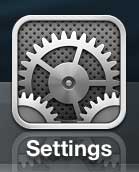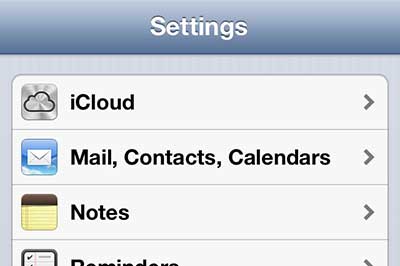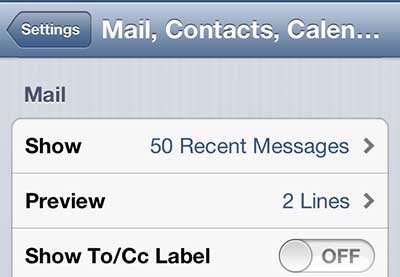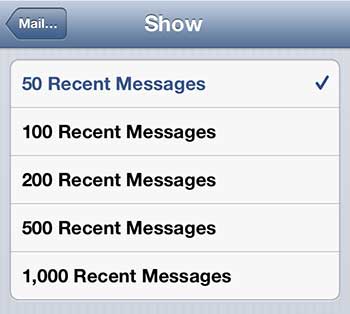View More Emails on the iPhone 5
The number of messages that you choose to display per account on your iPhone 5 is up to you, but it is important to keep in mind that those additional messages will take up space on your device. This is especially important if you get a lot of emails with large attachments, as hundreds or thousands of messages on your phone can consume a lot of the limited storage space available on the iPhone 5. With this factor in mind, you can follow the steps below to learn how to display more emails on your iPhone 5. Step 1: Tap the Settings icon.
Step 2: Select the Mail, Contacts, Calendars option.
Step 3: Scroll down and select the Show option in the Mail section.
Step 4: Select the number of messages that you want to display in your Inbox. Bear in mind that this is the number of messages that will be displayed in each inbox if you have multiple accounts configured on your iPhone 5.
If you have more than one email account set up on your iPhone 5, then you need to have a default account set. The iPhone 5 will set the default as the first account that you set up, but you can set a default account yourself on the iPhone 5. After receiving his Bachelor’s and Master’s degrees in Computer Science he spent several years working in IT management for small businesses. However, he now works full time writing content online and creating websites. His main writing topics include iPhones, Microsoft Office, Google Apps, Android, and Photoshop, but he has also written about many other tech topics as well. Read his full bio here.
You may opt out at any time. Read our Privacy Policy