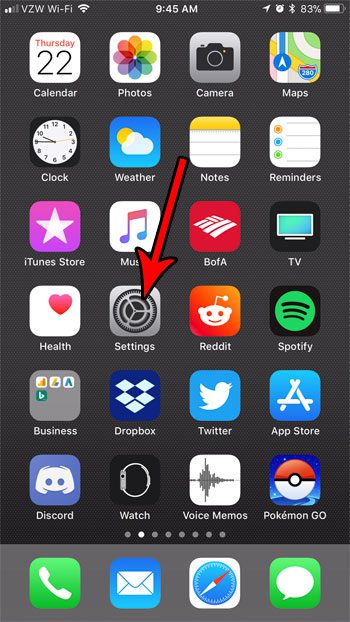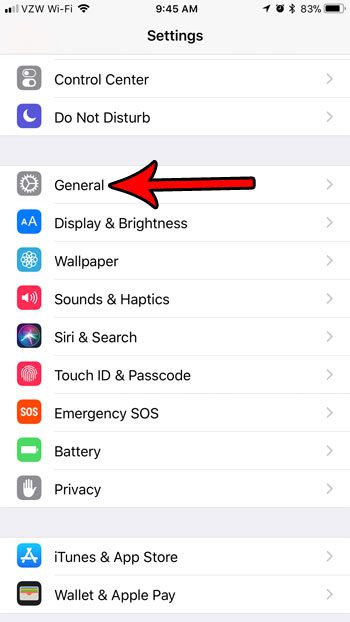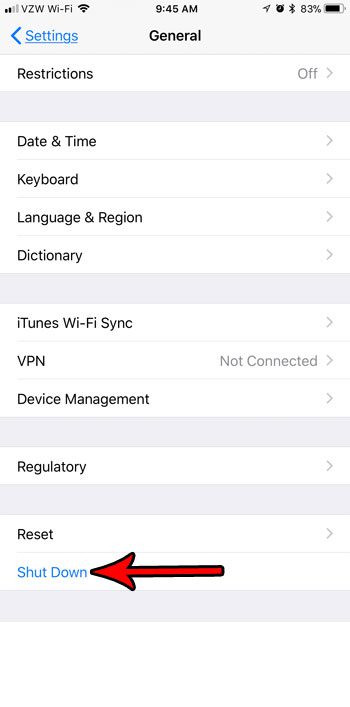While it has always been possible to restart the iPhone by holding down the Power button for a few seconds and moving a slider to shut down, iOS 11 now includes a button that lets you initiate a shut down as well. Our tutorial below will show you where to find this button so that you have another way to shut down your iPhone when needed. Read our factory reset iPhone 11 guide if you are planning to trade your iPhone in or if you are having a lot of trouble and just want to start over.
How to Use the Shut Down Option in the Settings App on Your iPhone 7
The steps in this article were performed on an iPhone 7 Plus in iOS 11.2.2. This option is not available in iOS version prior to iOS 11. Step 1: Open the Settings menu. Step 2: Choose the General option. Step 3: Scroll to the bottom of the menu and touch the Shut Down button. Step 4: Move the slider to the right. Your iPhone will then proceed to shut down. You can restart the iPhone by holding the Power button. After it has finished starting up, simply enter your passcode when prompted to get to your Home screen. Note that you can also shut down your iPhone by holding down the Power button on the side of the iPhone for three seconds, then move the slider to the right. Do you like putting your iPhone into Low Power Mode to save battery life? Find out how to add a Low Power Mode button to the Control Center and make it a little easier to turn Low Power Mode on and off.
Additional Sources
After receiving his Bachelor’s and Master’s degrees in Computer Science he spent several years working in IT management for small businesses. However, he now works full time writing content online and creating websites. His main writing topics include iPhones, Microsoft Office, Google Apps, Android, and Photoshop, but he has also written about many other tech topics as well. Read his full bio here.
You may opt out at any time. Read our Privacy Policy