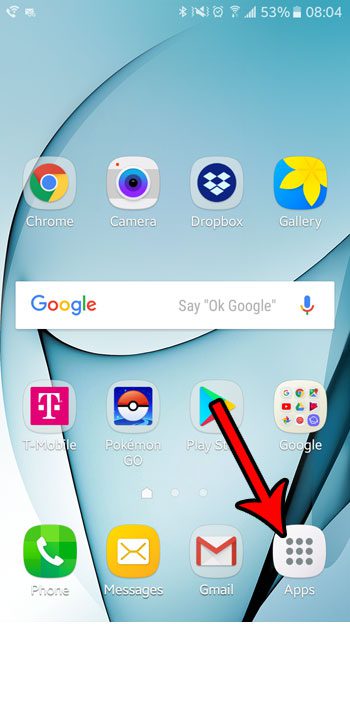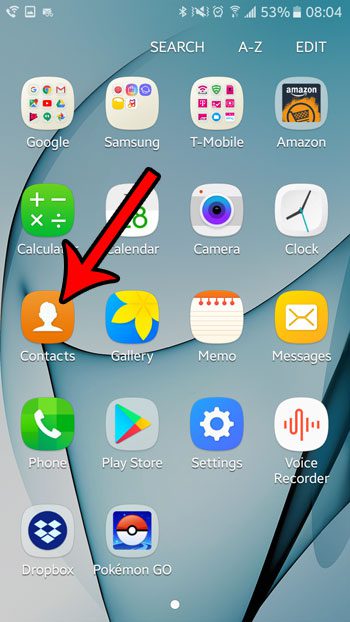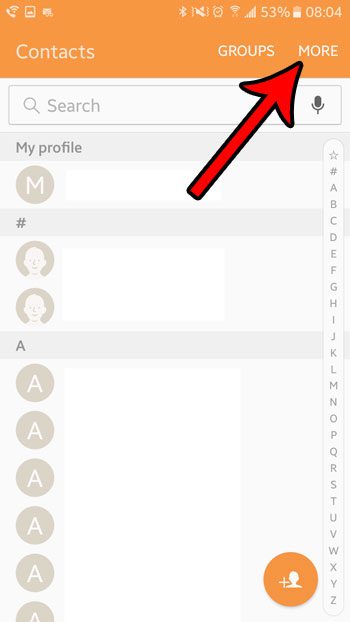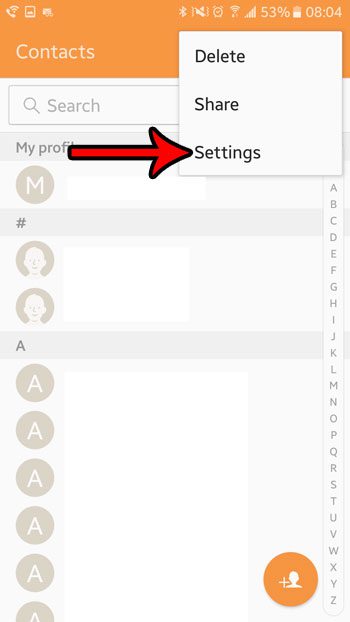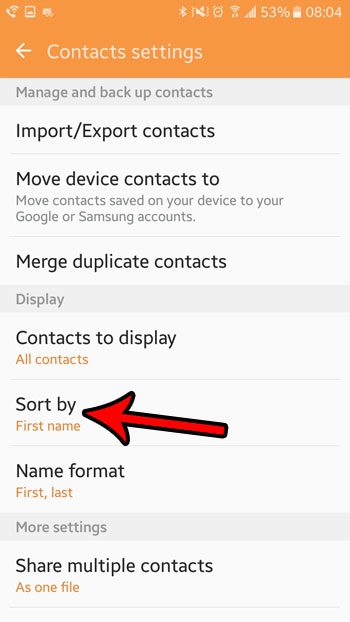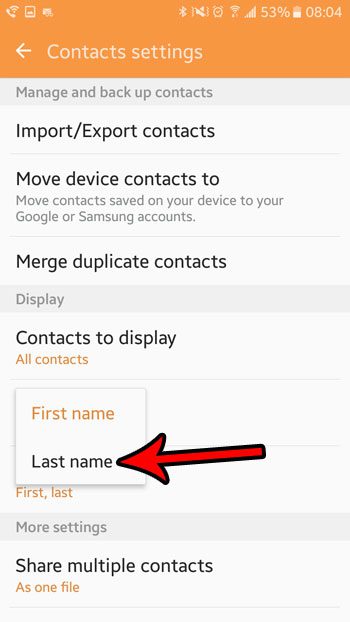Often the default method for sorting contacts in Android Marshmallow is by the first name, but that might be confusing if you use your phone mainly for work and find that you need to locate contacts by last name. Or perhaps you have a custom naming scheme on your device, and the last name provides the most crucial means of finding a contact. Whatever your specific reasoning is, though, it’s very likely that sorting by last name may be a more useful method for you and your contacts. Our guide below will show you how to change this setting on your phone. Most mobile devices have a way for you to give that device a name. Our article on how to change iPhone Bluetooth name will show you how to make that change on an Apple device.
How to Change Contact Sorting in Marshmallow
The steps in this article were performed on a Samsung Galaxy On5, in the Android Marshmallow operating system. Changing this setting will affect the way that the contacts are listed on your phone, but it will not change the way each individual contact is displayed. Step 1: Open the Apps folder. Step 2: Choose the Contacts option. Step 3: Touch the More option at the top-right of the screen. Step 4: Select the Settings option. Step 5: Choose the Sort by button. Step 5: Tap the Last name option. Is your phone using a lot of data, and you aren’t sure why? Learn how to stop apps from updating over cellular and see if that change leads to a reduction in your cellular data usage. After receiving his Bachelor’s and Master’s degrees in Computer Science he spent several years working in IT management for small businesses. However, he now works full time writing content online and creating websites. His main writing topics include iPhones, Microsoft Office, Google Apps, Android, and Photoshop, but he has also written about many other tech topics as well. Read his full bio here.
You may opt out at any time. Read our Privacy Policy