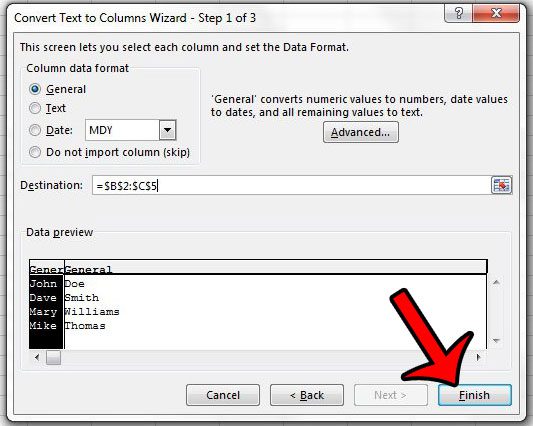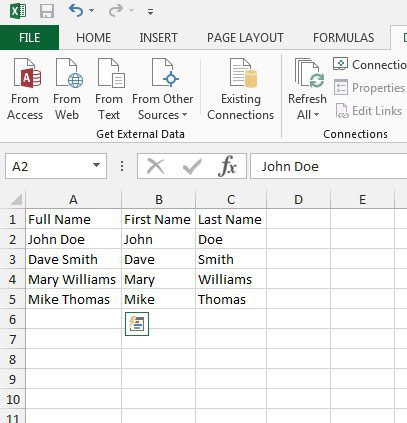Properly formatted data can make it much easier to complete tasks in Excel 2013, but it is rare that the data we have is ideally suited for the work that we need to do. This is common when working with names in Excel, as many companies and individuals will store full names in one cell in their spreadsheets, either naturally, or with the aid of the concatenate Excel formula. Unfortunately this can be problematic when you need a separate cell for the first name and a separate cell for the last name, and the prospect of manually splitting those names is not something that many people would look forward to. Fortunately there is a tool that you can use which will allow you to split first and last names into separate cells in Excel 2013.
How to Split a Cell in Excel 2013
Our article continues below with additional information on splitting cells into first and last name in Excel 2013 including some pictures for this process.
Split a Full Name into a First Name and Last Name Cell in Excel 2013 (Guide with Pictures)
The steps in this article will assume that you currently have a column in Excel 2013 that is storing full names, and that you want to convert that data so that you have a column of first names and a column of last names. Tip: You will need to have blank cells where you want the split data to go. So it is a good idea to insert the columns before you follow the steps below. Your data should now look like it does in the image below. Excel also has a helpful function called Concatenate that can do the reverse of this. Learn how to combine data from multiple cells into cell in Excel 2013 and save yourself a lot of manual data entry.
Additional Sources
After receiving his Bachelor’s and Master’s degrees in Computer Science he spent several years working in IT management for small businesses. However, he now works full time writing content online and creating websites. His main writing topics include iPhones, Microsoft Office, Google Apps, Android, and Photoshop, but he has also written about many other tech topics as well. Read his full bio here.
You may opt out at any time. Read our Privacy Policy