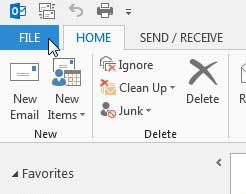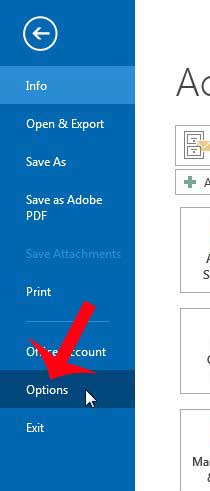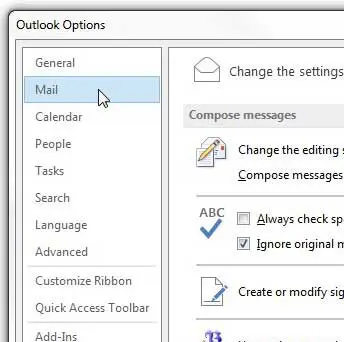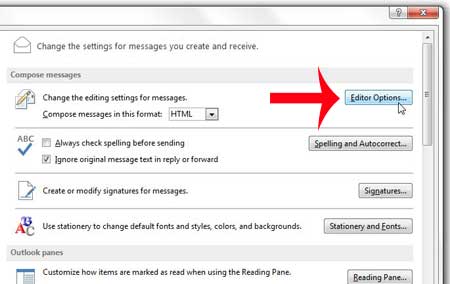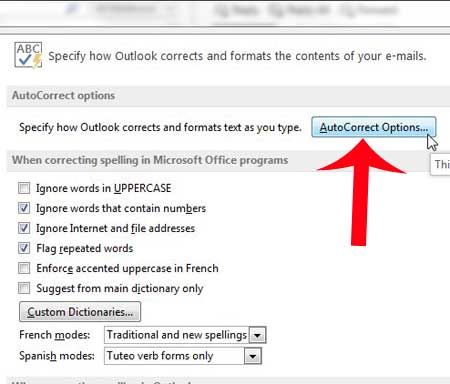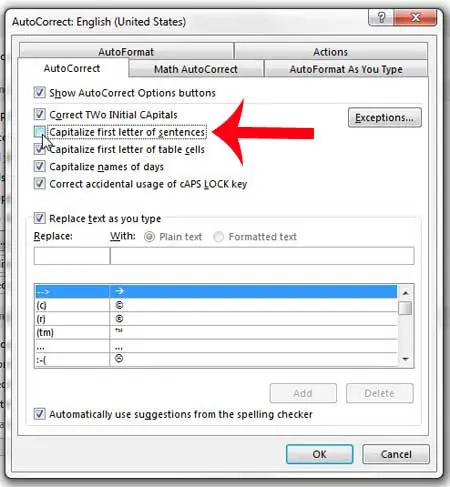One time where this can be problematic is when you specifically need to type a letter in lowercase at the beginning of a sentence. For example, if you are sharing a case-sensitive password with someone, and you put the password on its’ own line. Outlook 2013 will automatically convert the lowercase letter to an uppercase letter, which would make the password incorrect. So if you are encountering a similar situation where you want to prevent Outlook from capitalizing the first letters of sentences, follow the steps below.
Disable the Capitalization of the First Letter of a Sentence in Outlook 2013
The changes that you will be performing in the steps below will stop Outlook 2013 from automatically capitalizing the first letter of any sentence that you type into any kind of email message. There will also be several other capitalization options that you can choose from on the menu to which we will be navigating, but this article will focus on preventing capitalization of the first letter of a sentence. Step 1: Launch Outlook 2013. Step 2: Click the File tab at the top-left corner of the window.
Step 3: Click Options in the column at the left side of the window.
Step 4: Click the Mail option in the column at the left side of the Outlook Options window.
Step 5: Click the Editor Options button at the top-right of the window.
Step 6: Click the AutoCorrect Options button.
Step 7: Click the box to the left of Capitalize first letter of sentences to remove the check mark, then click the OK button at the bottom of the window.
Are you tired of typing the same contact information at the end of every email? Create a signature in Outlook 2013 that will be added at the end of any message that you create. After receiving his Bachelor’s and Master’s degrees in Computer Science he spent several years working in IT management for small businesses. However, he now works full time writing content online and creating websites. His main writing topics include iPhones, Microsoft Office, Google Apps, Android, and Photoshop, but he has also written about many other tech topics as well. Read his full bio here.
You may opt out at any time. Read our Privacy Policy