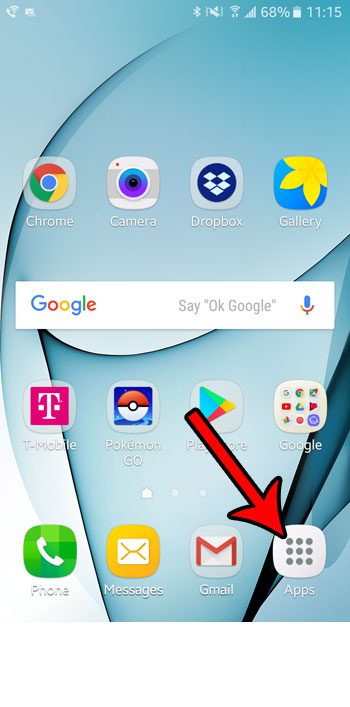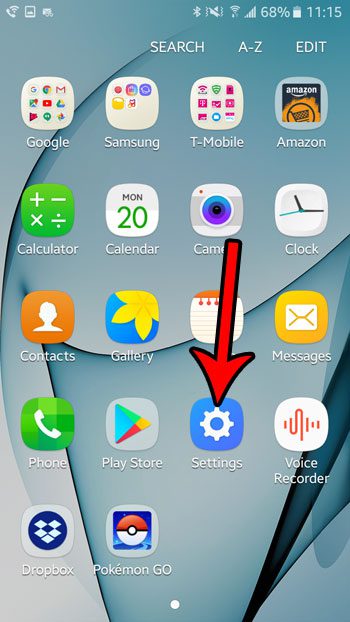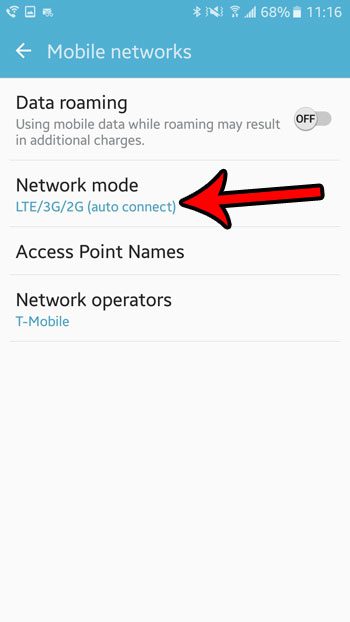Additionally you may find that your phone is prioritizing LTE connections over 3G connections, even if the LTE connection is weak. Fortunately you have control over the types of networks to which you are connecting, so you can elect to stop connecting to LTE networks on your Marshmallow phone and instead force it to connect to 3G or 2G networks instead.
How to Only Connect to 3G and 2G Networks in Android Marshmallow
The steps in this article were performed on a Samsung Galaxy On5, in the Android Marshmallow operating system. Completing these steps will stop your phone from connecting to any LTE networks. Note that this may result in a reduction in download speeds and your ability to perform certain actions on your device when connected to a mobile or cellular network. Step 1: Open the Apps folder.
Step 2: Choose the Settings option.
Step 3: Touch the Mobile networks button.
Step 4: Select the Network mode option.
Step 5: Tap one of the bottom three options to prevent your device from connecting to LTE networks.
Note that this will not have any effect on your ability to connect to and use data on a Wi-Fi network. Are you curious about the amount of data that you’re downloading over a Wi-Fi network? Learn how to check Wi-Fi data usage in Android Marshmallow so that you can have a better understanding of exactly how much data you are using and downloading to your device. After receiving his Bachelor’s and Master’s degrees in Computer Science he spent several years working in IT management for small businesses. However, he now works full time writing content online and creating websites. His main writing topics include iPhones, Microsoft Office, Google Apps, Android, and Photoshop, but he has also written about many other tech topics as well. Read his full bio here.