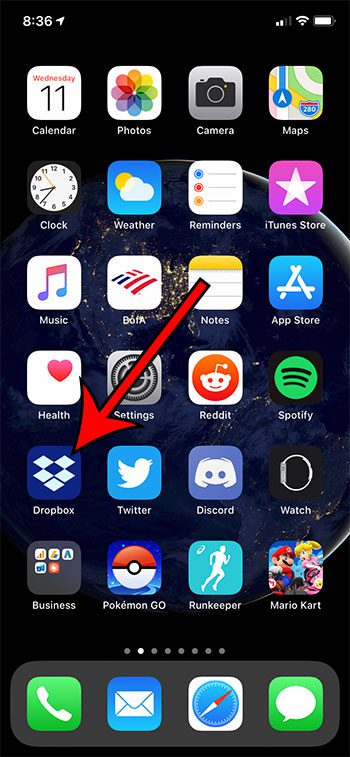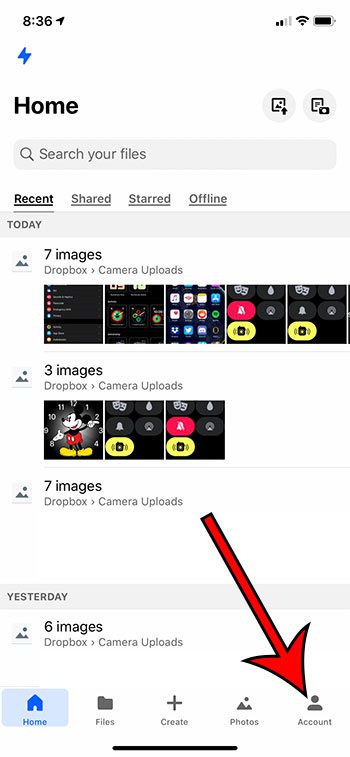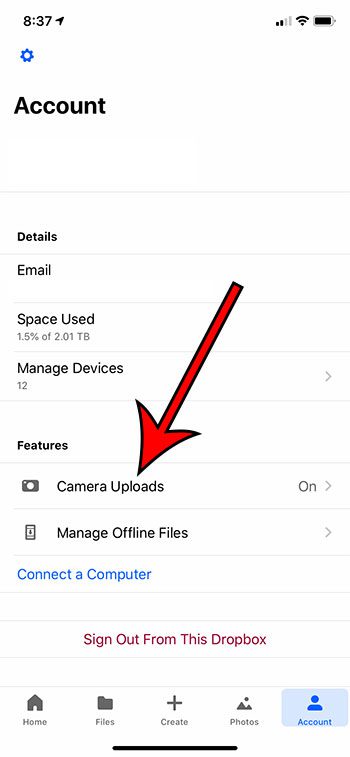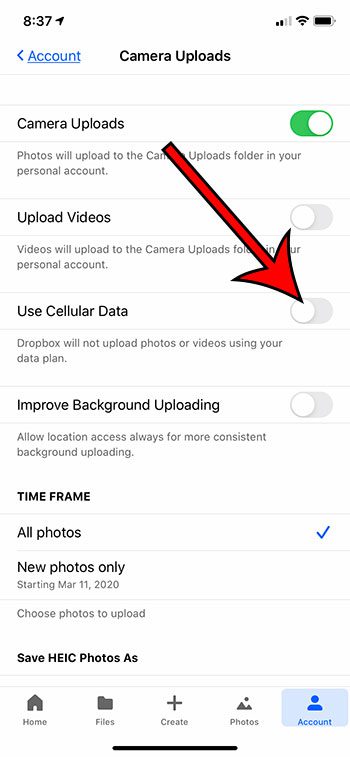Changing this setting is going to stop the Dropbox iPhone app from being able to upload videos or photos if you’re connected to a cellular network.You will still be able to upload photos and videos if you’re connected to a Wi-Fi network.There are several other options on this menu that let you control the uploading behavior of the Dropbox app.
One of the best reasons to have the Dropbox app on your iPhone is that it makes it easy to get your pictures and videos to other devices and computers. The Dropbox app allows you to centralize your files so that they can be accessed from any other device with a Dropbox app or a Web browser. But picture and video files can be quite large, and uploading those files over a cellular network can consume a lot of your data. If you are able to wait until you have a Wi-Fi connection in order to upload your files you can save your data for other activities where it can be more useful. Our guide below is going to show you how to stop the Dropbox app from using cellular data to upload your files.
How to Stop Dropbox from Using Cellular Data to Upload Files from Your iPhone
The steps in this article were performed on an iPhone 11 in iOS 13.3.1. I am using the most current version of the Dropbox app available when this article was written. Step 1: Open the Dropbox app. Step 2: Select the Account tab at the bottom-right corner of the screen. Step 3: Choose the Camera Uploads item from the menu. Step 4: Touch the button to the right of Use Cellular Data to turn it off. I have it turned off in the picture below. Find out how to enable video uploads in the Dropbox app so that you can also upload videos along with photos. After receiving his Bachelor’s and Master’s degrees in Computer Science he spent several years working in IT management for small businesses. However, he now works full time writing content online and creating websites. His main writing topics include iPhones, Microsoft Office, Google Apps, Android, and Photoshop, but he has also written about many other tech topics as well. Read his full bio here.
You may opt out at any time. Read our Privacy Policy